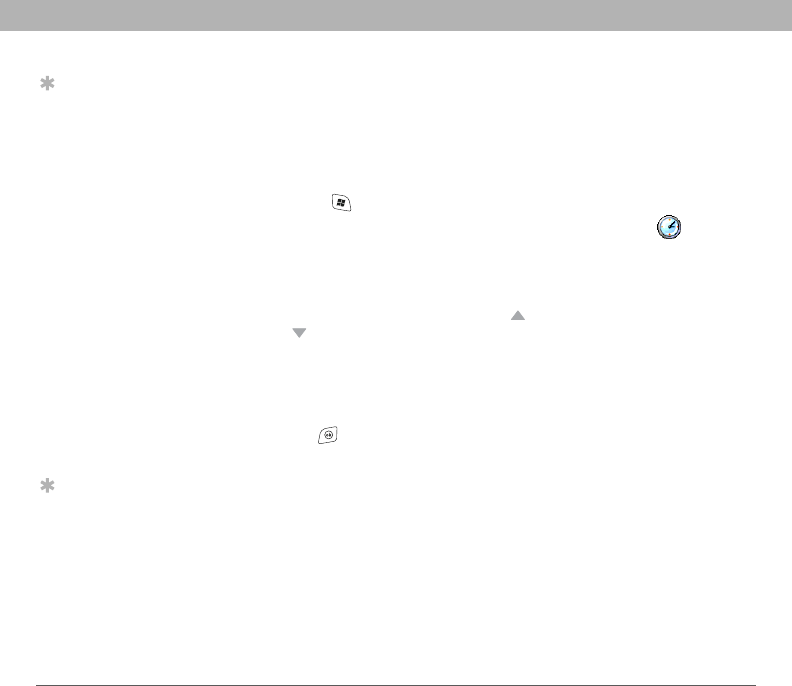
194 Using Your Treo 700w Smartphone
CHAPTER 9 Customizing Your Smartphone
System settingsSetting the date and time
Clock & Alarms Settings lets you set the time zone, time, and date for
your home location and a location that you visit.
1. Press Start and select Settings.
2. Select the System tab, and then select Clock & Alarms .
3. On the Time tab, select Home.
4. Select the first list, and then select the
time zone for your home location.
5. Select the hour, and then press Up or
Down to increase or decrease the hour
setting. Repeat this process for the
minute, seconds, and AM/PM settings.
6. (Optional) Select Visiting and set the info
for a location that you visit often.
7. Pre s s OK .
8. If prompted, select Yes to accept your
changes .
Tip
By default your
smartphone
synchronizes the date,
time, and time zone
with the Verizon
Wireless network
whenever your phone
is on and you are
inside a coverage
area. You can disable
this option in Clock &
Alarms Settings by
selecting More, and
then unchecking the
Enable local network
time box. If you want
to keep your
smartphone date and
time set for your
selected location,
uncheck the Use
network time zone
box.
Tip
To set the display
format for the date
and time, see “Setting
display formats” on
page183.