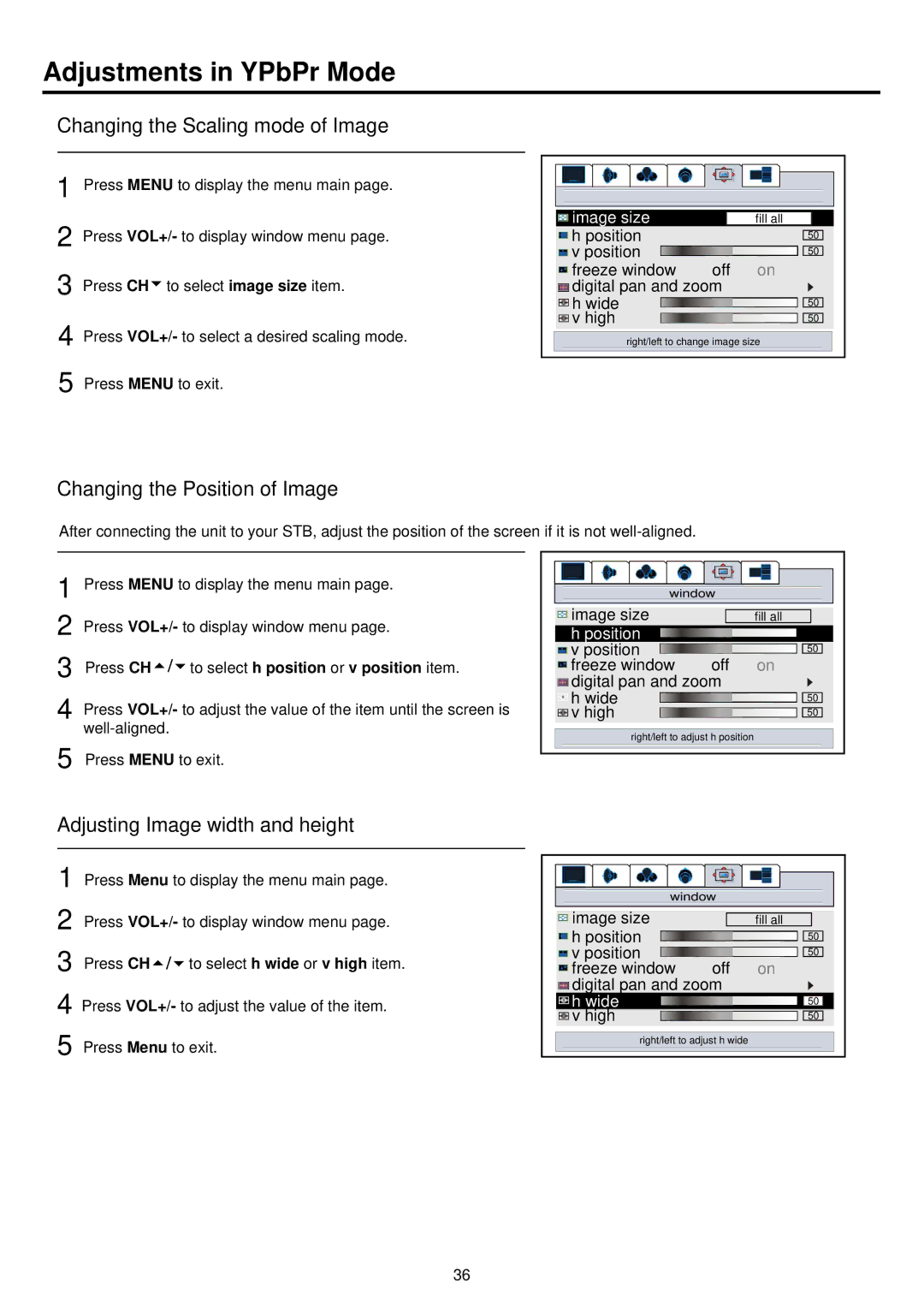Adjustments in YPbPr Mode
Changing the Scaling mode of Image
1 Press MENU to display the menu main page.
2 Press VOL+/- to display window menu page.
3 Press CH![]() to select image size item.
to select image size item.
4 Press VOL+/- to select a desired scaling mode.
image size |
| fill all |
h position |
| 50 |
v position | off | 50 |
freeze window | on | |
digital pan and zoom |
| |
h wide |
| 50 |
v high |
| 50 |
right/left to change image size | ||
5 Press MENU to exit.
Changing the Position of Image
After connecting the unit to your STB, adjust the position of the screen if it is not
1
2
3
4
5
Press MENU to display the menu main page.
Press VOL+/- to display window menu page.
Press CH ![]()
![]()
![]() to select h position or v position item.
to select h position or v position item.
Press VOL+/- to adjust the value of the item until the screen is
Press MENU to exit.
window |
| |
image size |
| fill all |
h position |
| 50 |
v position | off | 50 |
freeze window | on | |
digital pan and zoom |
| |
h wide |
| 50 |
v high |
| 50 |
right/left to adjust h position |
| |
Adjusting Image width and height
1 Press Menu to display the menu main page.
2 Press VOL+/- to display window menu page.
3 Press CH![]()
![]()
![]() to select h wide or v high item. 4 Press VOL+/- to adjust the value of the item.
to select h wide or v high item. 4 Press VOL+/- to adjust the value of the item.
5 Press Menu to exit.
window |
| |
image size |
| fill all |
h position |
| 50 |
v position | off | 50 |
freeze window | on | |
digital pan and zoom |
| |
h wide |
| 50 |
v high |
| 50 |
right/left to adjust h wide |
| |
36