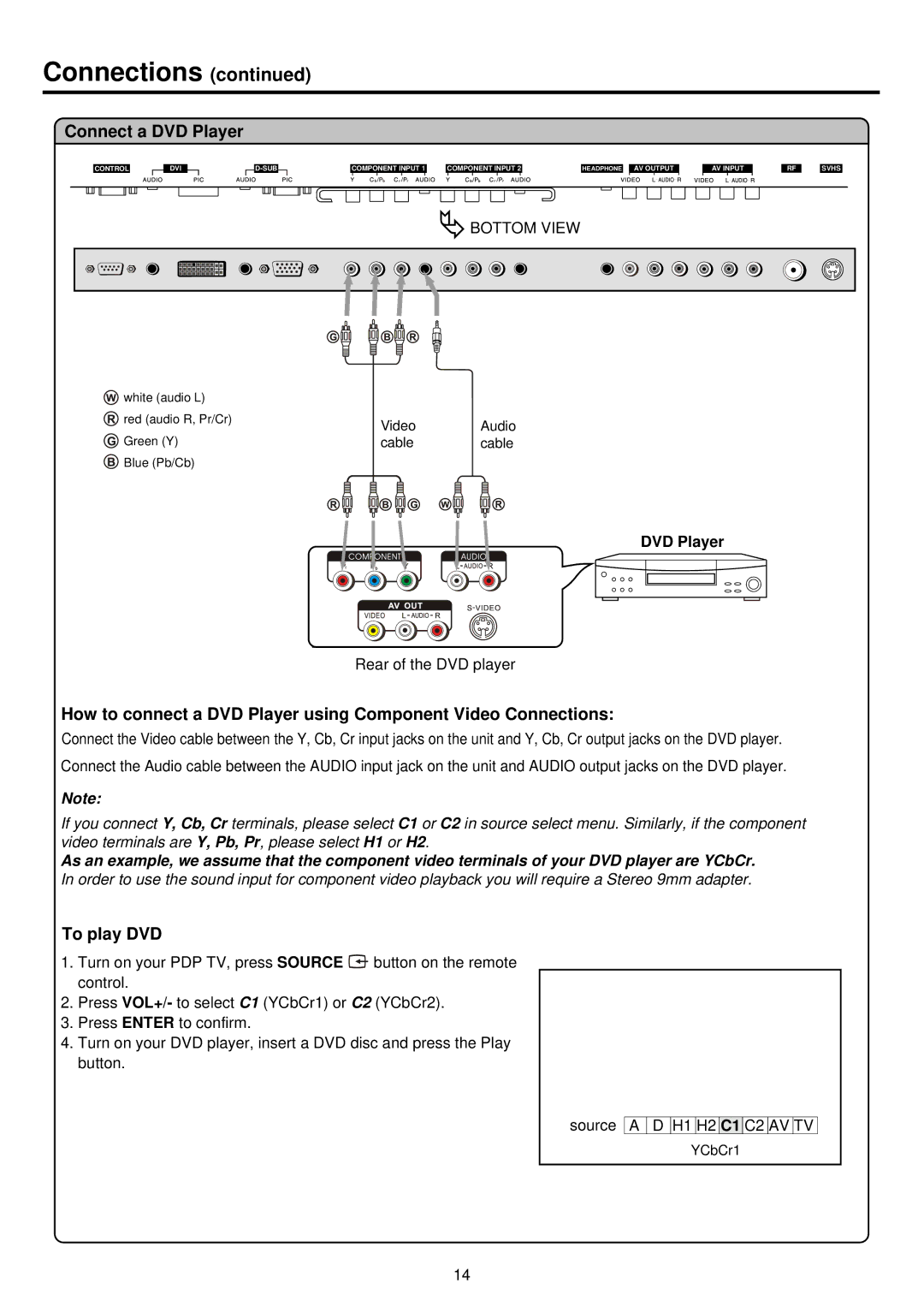Connections (continued)
Connect a DVD Player
CONTROL
DVI
COMPONENT INPUT 1 | COMPONENT INPUT 2 |
HEADPHONE
AV OUTPUT
AV INPUT
RF
SVHS
![]() BOTTOM VIEW
BOTTOM VIEW
![]() white (audio L)
white (audio L)
![]() red (audio R, Pr/Cr)
red (audio R, Pr/Cr)
![]() Green (Y)
Green (Y) ![]() Blue (Pb/Cb)
Blue (Pb/Cb)
Video Audio
cable cable
DVD Player
Rear of the DVD player
How to connect a DVD Player using Component Video Connections:
Connect the Video cable between the Y, Cb, Cr input jacks on the unit and Y, Cb, Cr output jacks on the DVD player. Connect the Audio cable between the AUDIO input jack on the unit and AUDIO output jacks on the DVD player.
Note:
If you connect Y, Cb, Cr terminals, please select C1 or C2 in source select menu. Similarly, if the component video terminals are Y, Pb, Pr, please select H1 or H2.
As an example, we assume that the component video terminals of your DVD player are YCbCr. In order to use the sound input for component video playback you will require a Stereo 9mm adapter.
To play DVD
1.Turn on your PDP TV, press SOURCE ![]() button on the remote control.
button on the remote control.
2.Press VOL+/- to select C1 (YCbCr1) or C2 (YCbCr2).
3.Press ENTER to confirm.
4.Turn on your DVD player, insert a DVD disc and press the Play button.
source
A![]() D H1 H2 C1
D H1 H2 C1 ![]() C2 AV TV
C2 AV TV
YCbCr1
14