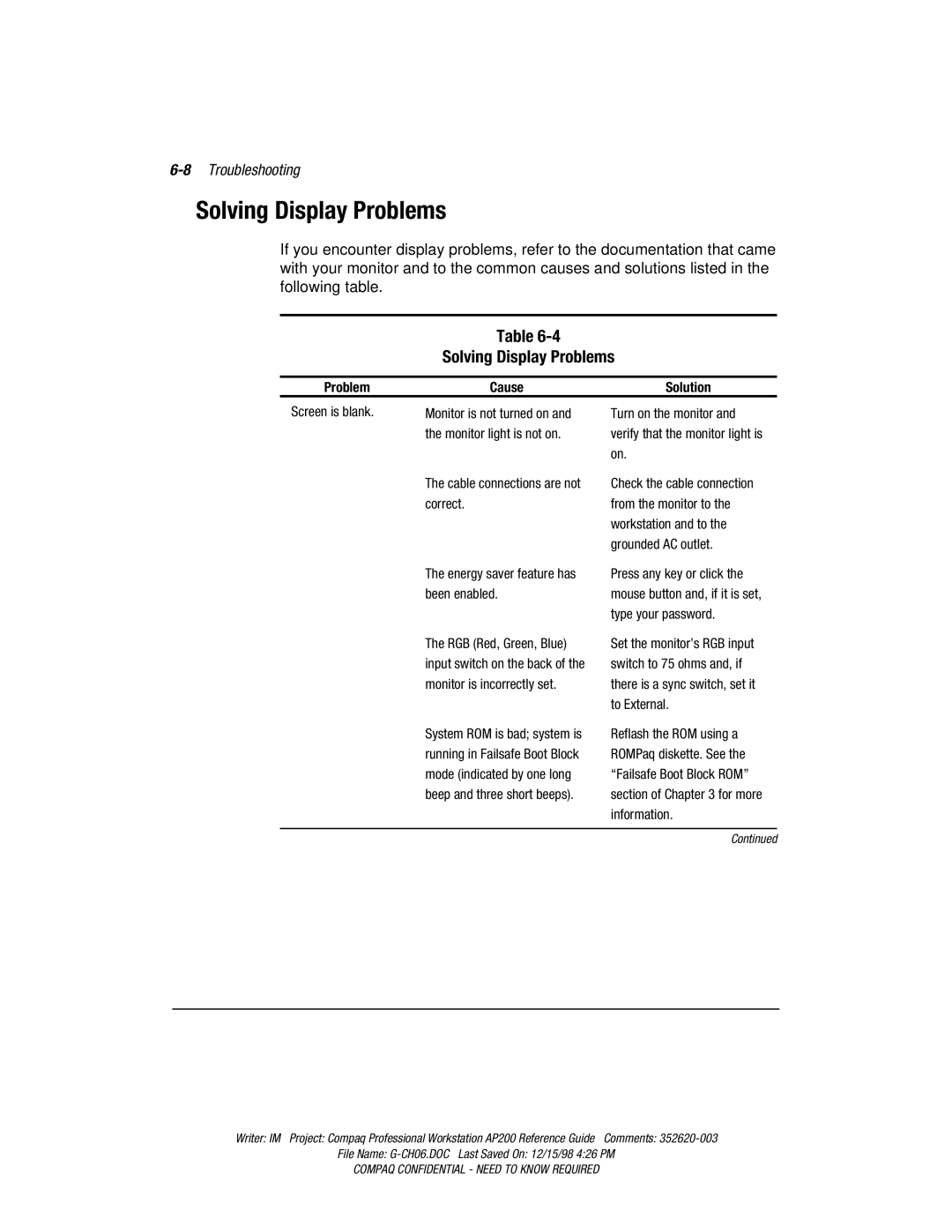AP200 specifications
The Compaq AP200 is a notable entry in the world of personal computing that came out during the late 1990s. As a versatile and powerful workstation, it was designed to cater to the growing demands of business users and technical professionals at a time when computing power was rapidly evolving. One of the main features of the AP200 was its robust architecture, which included Intel's Pentium II processors, allowing for heightened performance and multitasking capabilities. The system could be configured with a memory capacity of up to 512 MB, a substantial amount for its era, enabling users to run multiple applications simultaneously without lag.The Compaq AP200 incorporated advanced graphics technology, often equipped with high-performance 3D graphics cards that provided excellent rendering capabilities for graphics-intensive applications. This made it a preferred choice for designers and engineers who depended on sophisticated software for their work, such as CAD programs. The flexibility of the AP200 also allowed for a variety of connectivity options, including USB ports for peripherals, parallel and serial ports, and network interfaces, ensuring compatibility with a wide range of accessories and network setups.
Storage options were another highlight of the Compaq AP200, with the ability to support large capacity hard drives typical of the late 1990s, which facilitated the storage of important documents, images, and design files. Users also had the option to install external drives or use CD-ROM drives, enhancing the device’s functionality for multimedia applications and data backups. The inclusion of Windows NT as a supported operating system provided users with a stable and secure environment suited for enterprise-level tasks.
The design of the Compaq AP200 was both practical and appealing, featuring a sturdy chassis that ensured durability while still being compact enough to fit into most office spaces. The emphasis on serviceability was apparent in its design, as components were easily accessible for upgrades and repairs, making it a cost-effective choice for businesses. With its combination of cutting-edge technology, expandable options, and user-friendly features, the Compaq AP200 represented a significant step forward in workstation design, catering to the needs of professionals during a transformative era in computing.