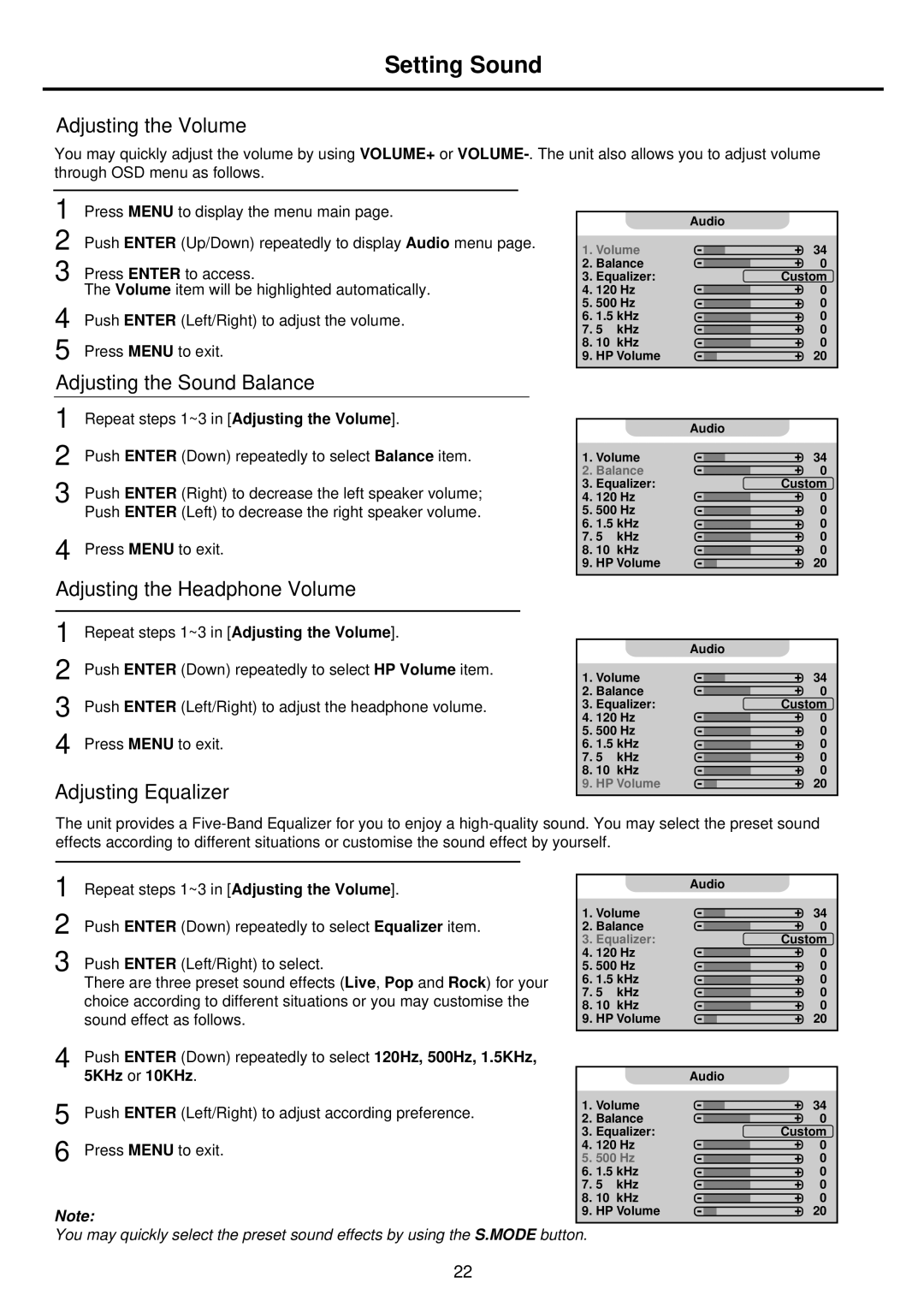Setting Sound
Adjusting the Volume
You may quickly adjust the volume by using VOLUME+ or
1 | Press MENU to display the menu main page. |
|
2 | Push ENTER (Up/Down) repeatedly to display Audio menu page. | |
3 | Press ENTER to access. | |
The Volume item will be highlighted automatically. | ||
4 | Push ENTER (Left/Right) to adjust the volume. | |
5 | Press MENU to exit. | |
|
| Audio |
1. | Volume | 34 |
2. | Balance | 0 |
3. | Equalizer: | Custom |
4. | 120 Hz | 0 |
5. | 500 Hz | 0 |
6. | 1.5 kHz | 0 |
7. | 5 kHz | 0 |
8. | 10 kHz | 0 |
9. HP Volume | 20 | |
Adjusting the Sound Balance
1
2 | Push ENTER (Down) repeatedly to select Balance item. |
3 | Push ENTER (Right) to decrease the left speaker volume; |
| Push ENTER (Left) to decrease the right speaker volume. |
4 | Press MENU to exit. |
Adjusting the Headphone Volume | |
|
|
1 | Repeat steps 1~3 in [Adjusting the Volume]. |
2 | Push ENTER (Down) repeatedly to select HP Volume item. |
3 | Push ENTER (Left/Right) to adjust the headphone volume. |
4 | Press MENU to exit. |
Adjusting Equalizer
|
| Audio |
1. | Volume | 34 |
2. | Balance | 0 |
3. | Equalizer: | Custom |
4. | 120 Hz | 0 |
5. | 500 Hz | 0 |
6. | 1.5 kHz | 0 |
7. | 5 kHz | 0 |
8. | 10 kHz | 0 |
9. HP Volume | 20 | |
|
| Audio |
1. | Volume | 34 |
2. | Balance | 0 |
3. | Equalizer: | Custom |
4. | 120 Hz | 0 |
5. | 500 Hz | 0 |
6. | 1.5 kHz | 0 |
7. | 5 kHz | 0 |
8. | 10 kHz | 0 |
9. HP Volume | 20 | |
The unit provides a
1 | Repeat steps 1~3 in [Adjusting the Volume]. |
|
|
| Audio | |
1. | Volume | 34 | ||||
2 | Push ENTER (Down) repeatedly to select Equalizer item. | |||||
3. Equalizer: | Custom | |||||
|
| 2. | Balance | 0 | ||
3 | Push ENTER (Left/Right) to select. | 4. | 120 Hz | 0 | ||
5. 500 Hz | 0 | |||||
| There are three preset sound effects (Live, Pop and Rock) for your | 6. 1.5 kHz | 0 | |||
| choice according to different situations or you may customise the | 7. | 5 | kHz | 0 | |
| 8. 10 kHz | 0 | ||||
| sound effect as follows. | 9. HP Volume | 20 | |||
4 | Push ENTER (Down) repeatedly to select 120Hz, 500Hz, 1.5KHz, |
|
|
|
| |
| 5KHz or 10KHz. |
|
|
| Audio | |
5 | Push ENTER (Left/Right) to adjust according preference. | 1. | Volume | 34 | ||
2. | Balance | 0 | ||||
6 |
| 3. | Equalizer: | Custom | ||
Press MENU to exit. | 4. | 120 Hz | 0 | |||
5. | 500 Hz | 0 | ||||
|
| 6. | 1.5 kHz | 0 | ||
|
| 7. | 5 | kHz | 0 | |
|
| 8. | 10 kHz | 0 | ||
Note: | 9. HP Volume | 20 | ||||
You may quickly select the preset sound effects by using the S.MODE button.
22