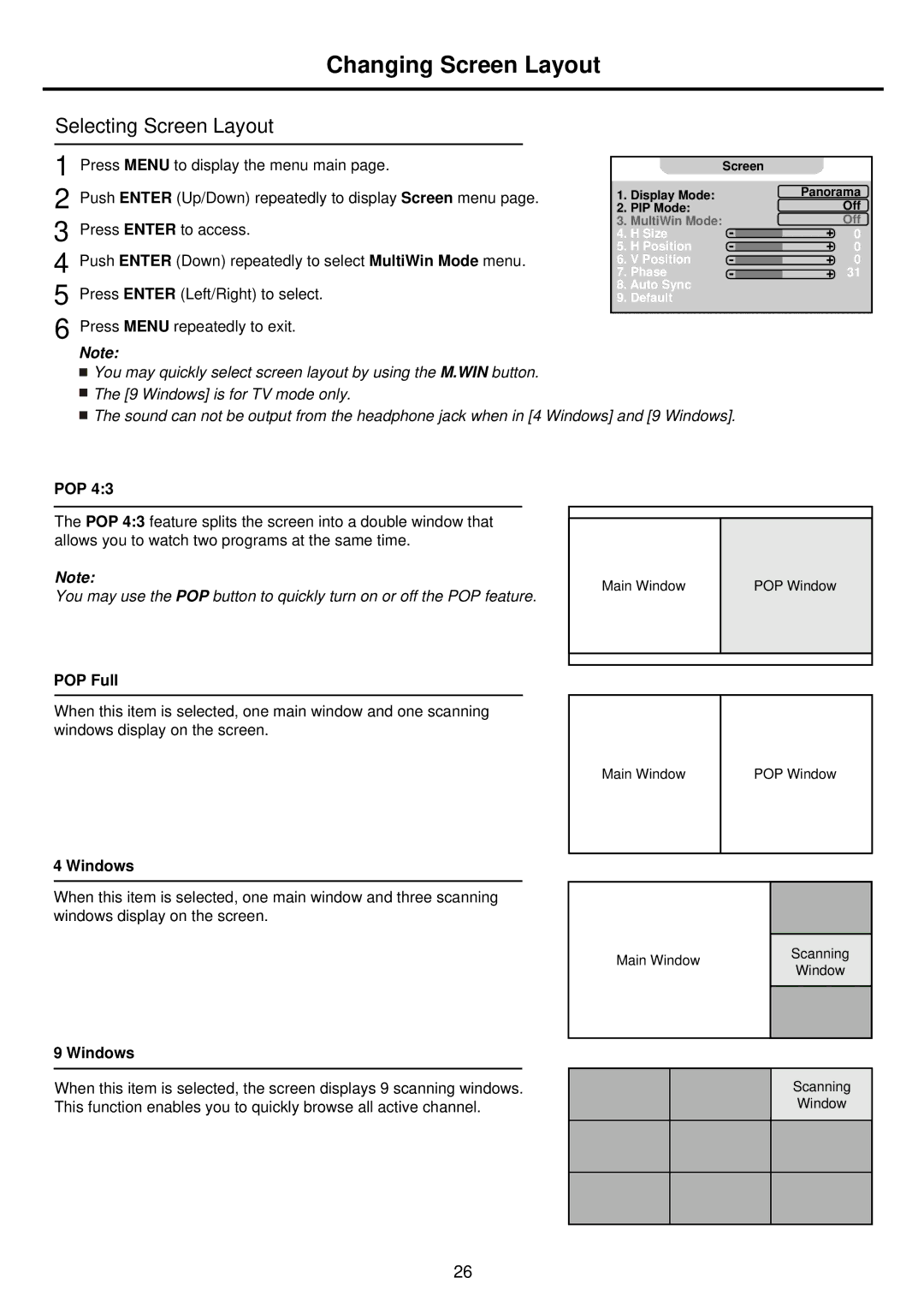Changing Screen Layout
Selecting Screen Layout
1 Press MENU to display the menu main page.
2 Push ENTER (Up/Down) repeatedly to display Screen menu page. 3 Press ENTER to access.
4 Push ENTER (Down) repeatedly to select MultiWin Mode menu. 5 Press ENTER (Left/Right) to select.
6 Press MENU repeatedly to exit.
|
| Screen |
1. | Display Mode: | Panorama |
2. | PIP Mode: | Off |
3. | MultiWin Mode: | Off |
4. | H Size | 0 |
5. | H Position | 0 |
6. | V Position | 0 |
7. | Phase | 31 |
8.Auto Sync
9.Default
Note:
![]() You may quickly select screen layout by using the M.WIN button.
You may quickly select screen layout by using the M.WIN button.
![]() The [9 Windows] is for TV mode only.
The [9 Windows] is for TV mode only.
![]() The sound can not be output from the headphone jack when in [4 Windows] and [9 Windows].
The sound can not be output from the headphone jack when in [4 Windows] and [9 Windows].
POP 4:3
The POP 4:3 feature splits the screen into a double window that allows you to watch two programs at the same time.
Note:
You may use the POP button to quickly turn on or off the POP feature.
POP Full
When this item is selected, one main window and one scanning windows display on the screen.
Main Window
POP Window
Main Window
POP Window
4 Windows
When this item is selected, one main window and three scanning windows display on the screen.
9 Windows
When this item is selected, the screen displays 9 scanning windows. This function enables you to quickly browse all active channel.
|
| |
Main Window | Scanning | |
Window | ||
| ||
|
| |
|
|
Scanning
Window
26