With a computer
≥A confirmation message appears. Click [Yes] and copying starts.
≥After copying is complete, a message appears. If [Yes] is clicked, all the motion pictures and still pictures on the SD card will be deleted.
ªWriting back to an SD card≥Insert an SD card in this unit and format the card. (l 79)
(Use an SD card that can be used for motion picture recording. (l 26))
Please be aware that if an SD card is formatted, then all the data recorded on the card will be erased. Store important data on a computer etc.
≥Insert the battery and connect the AC adaptor, then rotate the mode dial to select
PC | . |
|
≥Connect this unit to the computer and start
HD Writer Ver1.0E for SD1.
1Click the [Write data to media]button.
2Click  on the top right and select the folder with the image data you want to copy to the SD card.
on the top right and select the folder with the image data you want to copy to the SD card.
3Select [Start writing] to copy the images from the hard disk of the computer to the SD card.
≥A confirmation message appears. Click [Yes] and copying starts.
≥Refer to the operating instructions of the software (PDF file) for details on how to use it.
≥Do not insert a disc created with HD Writer Ver1.0E for SD1 in a device that does not support the AVCHD format. It may no longer be possible to eject it. Also, the disc cannot be played back on devices that do not support the AVCHD format.
≥Some discs created with HD Writer Ver1.0E for SD1 cannot be played on other devices, even if they support the AVCHD. In such cases, rewrite the motion pictures to the SD card and play them back on this unit instead.
≥The menu screen created with HD Writer Ver1.0E for SD1 does not appear on this unit. Use a device that supports the AVCHD for playback.
103
VQT1F36