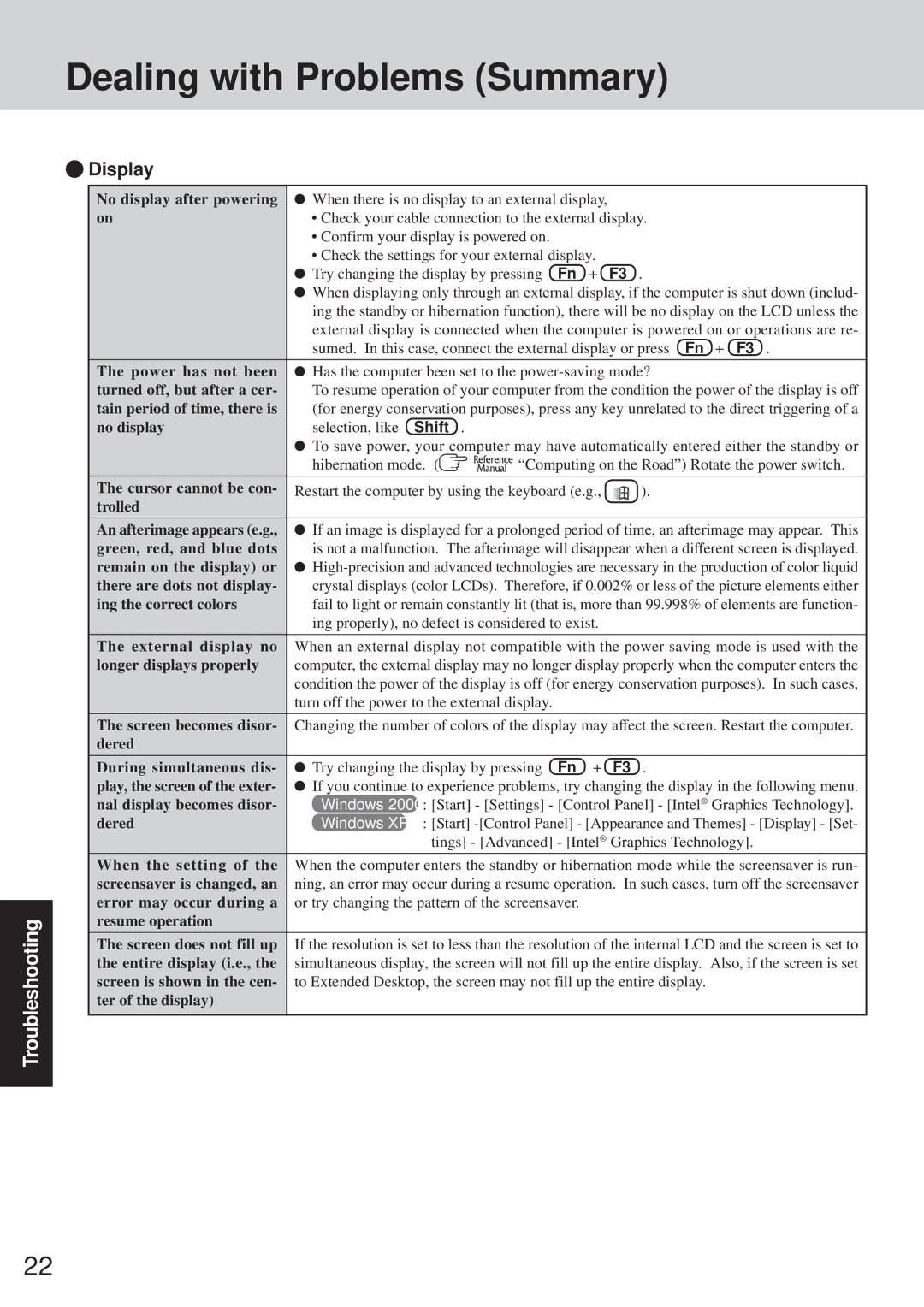Dealing with Problems (Summary)
Troubleshooting
 Display
Display
No display after powering | When there is no display to an external display, |
on | • Check your cable connection to the external display. |
•Confirm your display is powered on.
•Check the settings for your external display.
| Try changing the display by pressing | Fn | + | F3 . | ||||
| When displaying only through an external display, if the computer is shut down (includ- | |||||||
| ing the standby or hibernation function), there will be no display on the LCD unless the | |||||||
| external display is connected when the computer is powered on or operations are re- | |||||||
| sumed. In this case, connect the external display or press Fn + F3 . | |||||||
The power has not been | Has the computer been set to the | |||||||
turned off, but after a cer- | To resume operation of your computer from the condition the power of the display is off | |||||||
tain period of time, there is | (for energy conservation purposes), press any key unrelated to the direct triggering of a | |||||||
no display | selection, like | Shift . |
|
|
|
| ||
| To save power, your computer may have automatically entered either the standby or | |||||||
| hibernation mode. ( |
|
| “Computing on the Road”) Rotate the power switch. | ||||
|
| |||||||
|
|
| ||||||
The cursor cannot be con- | Restart the computer by using the keyboard (e.g., | ). | ||||||
trolled |
|
|
|
|
|
|
|
|
An afterimage appears (e.g., | If an image is displayed for a prolonged period of time, an afterimage may appear. This | |||||||
green, red, and blue dots | is not a malfunction. The afterimage will disappear when a different screen is displayed. | |||||||
remain on the display) or | ||||||||
there are dots not display- | crystal displays (color LCDs). Therefore, if 0.002% or less of the picture elements either | |||||||
ing the correct colors | fail to light or remain constantly lit (that is, more than 99.998% of elements are function- | |||||||
| ing properly), no defect is considered to exist. |
| ||||||
The external display no | When an external display not compatible with the power saving mode is used with the | |||||||
longer displays properly | computer, the external display may no longer display properly when the computer enters the | |||||||
| condition the power of the display is off (for energy conservation purposes). In such cases, | |||||||
| turn off the power to the external display. |
|
|
| ||||
The screen becomes disor- Changing the number of colors of the display may affect the screen. Restart the computer. | ||||||||
dered |
|
|
|
|
|
|
|
|
During simultaneous dis- | Try changing the display by pressing | Fn | + | F3 . | ||||
play, the screen of the exter- | If you continue to experience problems, try changing the display in the following menu. | |||||||
nal display becomes disor- | Windows 2000 | : [Start] - [Settings] - [Control Panel] - [Intel® Graphics Technology]. | ||||||
dered | Windows XP | : [Start] | ||||||
|
| tings] - [Advanced] - [Intel® Graphics Technology]. | ||||||
When the setting of the | When the computer enters the standby or hibernation mode while the screensaver is run- | |||||||
screensaver is changed, an ning, an error may occur during a resume operation. In such cases, turn off the screensaver | ||||||||
error may occur during a or try changing the pattern of the screensaver. |
|
| ||||||
resume operation |
|
|
|
|
|
|
|
|
The screen does not fill up If the resolution is set to less than the resolution of the internal LCD and the screen is set to | ||||||||
the entire display (i.e., the simultaneous display, the screen will not fill up the entire display. Also, if the screen is set | ||||||||
screen is shown in the cen- to Extended Desktop, the screen may not fill up the entire display. | ||||||||
ter of the display) |
|
|
|
|
|
|
|
|
22