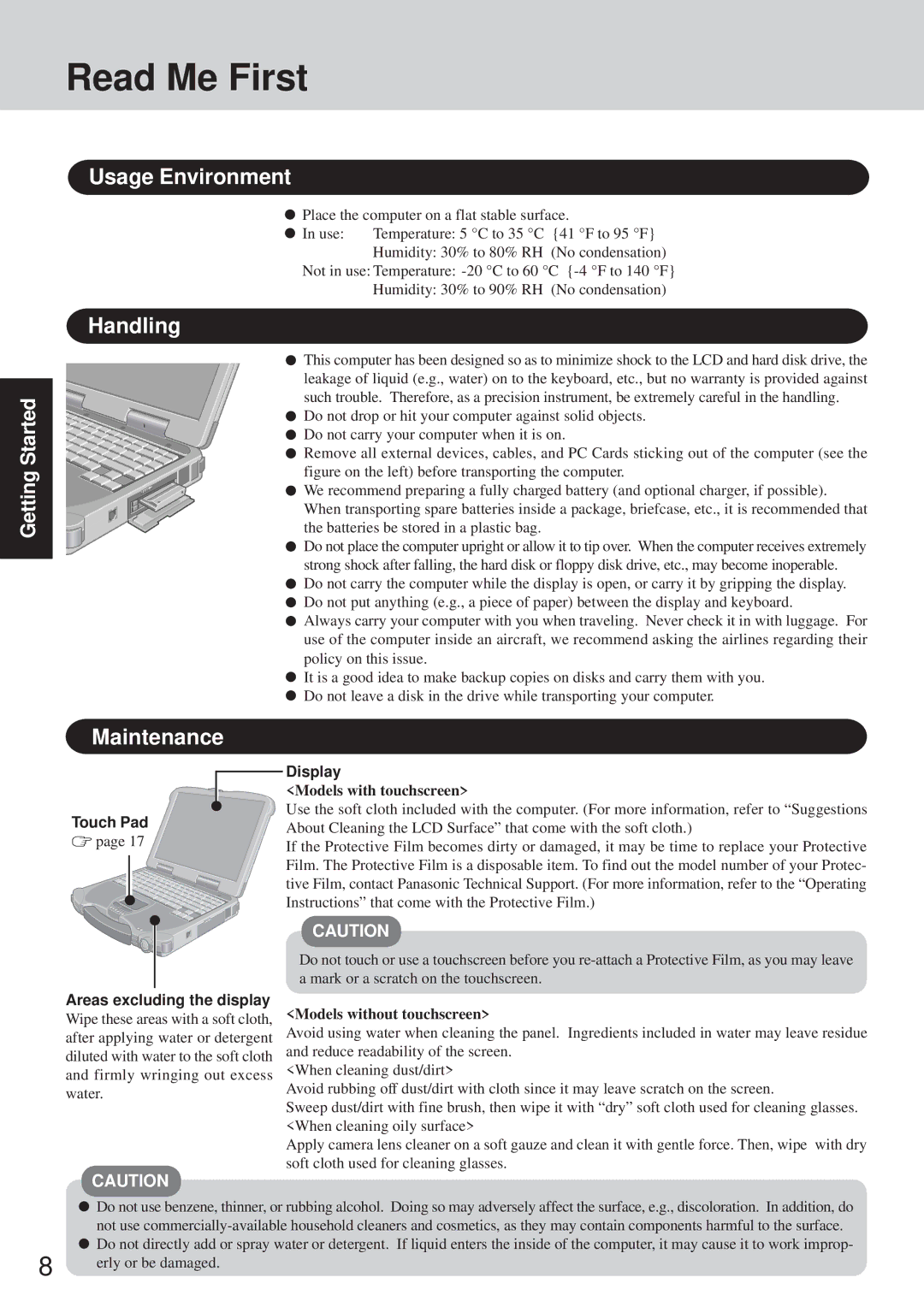Read Me First
Getting Started
Usage Environment
![]() Place the computer on a flat stable surface.
Place the computer on a flat stable surface.
In use: | Temperature: 5 °C to 35 °C {41 °F to 95 °F} |
| Humidity: 30% to 80% RH (No condensation) |
Not in use: Temperature:
Humidity: 30% to 90% RH (No condensation)
Handling
![]() This computer has been designed so as to minimize shock to the LCD and hard disk drive, the leakage of liquid (e.g., water) on to the keyboard, etc., but no warranty is provided against such trouble. Therefore, as a precision instrument, be extremely careful in the handling.
This computer has been designed so as to minimize shock to the LCD and hard disk drive, the leakage of liquid (e.g., water) on to the keyboard, etc., but no warranty is provided against such trouble. Therefore, as a precision instrument, be extremely careful in the handling.
![]() Do not drop or hit your computer against solid objects.
Do not drop or hit your computer against solid objects.
![]() Do not carry your computer when it is on.
Do not carry your computer when it is on.
![]() Remove all external devices, cables, and PC Cards sticking out of the computer (see the figure on the left) before transporting the computer.
Remove all external devices, cables, and PC Cards sticking out of the computer (see the figure on the left) before transporting the computer.
![]() We recommend preparing a fully charged battery (and optional charger, if possible). When transporting spare batteries inside a package, briefcase, etc., it is recommended that the batteries be stored in a plastic bag.
We recommend preparing a fully charged battery (and optional charger, if possible). When transporting spare batteries inside a package, briefcase, etc., it is recommended that the batteries be stored in a plastic bag.
![]() Do not place the computer upright or allow it to tip over. When the computer receives extremely strong shock after falling, the hard disk or floppy disk drive, etc., may become inoperable.
Do not place the computer upright or allow it to tip over. When the computer receives extremely strong shock after falling, the hard disk or floppy disk drive, etc., may become inoperable.
![]() Do not carry the computer while the display is open, or carry it by gripping the display.
Do not carry the computer while the display is open, or carry it by gripping the display.
![]() Do not put anything (e.g., a piece of paper) between the display and keyboard.
Do not put anything (e.g., a piece of paper) between the display and keyboard.
![]() Always carry your computer with you when traveling. Never check it in with luggage. For use of the computer inside an aircraft, we recommend asking the airlines regarding their policy on this issue.
Always carry your computer with you when traveling. Never check it in with luggage. For use of the computer inside an aircraft, we recommend asking the airlines regarding their policy on this issue.
![]() It is a good idea to make backup copies on disks and carry them with you.
It is a good idea to make backup copies on disks and carry them with you. ![]() Do not leave a disk in the drive while transporting your computer.
Do not leave a disk in the drive while transporting your computer.
Maintenance
Touch Pad
![]() page 17
page 17
Areas excluding the display
Wipe these areas with a soft cloth, after applying water or detergent diluted with water to the soft cloth and firmly wringing out excess water.
CAUTION
Display
<Models with touchscreen>
Use the soft cloth included with the computer. (For more information, refer to “Suggestions About Cleaning the LCD Surface” that come with the soft cloth.)
If the Protective Film becomes dirty or damaged, it may be time to replace your Protective Film. The Protective Film is a disposable item. To find out the model number of your Protec- tive Film, contact Panasonic Technical Support. (For more information, refer to the “Operating Instructions” that come with the Protective Film.)
CAUTION
Do not touch or use a touchscreen before you
<Models without touchscreen>
Avoid using water when cleaning the panel. Ingredients included in water may leave residue and reduce readability of the screen.
<When cleaning dust/dirt>
Avoid rubbing off dust/dirt with cloth since it may leave scratch on the screen.
Sweep dust/dirt with fine brush, then wipe it with “dry” soft cloth used for cleaning glasses. <When cleaning oily surface>
Apply camera lens cleaner on a soft gauze and clean it with gentle force. Then, wipe with dry soft cloth used for cleaning glasses.
![]() Do not use benzene, thinner, or rubbing alcohol. Doing so may adversely affect the surface, e.g., discoloration. In addition, do not use
Do not use benzene, thinner, or rubbing alcohol. Doing so may adversely affect the surface, e.g., discoloration. In addition, do not use ![]() Do not directly add or spray water or detergent. If liquid enters the inside of the computer, it may cause it to work improp-
Do not directly add or spray water or detergent. If liquid enters the inside of the computer, it may cause it to work improp-
8 | erly or be damaged. |
|