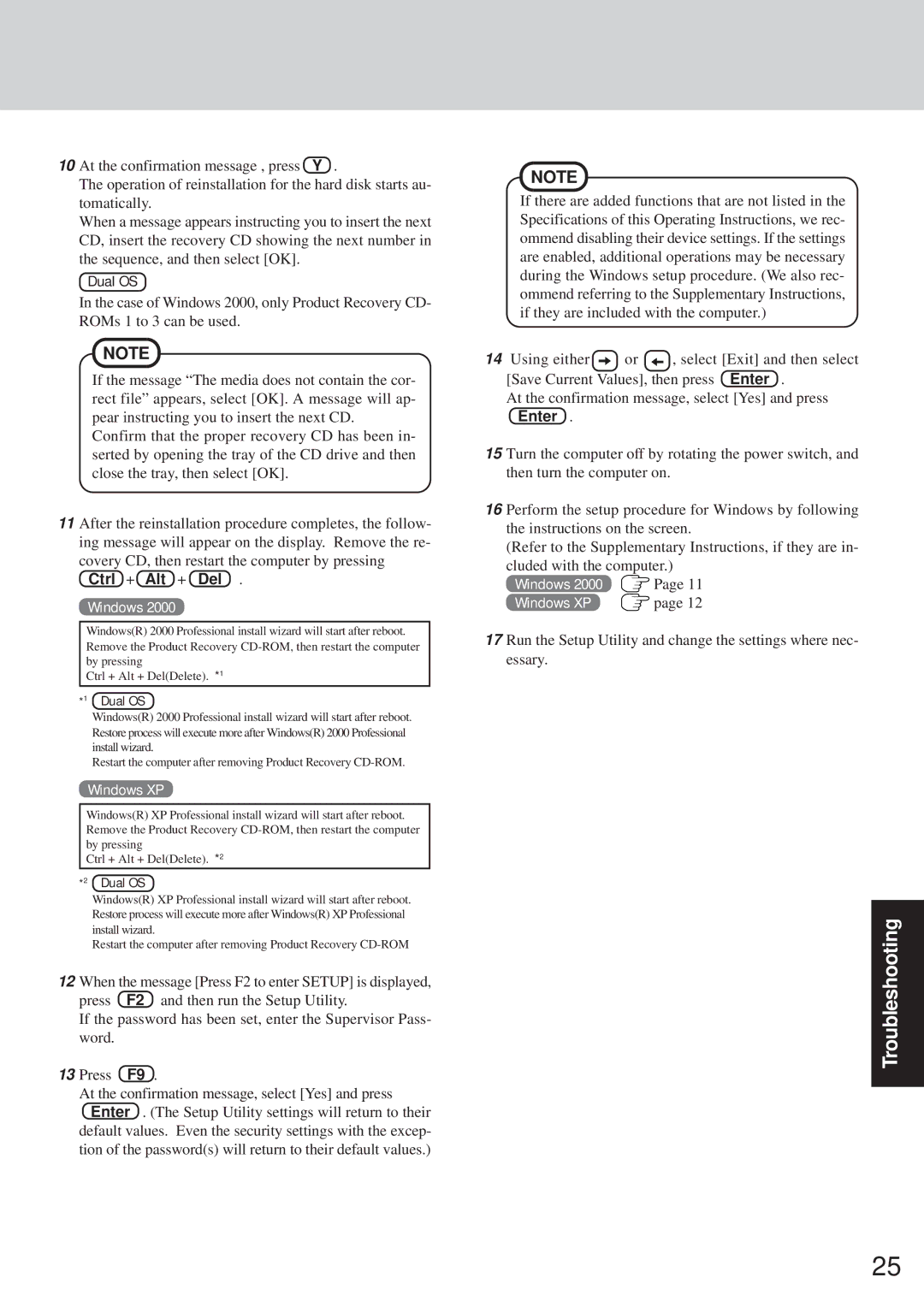10 At the confirmation message , press Y .
The operation of reinstallation for the hard disk starts au- tomatically.
When a message appears instructing you to insert the next CD, insert the recovery CD showing the next number in the sequence, and then select [OK].
Dual OS
In the case of Windows 2000, only Product Recovery CD- ROMs 1 to 3 can be used.
NOTE
If the message “The media does not contain the cor- rect file” appears, select [OK]. A message will ap- pear instructing you to insert the next CD.
Confirm that the proper recovery CD has been in- serted by opening the tray of the CD drive and then close the tray, then select [OK].
11After the reinstallation procedure completes, the follow- ing message will appear on the display. Remove the re- covery CD, then restart the computer by pressing
Ctrl + Alt + Del .
Windows 2000
Windows(R) 2000 Professional install wizard will start after reboot. Remove the Product Recovery
Ctrl + Alt + Del(Delete). *1
*1 Dual OS
Windows(R) 2000 Professional install wizard will start after reboot. Restore process will execute more after Windows(R) 2000 Professional install wizard.
Restart the computer after removing Product Recovery
Windows XP
Windows(R) XP Professional install wizard will start after reboot. Remove the Product Recovery
Ctrl + Alt + Del(Delete). *2
*2 Dual OS
Windows(R) XP Professional install wizard will start after reboot. Restore process will execute more after Windows(R) XP Professional install wizard.
Restart the computer after removing Product Recovery
12When the message [Press F2 to enter SETUP] is displayed,
press | F2 and then run the Setup Utility. |
If the password has been set, enter the Supervisor Pass- | |
word. |
|
13 Press | F9 . |
At the confirmation message, select [Yes] and press Enter . (The Setup Utility settings will return to their
default values. Even the security settings with the excep- tion of the password(s) will return to their default values.)
NOTE
If there are added functions that are not listed in the Specifications of this Operating Instructions, we rec- ommend disabling their device settings. If the settings are enabled, additional operations may be necessary during the Windows setup procedure. (We also rec- ommend referring to the Supplementary Instructions, if they are included with the computer.)
14 Using either | or | , select [Exit] and then select |
[Save Current Values], then press Enter .
At the confirmation message, select [Yes] and press Enter .
15 Turn the computer off by rotating the power switch, and then turn the computer on.
16 Perform the setup procedure for Windows by following the instructions on the screen.
(Refer to the Supplementary Instructions, if they are in- cluded with the computer.)
Windows 2000 | Page 11 |
Windows XP | page 12 |
17 Run the Setup Utility and change the settings where nec- essary.
Troubleshooting
25