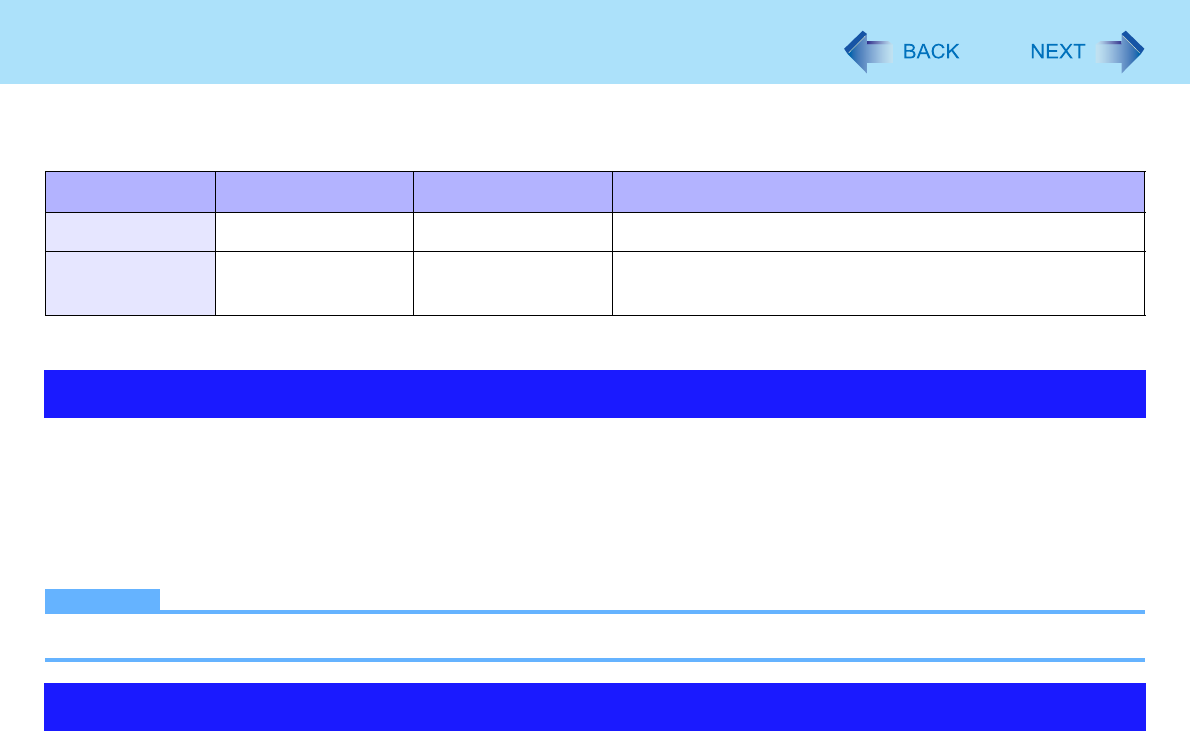
5
Standby or Hibernation FunctionsThe standby/hibernation functions allow you to shut off the computer without closing programs and documents. You can
quickly return to the programs and documents that you were working on before standby or hibernation.
1Click [start] - [Control Panel] - [Performance and Maintenance] - [Power Options] -
[Advanced].
2Select [Stand by] or [Hibernate] for [When I close the lid of my portable computer:] /
[When I press the power button on my computer:], and then click [OK].
NOTE
zYou do not need to make the setting if you use the Windows menu to enter standby or hibernation.
zConnect the AC adaptor if the computer will be in standby mode for a long period of time. If you cannot use the AC adap-
tor, use hibernation instead.
zUsing standby or hibernation repeatedly may cause malfunction of the computer. To stabilize computer operation, restart
Windows regularly (about once a week) without using standby or hibernation.
zSave the necessary data.
zClose files you have opened from removable disk and network drive.
zThe password you set in the Setup Utility is not requested at resuming. You can use the Windows password for security in
standby or hibernation.
AClick [start] - [Control Panel] - [User Accounts], and select the account.
BClick [Create a password] and set the password.
CClick [start] - [Control Panel] - [Performance and Maintenance] - [Power Options] - [Advanced], and add the
check mark in [Prompt for password when computer resumes from standby].
Function Data is saved to Recovery time Power supply
Standby Memory Short Required. (If power is not supplied, all data will be lost.)
Hibernation Hard disk Rather long Not required. (However power is slightly consumed to
keep the hibernation.)