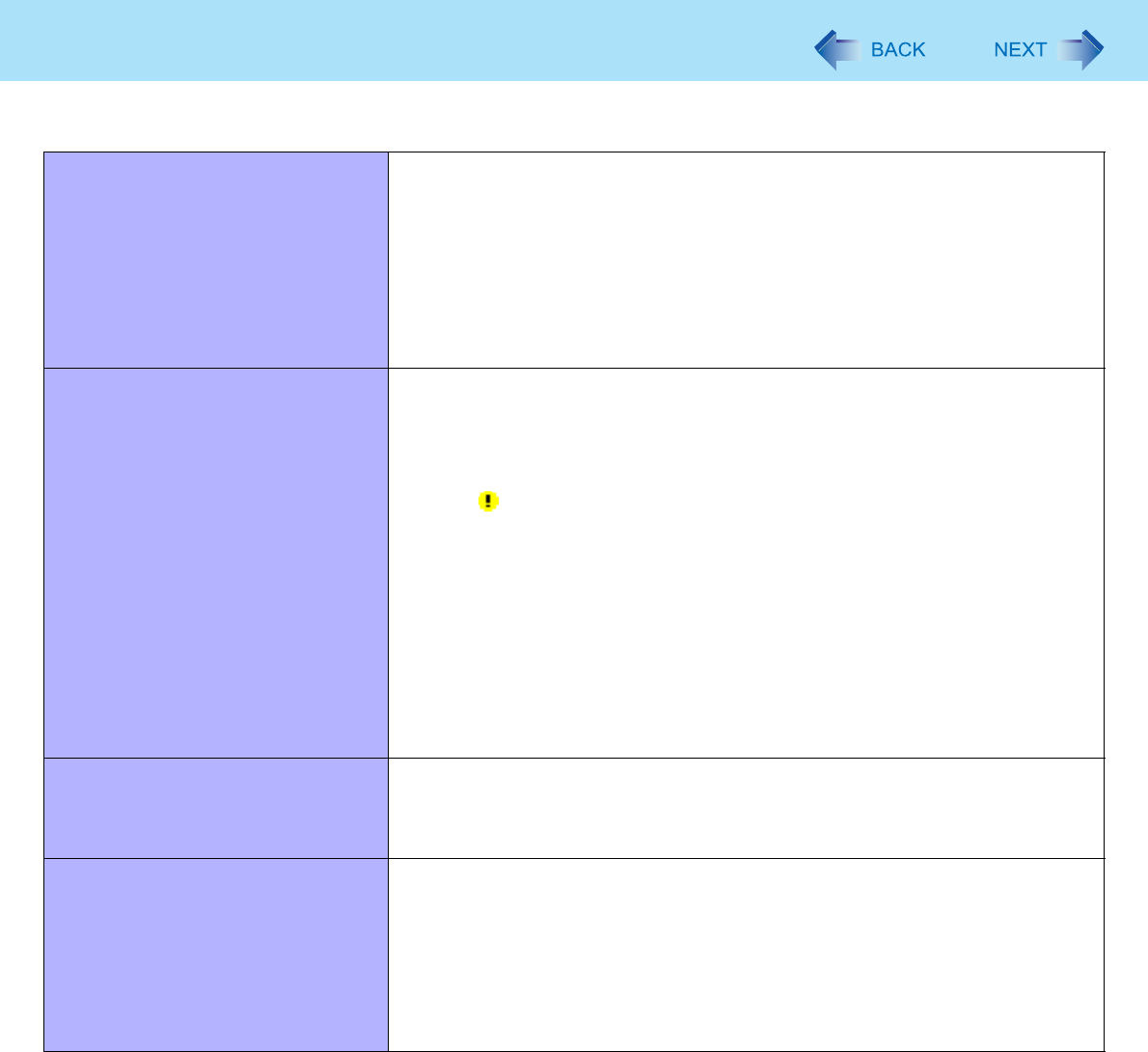
79
Troubleshooting (Advanced)Connecting Peripherals
An error occurs while installing the
driver.
zWhen you install a driver of card or peripheral device, make sure that the driver
is compatible with the operating system. If it is not compatible, malfunction may
occur. For information about the driver, contact the manufacturer of the periph-
eral device.
zBefore connecting peripheral equipment, first determine the media that
contains the peripheral device’s driver (e.g., CD-ROM), then attach the device
for that media to the multimedia pocket. Once the installation screen for the
device’s driver appears, equipment you then connect to the multimedia pocket
will not be recognized.
A peripheral device does not work. zInstall the driver.
zContact the manufacturer of the device.
zWhen operation resumes from standby or hibernation, devices such as a
mouse, modem and PC Card may not function properly. In this case, restart the
computer or reinitialize the device.
zWhen is displayed in the Device Manager, remove and insert the device. If
the problem persists, restart the computer.
zWhen you set [USB Port] to [Disable] in the [Advanced] menu of the Setup Util-
ity (Îpage 66), USB ports of port replicator are also disabled.
zThe computer may not recognize the connection/removal of some devices, or
may not operate normally with some devices.
AClick [start] - [Control Panel] - [Performance and Maintenance] -
[System] - [Hardware] - [Device Manager].
BSelect the device and remove the check mark for [Allow the computer
to turn off this device to save power] in [Power Management]. (This
item may be unavailable for some types of devices.)
The connected mouse does not work. zCheck the mouse connection.
zInstall the driver compatible with the connected mouse.
If the mouse does not work even after installing the driver, set [Touch Pad] to
[Disable] in the [Main] menu of the Setup Utility (Îpage 65).
USB floppy disk drive does not work
as a boot drive.
zYou can use only the Panasonic CF-VFDU03U USB floppy disk drive (optional).
zRemove the floppy disk drive from the multimedia pocket.
zSet [USB Port] and [Legacy USB Support] to [Enable] in the [Advanced] menu
of the Setup Utility (Îpage 66).
zMove up [USB FDD] to the top of [Boot priority order] in the [Boot] menu of the
Setup Utility (Îpage 68).
zTurn off the computer and connect the USB floppy disk drive, and then restart
the computer.