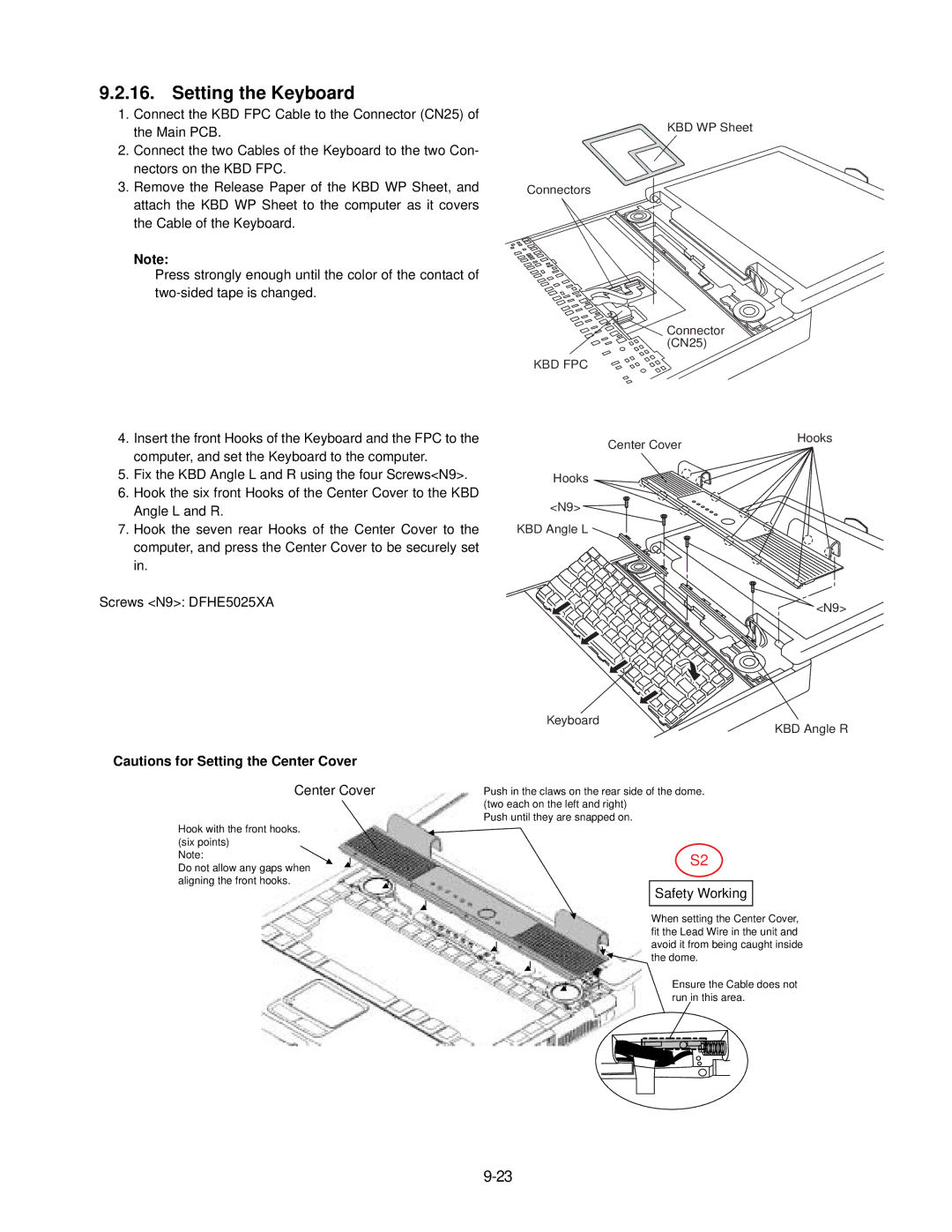Contents
Model No. CF-74JCJBDxM
For U.K
Laser Safety Information
Safety Precautions
Precautions Battery Pack
Contents
Specifications
Main Specifications
Wireless LAN
Names and Functions of Parts
Right side
Block Diagram
Page
Troubleshooting
Power-On Self Test Boot Check
Stuck key
02D0 System cache error Cache disabled
Self Diagnosis Test
Operation of PC-Diagnostic Utility
Selection of tested device
To skip Bios password
Wiring Connection Diagram
Preparation
Battery Pack
Removing the HDD
HDD Unit
Removing the Dimm Memory Card
Removing the Bottom Case
Removing the Handle Assy
Removing the Wireless Module and MDC Module
PCB
Removing the Display unit
Removing the Touch PAD and PAD PCB
Removing the Finger PCB
Preparation
Reassembly Instructions
Attaching the LCD Damper C and LCD Damper D
Arranging the W-LAN L and R Cable
Attaching the Cloth
Arranging the LCD/TS Cable
Setting the Inverter and Arranging the Inverter Cable
Arranging the TP Power Cable and Attaching the TP/LCD Sheet
LCD Unit
Setting the LCD Front Cabinet
Setting the Display unit
Fixing of the LCD Front Cabinet
Arranging the USB Cable
Setting the USB PCB
Setting the SD PCB, Heat Sink FAN Motor
Setting the BT PCB
Applying Grease on the Heat Sink
Arranging the DC-IN Cable
Setting the DC-IN PCB and I/O PCB
Arranging the Lithium Battery
Setting the PC Card Ejector and Lithium Battery
Arranging the FAN Cable
Arranging the Modem Cable
Setting the Wireless Module and MDC Module
Setting the Handle Assy
Setting the Bottom Case
Soldering the Speaker Cable and Setting the Speaker Rubber
Setting the Speaker and the LED PCB
Center Cover
Setting the Keyboard
Setting the HDD
Setting the Dimm Memory Card and Dimm Cover
Latch HDD Unit Battery Pack DVD-ROM Drive Unit
Exploded View
Screw tightening torque
Screw tightening torque
CF-74JCJBDxM
Replacement Parts List
NRP
Accessories
DFHR6204ZA MODELAN-2
DFHE0277ZA Gasket
EEFCX0D221R
QTY
EEFCX0D331R
EEFSX0D331ER
EEFUD0J151ER
EEFCX0G151R
EEFCX0J101R
CONNECTOR, Dimm
Connector
CONNECTOR, USB
Thermistor
IC, FET Switch
Gigabit LAN Switch
Power Management Swtich
IC, Audio Power Amplifier
DC Power Line Beads
DC Power Line Inductor
Common Mode Filter Array
DC/DC Controller for CPU
FET
B1GBCFNN0042 Transistor
TRANSISTOR, FET
ERJ2GEJ102X RESISTOR, 1/16W, 1KO
ERJ2RKF2371X
ERJ2RKF80R6X
ERJ2RKF49R9X
ERJ2RKF1002X RESISTOR, 1/16W, 10KO
ERJ2RKF3241X
ERJ2GEJ511X
ERJ2RKF4530X
ERJ2GEJ150X
ERJ2GEJ272X
ERJ2RKF2002X RESISTOR, 1/16W, 20KO
ERJ2GEJ474X
ERJ2RHD303X RESISTOR, 1/16W, 30KO
ERJ2RKF2402X RESISTOR, 1/16W, 24KO
ERJ2RKF3161X
ERJ2GEJ221X
ERJ2RKF1003X
Jack
EVQPLDA15 Switch
ERJ2GEJ822X
IC, Touchpanel Controller
DEARA8AJ473M Resistor Array
ERJ2GEJ152X
Incuctor
Bluetooth Module
Inductor B1GBCFNN0042 Transistor
Transistor ERJ2GEJ103X RESISTOR, 1/16W, 10KO