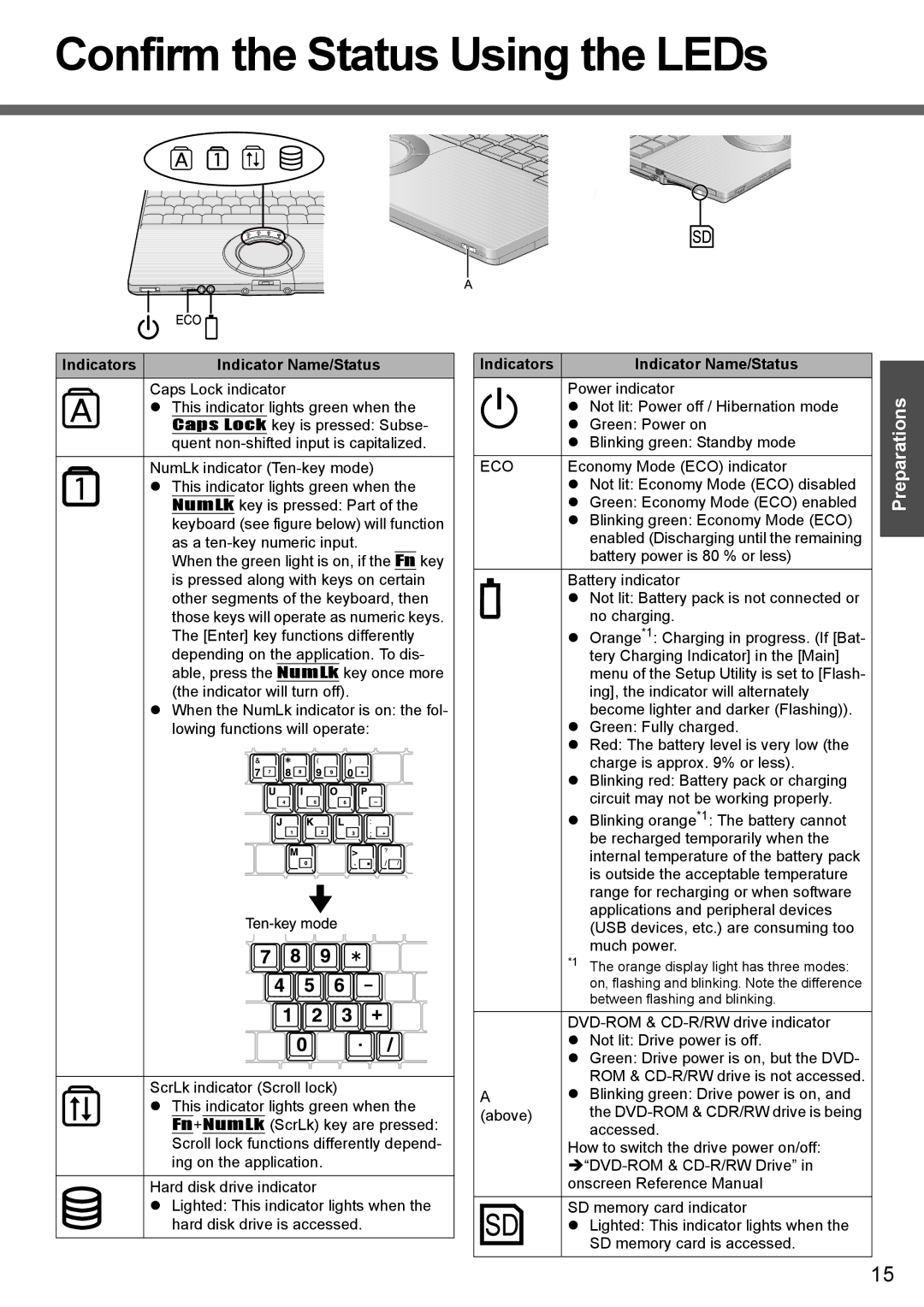Confirm the Status Using the LEDs
Indicators | Indicator Name/Status |
Caps Lock indicator
zThis indicator lights green when the Caps Lock key is pressed: Subse- quent
NumLk indicator
zThis indicator lights green when the NumLk key is pressed: Part of the keyboard (see figure below) will function as a
When the green light is on, if the Fn key is pressed along with keys on certain other segments of the keyboard, then those keys will operate as numeric keys. The [Enter] key functions differently depending on the application. To dis- able, press the NumLk key once more (the indicator will turn off).
zWhen the NumLk indicator is on: the fol- lowing functions will operate:
ScrLk indicator (Scroll lock)
z This indicator lights green when the Fn+NumLk (ScrLk) key are pressed: Scroll lock functions differently depend- ing on the application.
Hard disk drive indicator
zLighted: This indicator lights when the hard disk drive is accessed.
Indicators | Indicator Name/Status | |
|
| Power indicator |
|
| |
|
| z Not lit: Power off / Hibernation mode |
|
| |
|
| z Green: Power on |
|
| z Blinking green: Standby mode |
ECO | Economy Mode (ECO) indicator | |
|
| z Not lit: Economy Mode (ECO) disabled |
|
| z Green: Economy Mode (ECO) enabled |
|
| z Blinking green: Economy Mode (ECO) |
|
| enabled (Discharging until the remaining |
|
| battery power is 80 % or less) |
Battery indicator
zNot lit: Battery pack is not connected or no charging.
zOrange*1: Charging in progress. (If [Bat- tery Charging Indicator] in the [Main] menu of the Setup Utility is set to [Flash- ing], the indicator will alternately become lighter and darker (Flashing)).
zGreen: Fully charged.
zRed: The battery level is very low (the charge is approx. 9% or less).
zBlinking red: Battery pack or charging circuit may not be working properly.
zBlinking orange*1: The battery cannot be recharged temporarily when the internal temperature of the battery pack is outside the acceptable temperature range for recharging or when software applications and peripheral devices (USB devices, etc.) are consuming too much power.
*1 The orange display light has three modes: on, flashing and blinking. Note the difference between flashing and blinking.
| |
| z Not lit: Drive power is off. |
| z Green: Drive power is on, but the DVD- |
| ROM & |
A | z Blinking green: Drive power is on, and |
(above) | the |
| accessed. |
| How to switch the drive power on/off: |
| |
| onscreen Reference Manual |
SD memory card indicator
zLighted: This indicator lights when the SD memory card is accessed.
Preparations
15