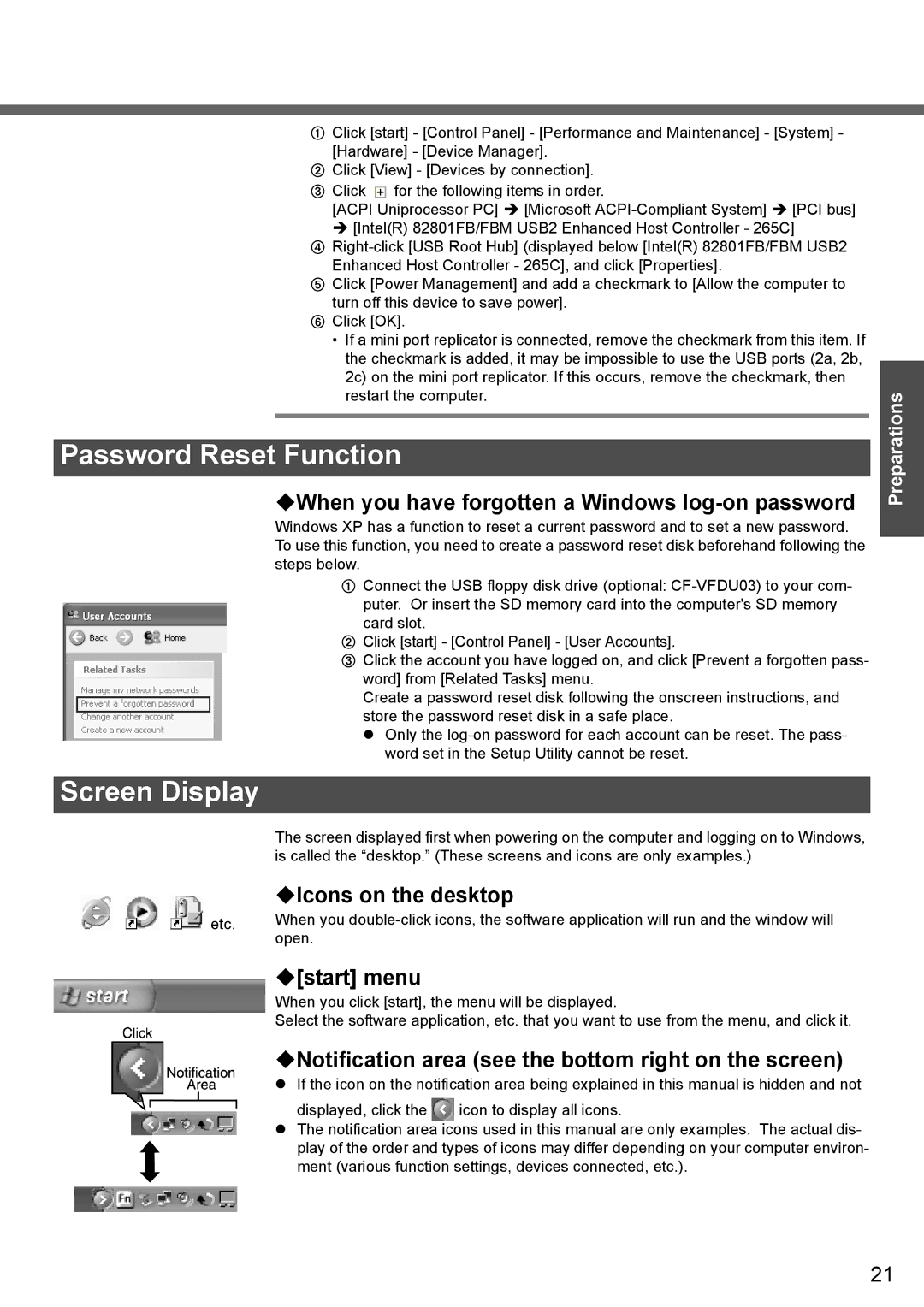AClick [start] - [Control Panel] - [Performance and Maintenance] - [System] - [Hardware] - [Device Manager].
BClick [View] - [Devices by connection].
CClick ![]() for the following items in order.
for the following items in order.
[ACPI Uniprocessor PC] Î [Microsoft
D
EClick [Power Management] and add a checkmark to [Allow the computer to turn off this device to save power].
FClick [OK].
• If a mini port replicator is connected, remove the checkmark from this item. If the checkmark is added, it may be impossible to use the USB ports (2a, 2b, 2c) on the mini port replicator. If this occurs, remove the checkmark, then restart the computer.
Password Reset Function
When you have forgotten a Windows log-on password
Windows XP has a function to reset a current password and to set a new password. To use this function, you need to create a password reset disk beforehand following the steps below.
AConnect the USB floppy disk drive (optional:
BClick [start] - [Control Panel] - [User Accounts].
CClick the account you have logged on, and click [Prevent a forgotten pass- word] from [Related Tasks] menu.
Create a password reset disk following the onscreen instructions, and store the password reset disk in a safe place.
z Only the
Screen Display
| The screen displayed first when powering on the computer and logging on to Windows, |
| is called the “desktop.” (These screens and icons are only examples.) |
| Icons on the desktop |
etc. | When you |
| open. |
| [start] menu |
| When you click [start], the menu will be displayed. |
| Select the software application, etc. that you want to use from the menu, and click it. |
Notification area (see the bottom right on the screen)
zIf the icon on the notification area being explained in this manual is hidden and not displayed, click the ![]() icon to display all icons.
icon to display all icons.
zThe notification area icons used in this manual are only examples. The actual dis- play of the order and types of icons may differ depending on your computer environ- ment (various function settings, devices connected, etc.).
Preparations
21