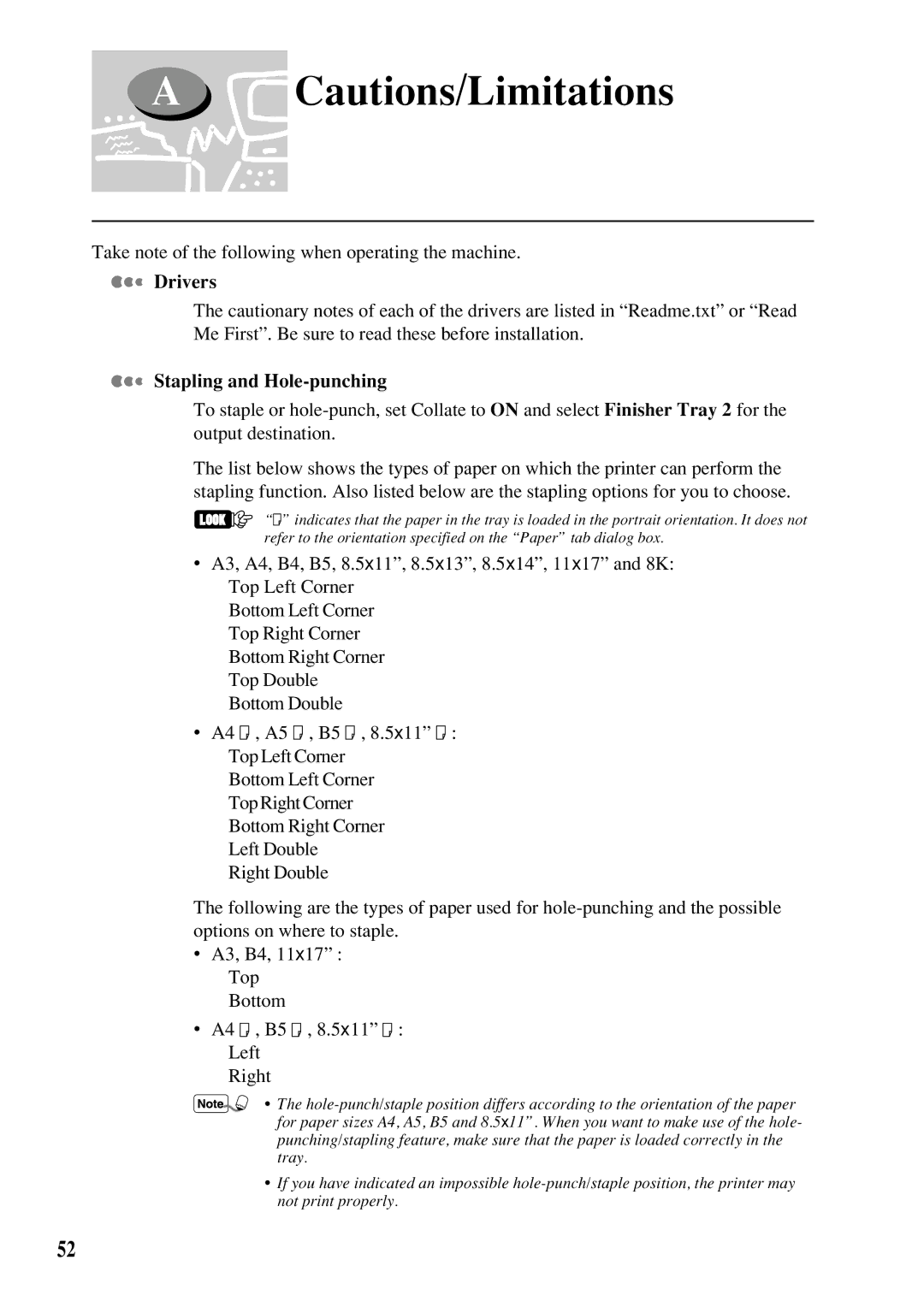A![]() Cautions/Limitations
Cautions/Limitations
Take note of the following when operating the machine.


 Drivers
Drivers
The cautionary notes of each of the drivers are listed in “Readme.txt” or “Read Me First”. Be sure to read these before installation.


 Stapling and
Stapling and Hole-punching
To staple or
The list below shows the types of paper on which the printer can perform the stapling function. Also listed below are the stapling options for you to choose.
“![]() ” indicates that the paper in the tray is loaded in the portrait orientation. It does not refer to the orientation specified on the “Paper” tab dialog box.
” indicates that the paper in the tray is loaded in the portrait orientation. It does not refer to the orientation specified on the “Paper” tab dialog box.
•A3, A4, B4, B5, 8.5x11”, 8.5x13”, 8.5x14”, 11x17” and 8K: Top Left Corner
Bottom Left Corner Top Right Corner Bottom Right Corner Top Double Bottom Double
•A4 ![]() , A5
, A5 ![]() , B5
, B5 ![]() , 8.5x11”
, 8.5x11” ![]() :
:
Top Left Corner
Bottom Left Corner
Top Right Corner
Bottom Right Corner
Left Double
Right Double
The following are the types of paper used for
•A3, B4, 11x17” : Top
Bottom
•A4 ![]() , B5
, B5 ![]() , 8.5x11”
, 8.5x11” ![]() : Left
: Left
Right
• The
•If you have indicated an impossible
52