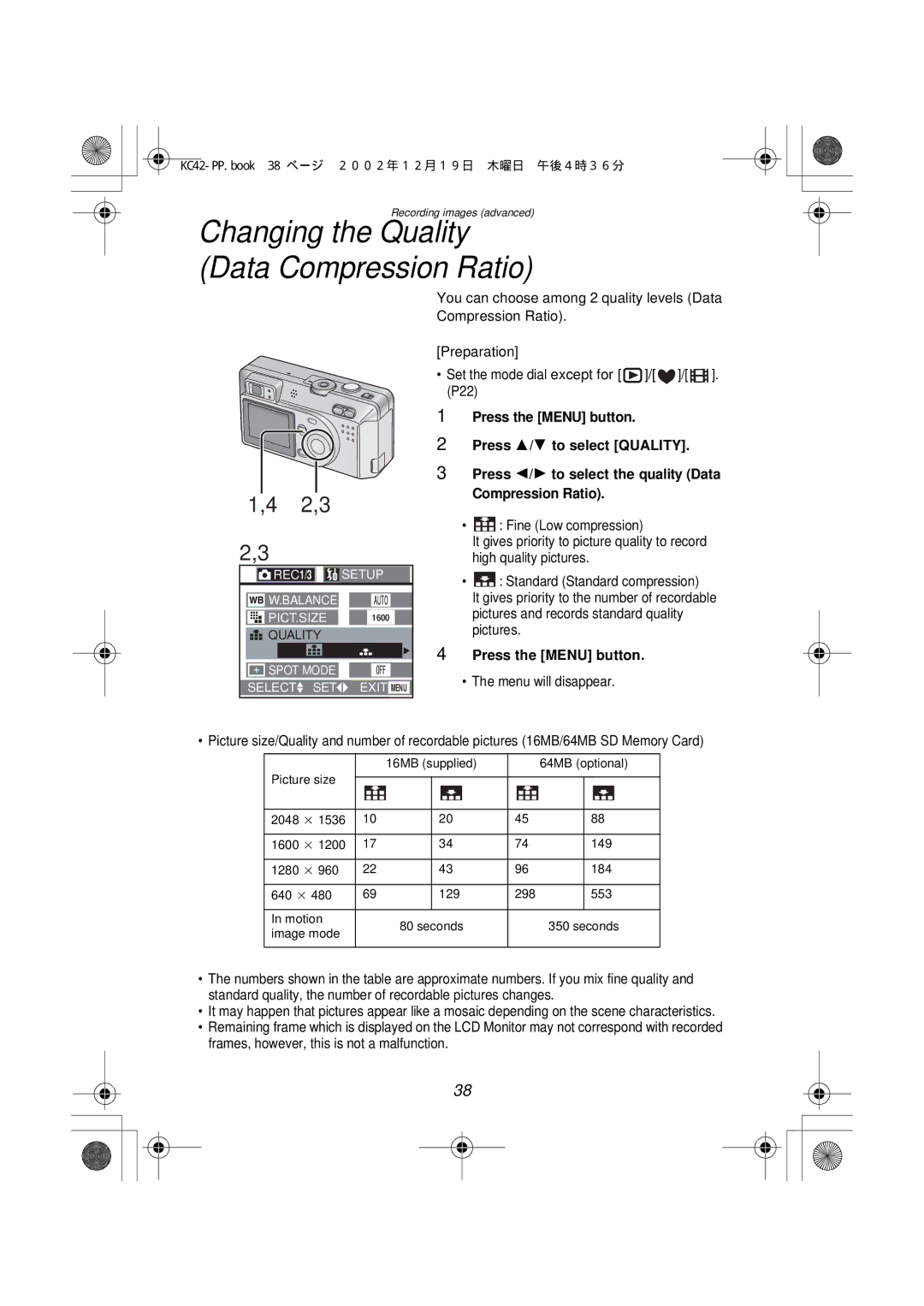Operating Instructions
Information for Your Safety
Dear Customer
FCC Note U.S. only
Contents
Standard Accessories
Others
21 22 23 24
Names of the Components
14 15 16
Bottom View
Left View
Right View
LCD Monitor Display
Recording
4qa6q/10a15cm
Recording in Simple mode
Playback
Recorded date and time
Quick Guide
Preparation
When the Charge indicator B
Charging the Battery
Attach the battery to the AC adaptor
Connect the AC cable
Removing the battery
Inserting the Battery
Inserting the battery
Door
Battery indicator
Connect the AC cable Open the DC in terminal door
Connecting to an Electrical Outlet
Lens is stored
Connect the DC cable supplied to the camera
Removing the card
Inserting the Card
Inserting the card
Slower than SD cards
SD Memory Card
MultiMediaCard
Lighting
Turning Power on/off
Set the power switch to on
Blinking
Attaching the Strap
Using the LCD Monitor
Using the Optical Viewfinder
Parallax compensation mark
Shutter Button Pressing halfway/Pressing fully
Mode Dial
Menu will disappear
Operating the Menu
Press the Menu button
4,5
Setting the Date/Time Clock Set
Press the Menu button Press 1 to make the setup menu appear
Simple mode, skip this step
Will be taken
Set the power switch to ON. P17
By only pressing the shutter button,
Preparation
About shutter jiggle
Press 2/1 to select ENLARGE, 4qa6q/10a15cm, Internet
Taking Pictures in Simple Mode
Auto Review P71 Beep P72 Clock SET P24
Press the Menu button Take a picture
Checking the Captured Picture Review
Picture is erased Once erased, pictures cannot be recovered
Motion image mode , Review cannot be used
After taking a picture, press the 4/REVIEW/SET button
Halfway
Recording Motion Images
Center the subject on the LCD
Recording starts
Using the Optical Zoom
Using the Digital Zoom
2,3
Press
Taking Pictures using the Built-in Flash
Preparation Set the mode dial except for / / . P22
Every time you press , the available
Simultaneously it reduces the red-eye
Tripod
Using the Continuous AF
Press 2/ 1 to select on
Press the shutter button fully
Taking Pictures with the Self-timer
Press the button
It is not necessary to continue pressing the shutter button
Taking Pictures with Audio
Press the shutter button fully and take a picture
Changing the Picture Size
Changing the Quality Data Compression Ratio
Set the mode dial to Macro mode Take a picture
Taking Pictures using Macro Mode
Macro Mode
Normal recording
Taking Pictures using Portrait Mode
Set the mode dial to Portrait mode Take a picture
Taking Pictures. P25
Taking Pictures using Landscape Mode
Distances exceeding 32.8 feet 10 m
Taking Pictures using Night Portrait Mode
Set the mode dial to Night portrait Mode Take a picture
Taking Pictures using Color Effect Mode
Picture becomes bluish
Taking Pictures using Spot Mode
Center the subject in the spot AF area Take a picture
You can compensate from -2 EV to +2 EV with 1/3 EV step
Compensating the Exposure
Press the button Press 2/1 to compensate the exposure
Taking Pictures using Auto Exposure AE Bracket
Using the AF/AE Lock
When the focus is adjusted, the focus indication 1 ¥ appears
Picture Adjustment Natural/Standard/Vivid
Setting the White Balance
Auto
White balance is set
Only when setting the white balance again
2,3,4
Setting ISO Sensitivity
Taking Pictures using Burst Mode
Preparation Set the mode dial except for / . P22
Last recorded picture is played back
Playing Back Still Pictures
Fast forwarding/Fast rewinding
Playing Back Still Pictures with Audio
You can hear audio from the speaker
Press 3/4/2/1 to select images
Images Multi Playback
During playback, press the zoom W button
Using the Playback Zoom
During playback, press the zoom T button
Playing Back Motion Images
To pause
Delete single image
Deleting Images
3,4
Selected image is deleted
Delete all images
Once deleted, images cannot be recovered
Delete multi images
It is possible to delete up to 50 images all at once
To cancel
Writing the Print Information to the Card Dpof Setting
Single copy setting
2,3,4,5
Multi copy setting
All Dpof settings are cancelled
To cancel all settings
Index setting/to cancel
Displayed Press 2/1 to select SET, Cancel or no
Protecting Images on the Card
Single setting/to cancel
Multi setting/to cancel, To cancel all settings
3,4,5,6
Press 3/4/2/1 for setting below
Playing Back with Slide Show Automatic Playback
Press 3/4 to select ALL/DPOF and then press
KC42-PP.book 65 ページ 2002年12月19日 木曜日 午後4時36分
Adding Audio to Recorded Pictures Audio Dubbing
Press the 4/REVIEW/SET button, to stop audio recording
1600 a 1280 a 640 a
Resizing Recorded Pictures
2,3,4,5,6,7
Picture trimming, and enlarge
Trimming Recorded Pictures
2,3,5,7,8
Remaining parts of the picture
Formatting the Card
Card is formatted
Adjusting the LCD Monitor Brightness
Using the Auto Review
Setting up the Operational Sound/Shutter Sound
Press the Menu button Press 1 to open the setup menu
Setting up the Power Save Mode
MIN 10 MIN OFF The power is not turned off automatically
Resetting the File Number
Press the 4/REVIEW/SET button to set
Initializing the settings
Clock setting is not reset
Image is displayed on the television
Playing Back Images with a TV Monitor
Yellow to the video in socket White to the audio in socket
Read the TV operating instructions too
Such as Windows ME, Windows 2000, or
Connecting to a PC
Preparation If your PC uses Microsoft Windows 98 or
USB DIRECT-PRINT
Preparation Connect the camera to a printer. P78
When Dpof is not set, this screen is skipped
USB DIRECT-PRINT Single Picture
Press 2/1 to select the picture to be
USB DIRECT-PRINT Dpof
Press 2/1 to select Dpof
After Use
Menu Items
REC mode menu
14 NO.RESET P74 Reset P75 Clock SET P24
Simple mode menu
Playback mode menu
Digital camera is not intended for business use
Dispose of an unusable battery
Optimal Use of the Battery
Be sure to detach the battery after use
Always keep the terminals of the battery clean
Ambient temperature, the fog
Condensation Card When condensation has taken
Set the power switch to OFF
Battery
LCD Monitor Folder Composition
SD Slide Show
Data reading error Play it back again
Cancel the Memory Card lock Selected pictures
Failed access to Memory Card. Insert the card again
Insert the Memory Card
Troubleshooting
Card. MultiMediaCard performance will be less
Information for your safety
Digital Camera
Pixels field of view ratio 100%
AC adaptor Panasonic DE-929A
Panasonic CGA-S001A
Digital Camera Accessory System
Accessory# Description
Digital Camera Accessory Order Form
For USA Customers
Request for Service Notice
Limited Warranty For USA Only
Limited Warranty Coverage
Carry-In or Mail-In Service
Customer Services Directory For USA Only
Accessory Purchases
Auto Review
Index
AF/AE Lock
LCD Monitor Brightness
Preparaciones
Spanish Quick Use Guide/Guía española para el uso rápido
10 9
Grabación
VQT0B81 F1202Ma0

![]() REC1/3
REC1/3 ![]() SETUP
SETUP![]() ]/[
]/[![]() ]/[
]/[![]() ]. (P22)
]. (P22)![]() : Fine (Low compression)
: Fine (Low compression)![]() : Standard (Standard compression)
: Standard (Standard compression)