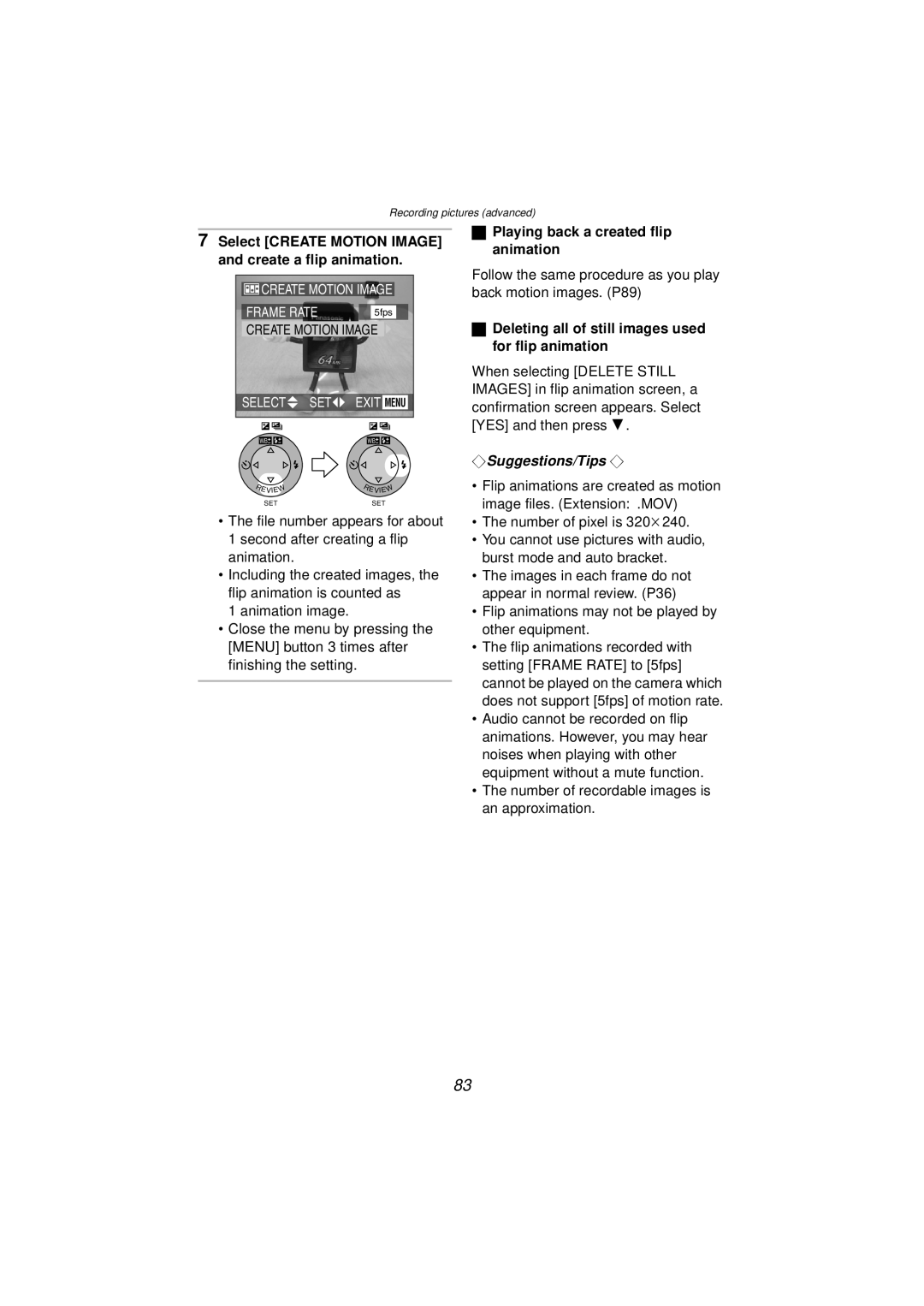Recording pictures (advanced)
7Select [CREATE MOTION IMAGE] and create a flip animation.
![]() CREATE MOTION IMAGE
CREATE MOTION IMAGE
FRAME RATE 5fps
CREATE MOTION IMAGE
SELECT![]() SET
SET![]()
![]() EXIT MENU
EXIT MENU
WB | WB |
ªPlaying back a created flip animation
Follow the same procedure as you play back motion images. (P89)
ªDeleting all of still images used for flip animation
When selecting [DELETE STILL IMAGES] in flip animation screen, a confirmation screen appears. Select [YES] and then press 4.
¬Suggestions/Tips ¬
R | EVIEW | R | EVIEW |
|
| ||
| SET |
| SET |
•The file number appears for about
1second after creating a flip animation.
•Including the created images, the flip animation is counted as
1animation image.
•Close the menu by pressing the [MENU] button 3 times after finishing the setting.
•Flip animations are created as motion image files. (Extension: .MOV)
•The number of pixel is 320k240.
•You cannot use pictures with audio, burst mode and auto bracket.
•The images in each frame do not appear in normal review. (P36)
•Flip animations may not be played by other equipment.
•The flip animations recorded with setting [FRAME RATE] to [5fps] cannot be played on the camera which does not support [5fps] of motion rate.
•Audio cannot be recorded on flip animations. However, you may hear noises when playing with other equipment without a mute function.
•The number of recordable images is an approximation.
83