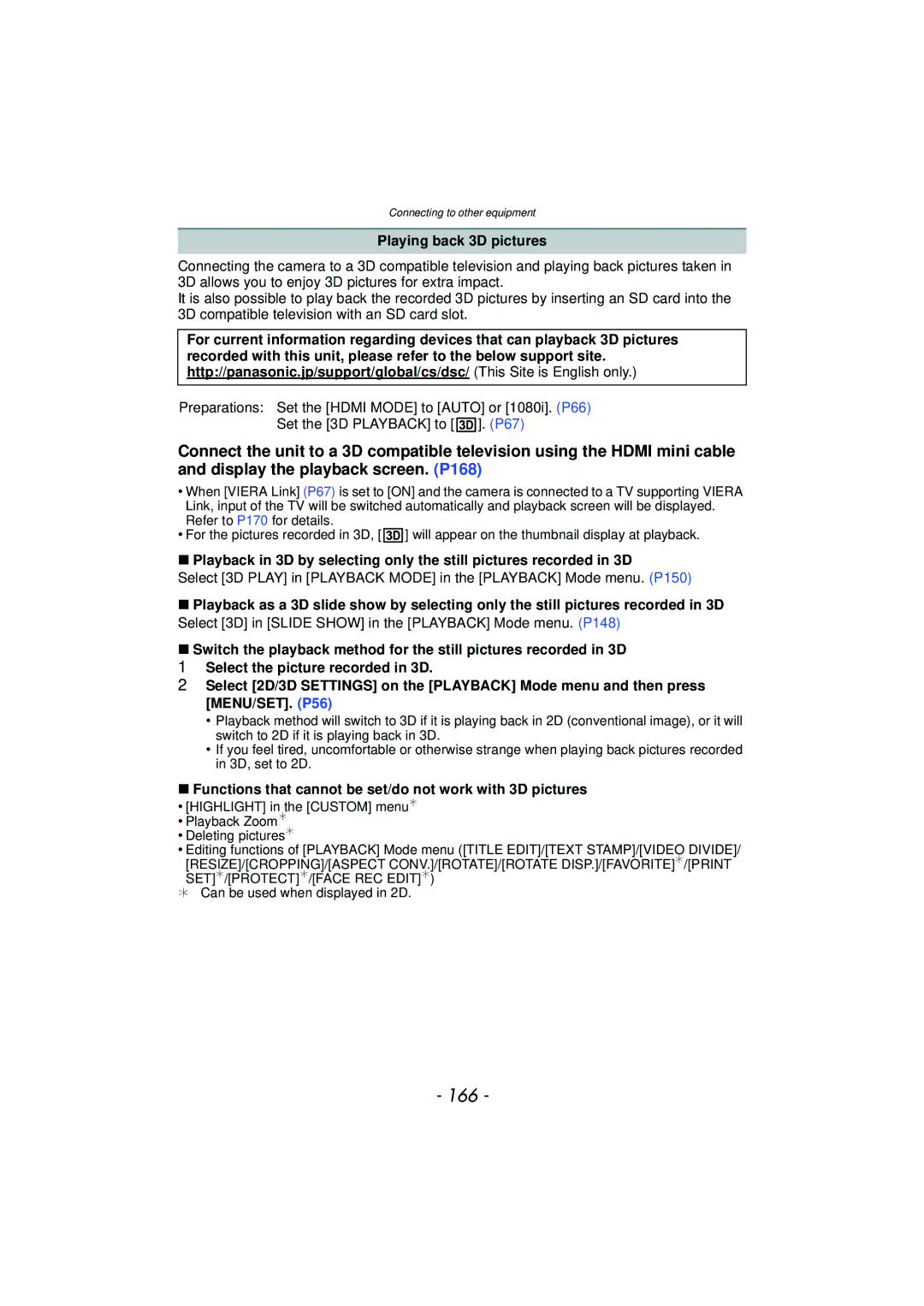Digital Camera
Contents
Using the Motion Picture
Taking Pictures in Custom Mode 113
Entering Text 122 Using the REC Mode Menu 123
Using the Custom Menu 137
Connecting to a PC 175
Copy the playback image using
Copying to a PC using PHOTOfunSTUDIO
Saving the Recorded Still Pictures Motion Pictures
Care of the camera
Do not subject to strong vibration, shock, or pressure
Standard Accessories
Card is optional
Names and Functions of Components
Diopter adjustment dial P11
Camera body
Release lever P24 Card/Battery door P24
Shoulder strap eyelet P18
LCD Monitor
Lens FS014042 FS045200 Lumix G Vario 14- 42 mm/F3.5-5.6
ASPH./MEGA O.I.S Mega O.I.S
Lumix G Vario 45- 200 mm/F4.0-5.6
Taking pictures at a high angle
Taking pictures at a low angle
Viewfinder Switching the LCD monitor/Viewfinder
Press LVF/LCD to switch the monitor screen
Monitor priority
Touch Panel
About the Stylus pen
Press
Cursor buttons/MENU/SET button
Rotating left or right Pressing the rear dial
Leica mount specification lens
Micro Four Thirds mount specification lens
Four Thirds mount specification lens
About the Lens
Detach the lens cap
Attaching/Detaching the Lens
Attaching a lens to the camera body
Detaching a lens from the camera body
Attaching the Lens Hood
Attaching the Shoulder Strap
Shoulder strap eyelet
Connect the charger to Electrical outlet
Charging the Battery
Charging
About batteries that you can use with this unit
Charging time
Charging time
Battery indication is displayed on the screen
Battery indication
Recording conditions by Cipa standard
Recording motion pictures when using the LCD monitor
Approx min
When flash is used repeatedly
Playback when using the LCD monitor
Approx min When the interchangeable lens H-FS045200 is used
Inserting and Removing the Card optional/the Battery
Do not touch the connection terminals of the card
About cards that can be used with this unit
Access to the card
About the Card
Jpeg
Preparation
Picture Size
REC Quality
Turn the camera on
Setting Date/Time Clock Set
Clock is not set when the camera is shipped
To set the display order and the time display format
Touch SET to set Touch SET in the confirmation screen
Switching the mode by rotating the mode dial
Selecting the Recording Mode
Press
Advanced Aperture-Priority AE Mode P102
Basic Intelligent Auto Mode P38
Program AE Mode P43
Shutter-Priority AE Mode P102
Tips for taking good pictures
Direction Detection Function
Taking a Still picture
How to set focus when taking a still picture AFS/AFC
Recording Mode
Set the focus manually by rotating the focus ring. P89
AFS
AFC
Taking a Still picture
Touch × in Recording Mode
Taking pictures using the Touch Shutter function
Touch to cancel the Touch Shutter function
LCD monitor style
Switching the Information Displayed on the recording screen
Press DISP. to change
Viewfinder style
REC
Taking Pictures using the Automatic Function
Setup
Motion Picture
About the flash
When taking pictures
When recording motion pictures
Scene Detection
Backlight Compensation
Recording using Intelligent Auto Plus Mode
Touch the slide bar to set
Touch ×
To display the setting screen
Taking Pictures with Defocus Control Function
Touch the slide bar to set
Taking Pictures with Your Favorite Settings
Set the mode dial to
Program Shift
Focus Mode Continuous AF Settings
Recording Motion Pictures
Recording Motion Pictures
Start recording by pressing the motion picture Button
Night Portrait Night Scenery
Playing Back Pictures/Motion Pictures
Playing Back Pictures
Displaying multiple screens Multi Playback
Touch
To return to Normal Playback Touch the picture to select
Displaying Pictures by Recording Date Calendar Playback
Touch the part to enlarge firmly
Press DISP. to switch the monitor screen
Using the Playback Zoom
Changing the information displayed on the playback screen
Playing Back Motion Pictures
Operate control panel by touching
About fast forward/rewind playback
Deleting Pictures
Once deleted, pictures cannot be recovered
To delete a single picture
Touch Touch Delete Multi or Delete ALL
When Delete Multi is selected Touch OK
To delete multiple pictures up to 100¢ or all the pictures
Setting the Menu
Setting menu items
Press MENU/SET or the rear dial
Press MENU/SET or the rear dial to set
Switching to the Setup menu from REC Mode menu
Switching to other menus
Press 1 or the rear dial
Press Q.MENU to display the Quick Menu
Setting the Quick Menu
Touch the menu item
Recording functions
Motion Picture Mode menu
Change the Quick Menu to your preferred item
Custom menu
Setting Date/Time
About the Setup Menu
Perform these settings if you need to
Press 2/1 to select the items, Press 3/4 to set
Your home area
Destination Travel destination area
Home
World Time
Location OFF
Travel Setup
Beep Volume Shutter VOL
SET Travel destination is recorded at the time of recording
„ Auto
Adjust the volume of the speaker to any of 7 levels
LCD Mode
…1 MODE1
Auto LCD OFF
Hold
Auto
3D Playback
Press MENU/SET to finish
Viera Link
Scene Menu
Set the language displayed on the screen
Reset the file number of the next recording to
Card is formatted
¢ This item cannot be set in the Intelligent Auto Mode
Switch
Jitter is always compensated during Recording Mode
Optical Image Stabilizer
Preventing jitter camera shake
Extended Tele Conversion EX
Taking Pictures with the Zoom
Optical Zoom
Digital Zoom
Switching to the appropriate flash setting
Taking Pictures using the Built-in Flash
Applicable modes
Slow Sync
AUTO/Red-Eye
Reduction
Landscape will appear brighter
Available flash range
Available flash settings by Recording Mode
Sensitivity
Flash setting Shutter speed Sec
Shutter speed for each flash setting
Flash setting
Exposed
Compensating the Exposure
Underexposed Properly
Compensate the exposure
Speed
Taking Pictures using Burst Mode
Press Touch burst icon Etc Select and touch the burst speed
With RAW files To 7¢2 Without RAW files
Normal focusing¢2
Focusing in Burst Mode
Focus Mode Focus Priority
Predicted focusing¢3
D0 EV J1/3 EV I1/3 EV
Taking Pictures using Auto Bracket
With Auto Bracket Sequence 0/s/r 1st picture 2nd picture
3rd picture
Settings
Taking Pictures with the Self-timer
Settings
Recording
Set the Focus Mode to AFS or AFC P33 Press Touch the item
Taking Pictures with Auto Focus
About š Face Detection
Position and size of the AF area can be changed. P87
When operating buttons
Setting up AF Tracking
When operating the touch panel
You can lock the subject by touching it
About Pinpoint
About 23-area-focusing
About Ø 1-area-focusing
Touch the subject
Position and size of the AF area can be changed
When selecting š, Ø
When selecting
Touch the slide bar to change the size AF area frame
Move the AF area easily with Direct Focus Area function
Taking Pictures with Manual Focus
Changing the display of the MF Assist
MF Assist
Displaying the MF Assist
Moving the enlarged area
Focus distance reference mark is a mark used
Technique for Manual Focus
About the focus distance reference mark
Focus range
Press Touch the White Balance to select
Adjusting the White Balance
AWB
Auto White Balance
Setting the color temperature
Setting the White Balance manually
Select 1 , 2 and then touch White SET
Finely adjusting the White Balance
White Balance Bracket
To set the bracket
Jitter of the subject
Setting the Light Sensitivity
Press Touch the ISO sensitivity to select Touch SET
AUTO¢
About Intelligent ISO sensitivity control
Using the function button
REC Mode menu/Recording functions
Fixing the Focus and the Exposure AF/AE Lock
100
AF/AE Lock
101
Depth of field properties
102
Recording Mode ±´²
Taking Pictures by Specifying the Aperture/ Shutter Speed
Aperture-priority AE
Manual Exposure Assistance
Manual Exposure Mode
103
About B Bulb
104
Taking Pictures that match the Scene being
Set the mode dial to Touch the Scene Mode to select
Technique for Portrait Mode
105
Scenery
106
Soft Skin
Architecture
107
Setting the AF area Touch the subject to move the AF area
Technique for Flower Mode
Peripheral Defocus
Objects
108
Food
Night Portrait
109
Technique for Night Scenery Mode
Technique for Illuminations Mode
Night Scenery
BABY1/BABY2
110
Entering Text on P122
PET
Technique for Party Mode
111
Party
Taking Pictures with different image effects
Set the mode dial to Touch the item
112
Set the mode dial to or
Taking Pictures in Custom Mode
113
REC menu/Recording functions Setup menu Custom menu
When changing the menu settings
114
Motion picture
Recording still pictures while recording motion pictures
115
Priorities
Face RECOG. only works when the AF Mode is set to š
Recording Mode
Playback Mode
Taking a Picture with Face Recognition Function
Point of recording when registering the face images
Face Settings
117
118
Registering face image of new person
Select item with 3/4, and then press MENU/SET
119
MENU/SET
120
HIGH/NORMAL/LOW
Add the picture, and then press MENU/SET
121
Auto Registration
NEW Person
122
Entering Text
Display the entry screen
123
Using the REC Mode Menu
Photo Style
124
Press 3/4 to select the items, and then press 2/1 to adjust
Press 4 to select Custom setting and then press MENU/SET
Aspect Ratio
When the aspect ratio is W
When the aspect ratio is
When the aspect ratio is Y
125
Quality
Focus Mode
126
Face Recog
Quick AF
Metering Mode
127
Applicable modes OFF/ON
RED-EYE Removal
128
Flash
Flash Synchro
129
Flash Adjust
Resolution
Dynamic Intelligent dynamic range control
ISO Increments
130
ISO Limit SET
Long Shtr NR
131
Color Space
SELF-TIMER
132
Stabilizer
133
Using the Motion Picture Mode Menu
REC Mode
Applicable modes Avchd
134
Applicable modes When Avchd is selected
When Motion Jpeg is selected
REC Quality
135
Flicker RED
136
Applicable modes OFF/1/50/1/60/1/100/1/120
Position can be set by dragging the histogram P12
Using the Custom Menu
137
CUST. SET MEM
Guide Line
138
Set whether or not to display the exposure meter
Highlight
139
AE/AF/AF/AE
AF+MF
140
AF Assist Lamp
MF Assist
Remaining Shots
141
Picture/ Motion picture
Remaining Time
142
Attached to the camera body or is not attached
143
No lens on the unit
Correctly
144
Playing Back and Editing Burst Pictures
About the Burst Picture Group
Continuously playing back burst pictures
Operation possible while pausing the continuous playback
145
Operations during Burst Picture Group playback
Single in Burst Group
146
Editing Burst Pictures
Select the picture, and perform editing
Creating Still Pictures from a Motion Picture
Touch during Motion Picture playback using touch operation
147
Playback methods for the 3D pictures can be switched
Using the Playback Mode Menu
2D/3D Settings
148
Operations performed during slide show
Changing the slide show settings
149
Effect
150
Playback Mode
Recording information Scene Modes
Select the picture, and then press MENU/SET to set
151
Title Edit
Enter the text. P122
Text Stamp
152
Single Multi
Otime
Press 3/4 to select the settings, and then press MENU/SET
153
Withtime
154
Video Divide
Resize
Multi setting
155
Press 2/1 to select the picture, and then press Menu
Cropping
156
Rear dial right Enlargement Rear dial left Reduction
157
Aspect Conv
ROTATE/ROTATE Disp
158
Press 2/1 to select the picture and then press MENU/SET
Favorite
When Multi has been selected
159
Select the picture, and then press MENU/SET
Print SET
160
Single Multi MENU/SET
161
To print the date
162
Protect
163
Face REC Edit
Taking 3D pictures
Enjoying 3D pictures
164
3D picture
Functions that cannot be used during 3D recording
REC Mode menu
165
Aspect ratio Picture size
Playing back 3D pictures
166
Functions that cannot be set/do not work with 3D pictures
167
Saving 3D pictures Copying to a PC
168
Playing Back Pictures on a TV Screen
Connect the camera and a TV
169
Panasonic TV compatible with Viera Link
170
Preparations Set the Viera Link to ON. P67
SUB Menu
Other linked operations Turning the power off
Automatic input switching
171
Copy by inserting the SD card into the recorder
Saving the Recorded Still Pictures and Motion Pictures
172
File formats that can be used JPEG, Avchd
Copy the playback image using an AV cable
173
Copy the images to a PC using PHOTOfunSTUDIO
Copying to a PC using PHOTOfunSTUDIO
Install PHOTOfunSTUDIO to the PC
174
175
Connecting to a PC
PC that can be used
Press 3/4 to select PC, and then press MENU/SET
176
Operate the PC
177
Desktop
178
Printing the Pictures
Press 3/4 to select PictBridgePTP, and then press MENU/SET
179
Press 3 to select Print Start and then press MENU/SET
NUM. of Prints
180
Print with Date
You can set the number of prints up to
Paper Size
When printing different pictures on 1 sheet of paper
181
Layout Layouts for printing that can be set with this unit
182
Optional accessories
Using the dedicated flash DMW-FL220 optional
External Flash optional
Protector/Filter optional
183
MCuMulti-coated NDuNeutral Density
Remote Shutter optional
184
AC adaptor optional/DC coupler optional
LCD Monitor Display/Viewfinder Display
Recording Recording in Program AE Mode Initial setting
185
Available recording time¢2 P27 ¢3
Recording after settings
186
¢1 Only displayed in the LCD monitor
Detailed information display
187
Playback
Histogram display
188
Dust reduction function
189
About dirt on the image sensor
Removing dirt on the image sensor
About the LCD monitor/Viewfinder
190
About the Lens
191
192
Do not bend or drop the card
193
Card
About the personal information
About the picture data
When not using the camera for a long period of time
194
About tripods or unipods
Message Display
195
Insert SD Card AGAIN/TRY Another Card
Read ERROR/WRITE Error Please Check the Card
196
Folder Cannot be Created
197
Troubleshooting
Battery and power source
Recording
198
You cannot compensate the exposure
199
Bright spot not in subject is recorded
Subject cannot be locked. AF tracking not possible
200
Motion pictures
Flash
201
Lens
Flash is not activated
202
LCD monitor/Viewfinder
Playback
203
Picture is not played back There are no recorded pictures
204
TV, PC and printer
Card is not recognized by the PC
205
Viera Link does not work
Card is not recognized by the PC. Sdxc memory card is used
206
Others
File numbers are recorded with previously used numbers
207
File numbers are not recorded consecutively
Different thing gets selected from what you touched