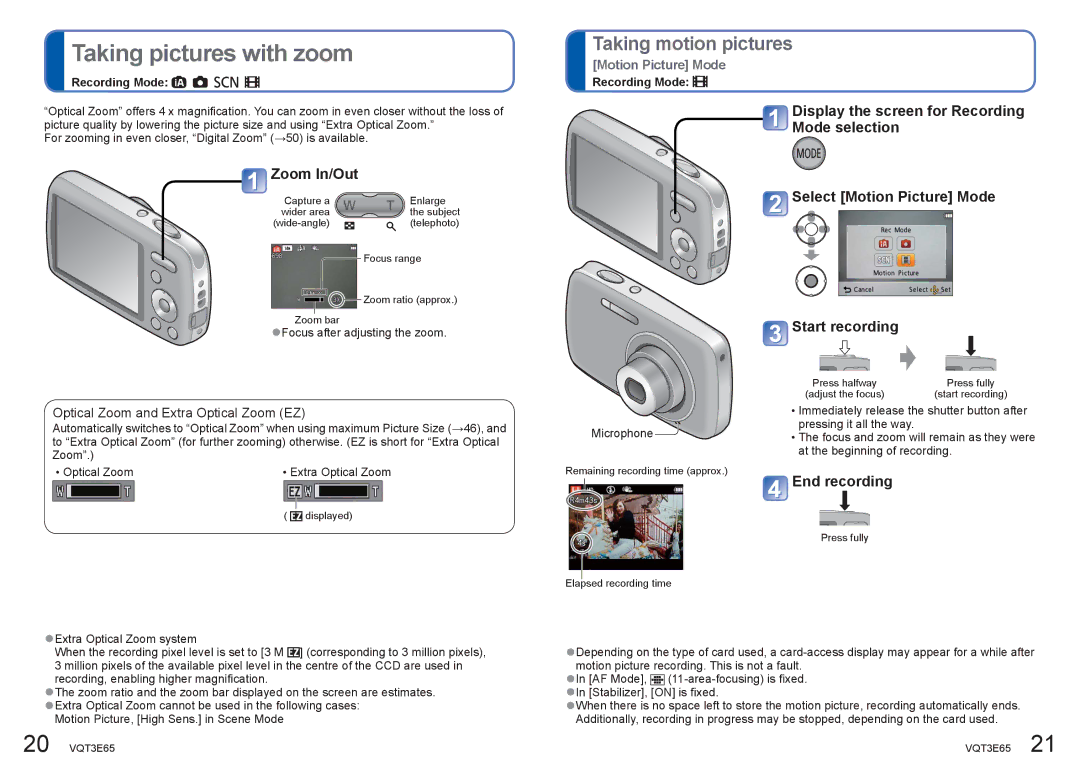Taking pictures with zoom
Recording Mode: 





“Optical Zoom” offers 4 x magnification. You can zoom in even closer without the loss of picture quality by lowering the picture size and using “Extra Optical Zoom.”
For zooming in even closer, “Digital Zoom” (→50) is available.
 Zoom In/Out
Zoom In/Out
Capture a |
| Enlarge | |
wider area |
| the subject | |
| (telephoto) | ||
|
|
| Focus range |
|
|
| Zoom ratio (approx.) |
|
|
| |
|
|
|
|
Zoom bar
●Focus after adjusting the zoom.
Taking motion pictures
[Motion Picture] Mode
Recording Mode: 
![]() Display the screen for Recording
Display the screen for Recording
Mode selection
![]() Select [Motion Picture] Mode
Select [Motion Picture] Mode
![]() Start recording
Start recording
Optical Zoom and Extra Optical Zoom (EZ)
Automatically switches to “Optical Zoom” when using maximum Picture Size (→46), and to “Extra Optical Zoom” (for further zooming) otherwise. (EZ is short for “Extra Optical Zoom”.)
• Optical Zoom | • Extra Optical Zoom | ||
|
| ||
| ( |
| displayed) |
|
| ||
Microphone
Remaining recording time (approx.)
Elapsed recording time
Press halfway | Press fully |
(adjust the focus) | (start recording) |
•Immediately release the shutter button after pressing it all the way.
•The focus and zoom will remain as they were at the beginning of recording.
 End recording
End recording
Press fully
●Extra Optical Zoom system
When the recording pixel level is set to [3 M ![]() ] (corresponding to 3 million pixels), 3 million pixels of the available pixel level in the centre of the CCD are used in recording, enabling higher magnification.
] (corresponding to 3 million pixels), 3 million pixels of the available pixel level in the centre of the CCD are used in recording, enabling higher magnification.
●The zoom ratio and the zoom bar displayed on the screen are estimates. ●Extra Optical Zoom cannot be used in the following cases:
Motion Picture, [High Sens.] in Scene Mode
●Depending on the type of card used, a
●In [AF Mode], ![]()
●When there is no space left to store the motion picture, recording automatically ends. Additionally, recording in progress may be stopped, depending on the card used.
20 VQT3E65 | VQT3E65 21 |