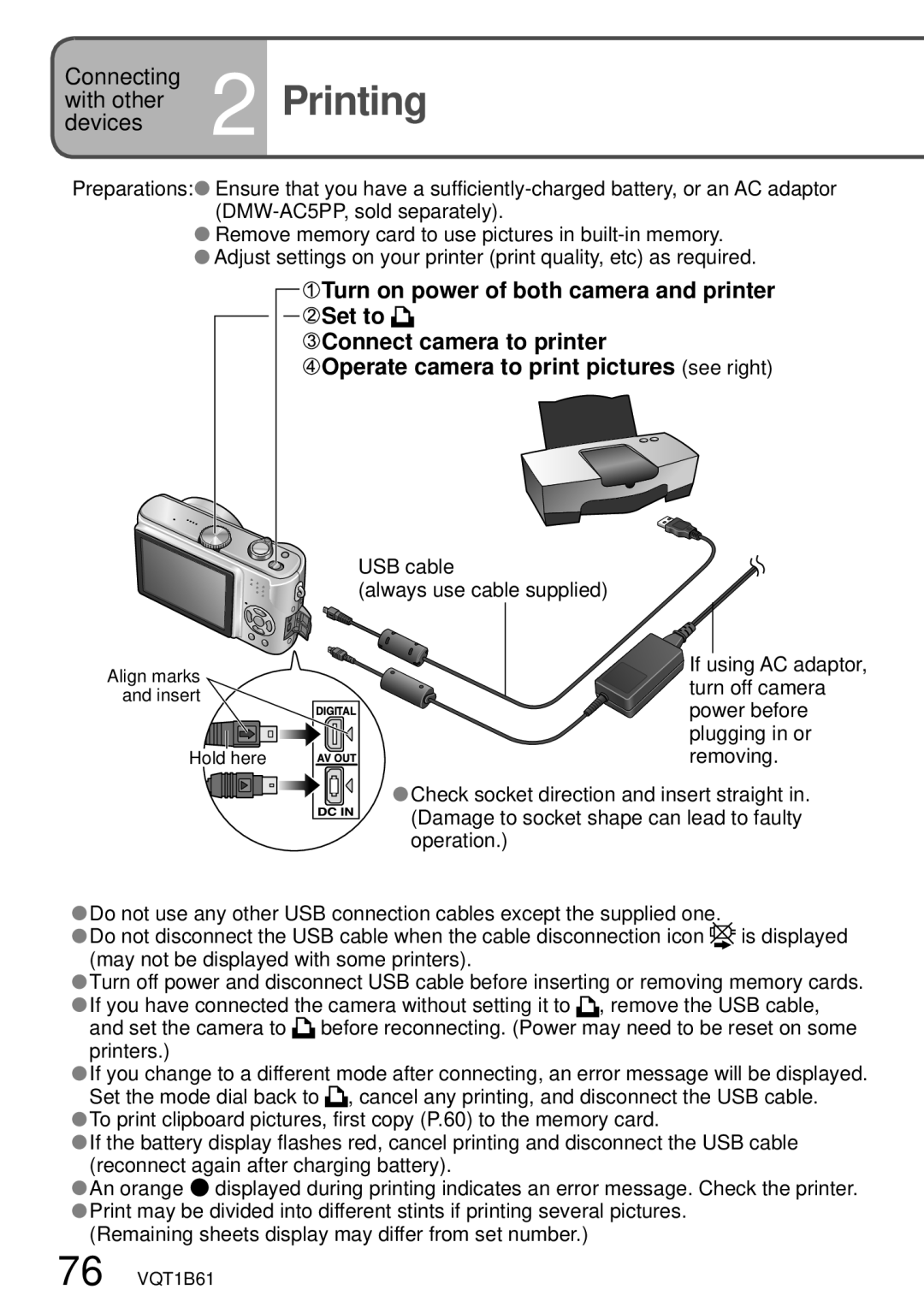DMC-TZ3
Information for Your Safety
Dear Customer
Following Applies only in the U.S.A
FCC Note U.S. only
Declaration of Conformity Trade Name
Model No
About the battery charger
About the battery pack
Battery charger
Insert the battery and the card Set the mode dial to
Charge the battery
Battery is not charged
10x optical zoom P.27
Dark places, moving subjects Intelligent ISO P.46
With your printer
At digital photo center
On computer
With DVD recorder
Contents
Review
Index 104 Request for Service Notice For USA Only
Taking/viewing clipboard pictures Clipboard
To prevent damage and faults
Read first
Standard Accessories
Microphone 47, 53
Status indicator P.15 DISPLAY/LCD Mode button P.33
DIGITAL/AV OUT socket P.74, 76 DC in socket P.74
Up/down/left/right Selection
Preparations 1 Charging battery
Fold out pins Plug into electrical outlet
Connect to charger
Charging light Charge
Preparations 2 Inserting battery and card
Set the camera ON/OFF switch to
Open Lock
To remove card
Adjust year, month, date, time
Preparations 3 Setting the clock and language
While this message is displayed
Making the camera more convenient to use Setup menu P.20
Using your pictures Play menu P.64
Preparations 4 Know the different menus
Changing photography preferences REC menu P.50
Select Setup menu
Turn on the power
Set to Bring up the menu
Select this setting Finish
Move across to the items
Select the correct item
Select this item
Preparations 6 Using Setup menu
Uses, operations
Settings, notes
Destination / Home
· · ±0 · · +3
OFF / on
Beep 1
Volume Mute Low High Tone
· · LEVEL3 · · LEVEL6
YES/NO
Ntsc / PAL
Set to Normal Picture mode
Adjust the focus
Taking pictures
Take a picture
Adjusting the focus
Problems with adjusting focus subject not in center, etc
Checking remaining battery and memory capacity
Remaining battery
When in operation
Recording picture capacity estimates default settings
Picture save destination
Cards
Enlarge Tele Restore Wide
What is Extended optical zoom EZ?
Basics 2 Taking pictures with zoom
Zoom types
Backlight compensation Simple Mode only
Set to Adjust the focus
Basics 3 TakingMODE pictures with Simple
Display Simple Mode Select desired item Menu
Select desired setting Finish
Setting
‘SIMPLE MODE’ menu
Viewing your pictures instantly
Display picture
Enlarge picture 4x/8x
While picture is displayed Select ‘YES’
Viewing your pictures Play
Set to
Scroll through pictures
To fast-forward rewind
Deleting pictures
While picture is Select ‘YES’ Displayed P.31
Select type of deletion
Select the pictures to delete Repeat
Display in Playback mode
Applications Record
Histogram
Guide lines
Select mode
Power LCD
Makingsee LCD monitor easier to
Display ‘LCD MODE’
Taking pictures with self-timer
Display ‘SELFTIMER’ Select time duration
Adjust focus
Simple Mode ‘10SEC.’
Display ‘FLASH’ Select the desired type
Applications 4 Taking pictures with flash
Types
Available types in each mode default setting
Available types vary depending on the mode in use
Scene Mode
Taking pictures with exposure compensation
Display ‘EXPOSURE’
Select a value
Display ‘AUTO BRACKET’
Jitter correction
Optical image stabilizer
To view jitter/movement detection demo screen
Scene
Taking pictures according to
Set to ‘SCN1’ or ‘SCN2’
Select scene
Portrait Soft Skin
Scenery
Party Candle Light Baby PET
Sunset High Sens Starry SKY Fireworks
Scene
Scene Uses, functions
Tips, notes Main fixed settings
Using flash in scene modes P.37
Taking pictures according to
High Sens
Flash Forced OFF AF Assist Lamp OFF Sensitivity ISO100
Set to Take a picture P.24
Taking close-up pictures of flowers, etc
Set to
Take a picture P.24
Applications 9 Taking motion pictures
Set to Start recording
Estimated recording time
Aspect and picture quality
Useful features for travel
Select ‘TRAVEL DATE’ from Setup menu P.18 Select ‘SET’
Recording holiday duration Travel Date
Set departure date
Select ‘WORLD TIME’ from Setup menu P.18,20
Registering local time at your overseas destination
Select ‘HOME’
Select
Using REC menu
Setting white balance manually
White balance fine adjustment excluding ‘AWB’
Balance
Applicable modes Settings
Sensitivity
Aspect Ratio
Sensitivity
PICT.SIZE
PICT.MODE
Aspect Ratio
Metering Mode
Quality
Audio REC
OFF
AF Mode
Applicable modes Settings High-speed focus
Burst
Use or if focus is difficult to align with
Settings Burst setting Speed No. of pictures
CONT.AF
High speed
Low speed
Illuminates lamp when dark to facilitate focus alignment
Applicable modes Settings OFF Do not use / on Use
AF Assist Lamp
Slow Shutter
COL. Mode
Set to one from ‘ ’ Display ‘Quick setting’
Select item Select setting
Clock SET
Aspect Ratio Quality Selftimer OFF/2SEC
Taking/viewing clipboard
Taking clipboard pictures clipboard recording
Select ‘REC’
Viewing clipboard pictures clipboard playback
Expand Change Position
Clipboard menu
Taking/viewing clipboard
Select item
Applications Viewing as list
Set to Set to multiple screen display
Press ‘MENU/SET’
Select picture with
Viewing motion pictures
Pictures with audio
Select and play picture
Motion pictures DMC-TZ3 only
Creating still pictures from
During playback, pause at desired moment
Create still picture
Applications 4 Using Play menu
Dual Display DMC-TZ3 only
Slide Show
Select ‘DUAL DISPLAY’ from Play menu P.17 View pictures
Favorite
Select ‘START’
Select ‘FAVORITE’ from Play menu P.17
Select ‘ON’ Select picture repeat
Rotate Disp
Date Stamp
Select ‘ROTATE DISP.’ from Play menu P.17
Select ‘ON’ Select picture
Settings for each
Select ‘DATE STAMP’ from Play menu P.17 Select picture
Select ‘SINGLE’ or ‘MULTI’
Select items and make
Select picture and set number to print repeat
Dpof Print
To complete
Protect
Select picture and make setting
Picture protected To release
Audio DUB
Resize
Stop recording
Select whether to delete original picture
Trimming
Select ‘TRIMMING’ from Play menu P.17 Select picture
Select area to trim
Trim Select whether to delete original picture
Aspect Conv
Copy
Select ‘ASPECT CONV.’
From Play menu
To cancel during Press
Format
Select picture for Select ‘YES’ Screen shown is example
Select ‘FORMAT’ from Select ‘YES’ Play menu P.17
Using with computer
Do not move the mode dial while connected to computer
Connect camera to computer
USB cable Always use cable supplied
Connecting with PTP Picture Transfer Protocol
Windows
Drives are displayed in ‘My Computer’ folder
Macintosh
Printing
Select ‘PRINT START’
Select picture to print
Select ‘MULTI PRINT’
Card Size
Postcard
Letter
Viewing on TV screen
Connect camera to TV Turn on TV
Turn on camera Set to
Set to auxiliary input
List of LCD monitor displays
Recording
Simple Mode
Playback
Message displays
Memory Card Error Please Check the Card
Memory Card Error Memory Card Parameter Error
Read Error Please Check the Card
Write Error Please Check the Card
Using Panasonic cards is recommended
Which cards can I use?
How can I easily send pictures to my computer?
Pictures appear dark or have poor coloring
Battery, power
Recording
LCD monitor
Flash
Playback
TV, computer, printer
Others
When in use
When not using for a while
Others 4 Usage cautions and notes
Caring for your camera
Battery
Memory cards
Varies according to following settings
Recording picture/time capacity
Recording picture capacity still pictures
Recording time capacity motion pictures
Aspect Ratio
7M P.52
Quality picture quality High Standard P.53
PICT.MODE P.47 Picture smoothness Fps frames per second
Specifications
Image sensor
Microphone
Optional accessories
Digital Camera Accessory Order Form
For USA Customers
Request for Service Notice
Request for Service Notice For USA Only
USA Only
Limited Warranty For USA Only
Panasonic Digital Still Camera Limited Warranty
Limited Warranty Coverage
Ninety Days
Carry-In or Mail-In Service
Customer Services Directory For USA Only
Centralized Factory Service Center
Précautions à prendre pour le Canada
Avertissement
Propos du bloc-batterie
Propos du chargeur de batterie
74, 76
List of LCD monitor displays P.80
Number of Recordable Pictures
Picture Quality Setting Motion Picture
Picture Quality Setting Simple Mode
Operational Sound
11, 74
Memo
Memo
One Panasonic Way, Secaucus, NJ
Panasonic Puerto Rico, Inc
Panasonic Canada Inc
Ambler Drive, Mississauga, Ontario, L4W 2T3

![]() Ensure that you have a
Ensure that you have a ![]() Remove memory card to use pictures in
Remove memory card to use pictures in ![]() Adjust settings on your printer (print quality, etc) as required.
Adjust settings on your printer (print quality, etc) as required.![]()
![]() Turn on power of both camera and printer
Turn on power of both camera and printer![]()
![]()
![]() Set to
Set to ![]()
![]() Connect camera to printer
Connect camera to printer![]() Operate camera to print pictures (see right)
Operate camera to print pictures (see right)![]() Check socket direction and insert straight in. (Damage to socket shape can lead to faulty operation.)
Check socket direction and insert straight in. (Damage to socket shape can lead to faulty operation.)![]() Do not use any other USB connection cables except the supplied one.
Do not use any other USB connection cables except the supplied one.![]() Do not disconnect the USB cable when the cable disconnection icon
Do not disconnect the USB cable when the cable disconnection icon ![]()
![]() is displayed (may not be displayed with some printers).
is displayed (may not be displayed with some printers).![]() Turn off power and disconnect USB cable before inserting or removing memory cards.
Turn off power and disconnect USB cable before inserting or removing memory cards.![]() If you have connected the camera without setting it to , remove the USB cable, and set the camera to
If you have connected the camera without setting it to , remove the USB cable, and set the camera to ![]() before reconnecting. (Power may need to be reset on some printers.)
before reconnecting. (Power may need to be reset on some printers.)![]() If you change to a different mode after connecting, an error message will be displayed. Set the mode dial back to
If you change to a different mode after connecting, an error message will be displayed. Set the mode dial back to ![]() , cancel any printing, and disconnect the USB cable.
, cancel any printing, and disconnect the USB cable.![]() To print clipboard pictures, first copy (P.60) to the memory card.
To print clipboard pictures, first copy (P.60) to the memory card.![]() If the battery display flashes red, cancel printing and disconnect the USB cable (reconnect again after charging battery).
If the battery display flashes red, cancel printing and disconnect the USB cable (reconnect again after charging battery).![]() An orange ● displayed during printing indicates an error message. Check the printer.
An orange ● displayed during printing indicates an error message. Check the printer. ![]() Print may be divided into different stints if printing several pictures.
Print may be divided into different stints if printing several pictures.