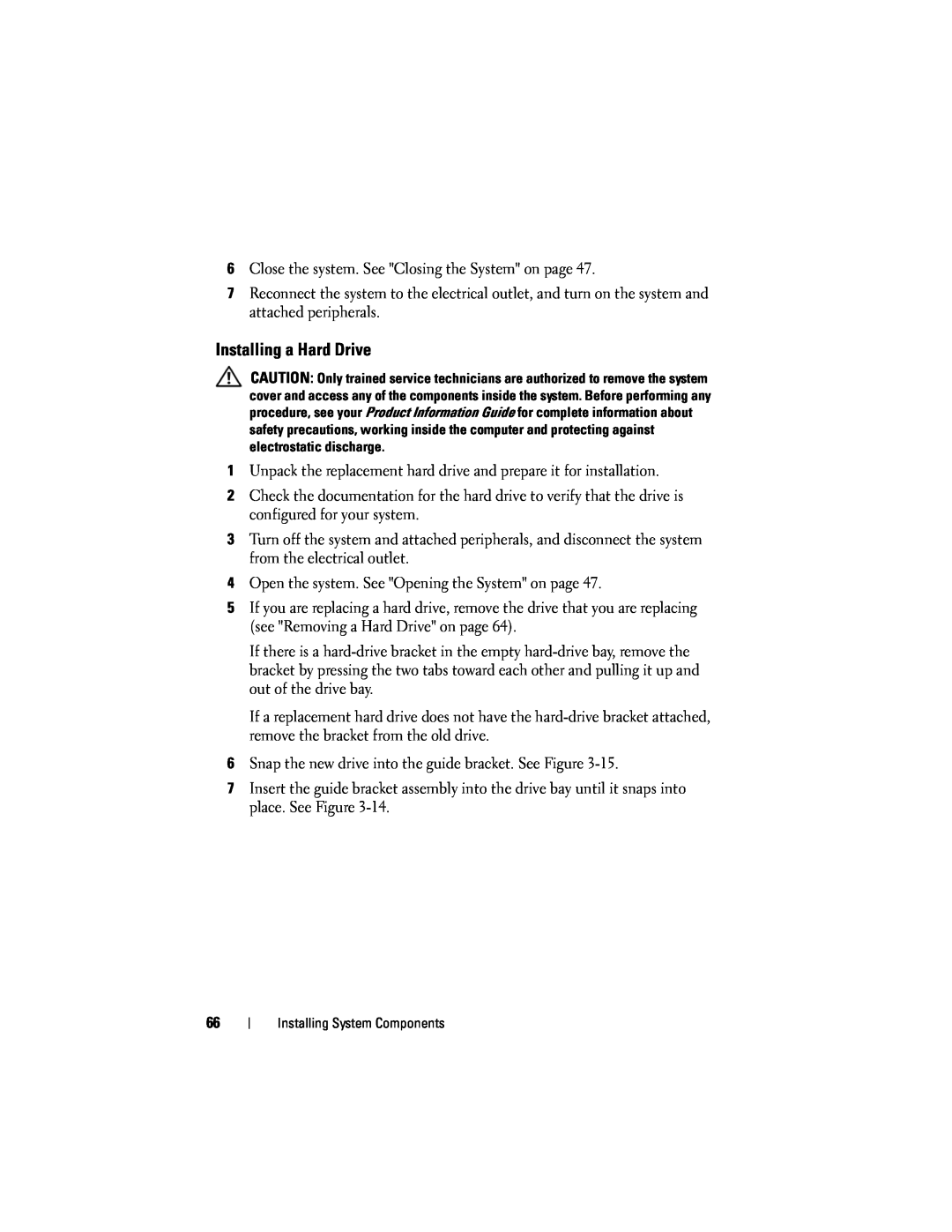6Close the system. See "Closing the System" on page 47.
7Reconnect the system to the electrical outlet, and turn on the system and attached peripherals.
Installing a Hard Drive
CAUTION: Only trained service technicians are authorized to remove the system cover and access any of the components inside the system. Before performing any procedure, see your Product Information Guide for complete information about safety precautions, working inside the computer and protecting against electrostatic discharge.
1Unpack the replacement hard drive and prepare it for installation.
2Check the documentation for the hard drive to verify that the drive is configured for your system.
3Turn off the system and attached peripherals, and disconnect the system from the electrical outlet.
4Open the system. See "Opening the System" on page 47.
5If you are replacing a hard drive, remove the drive that you are replacing (see "Removing a Hard Drive" on page 64).
If there is a
If a replacement hard drive does not have the
6Snap the new drive into the guide bracket. See Figure
7Insert the guide bracket assembly into the drive bay until it snaps into place. See Figure
66
Installing System Components