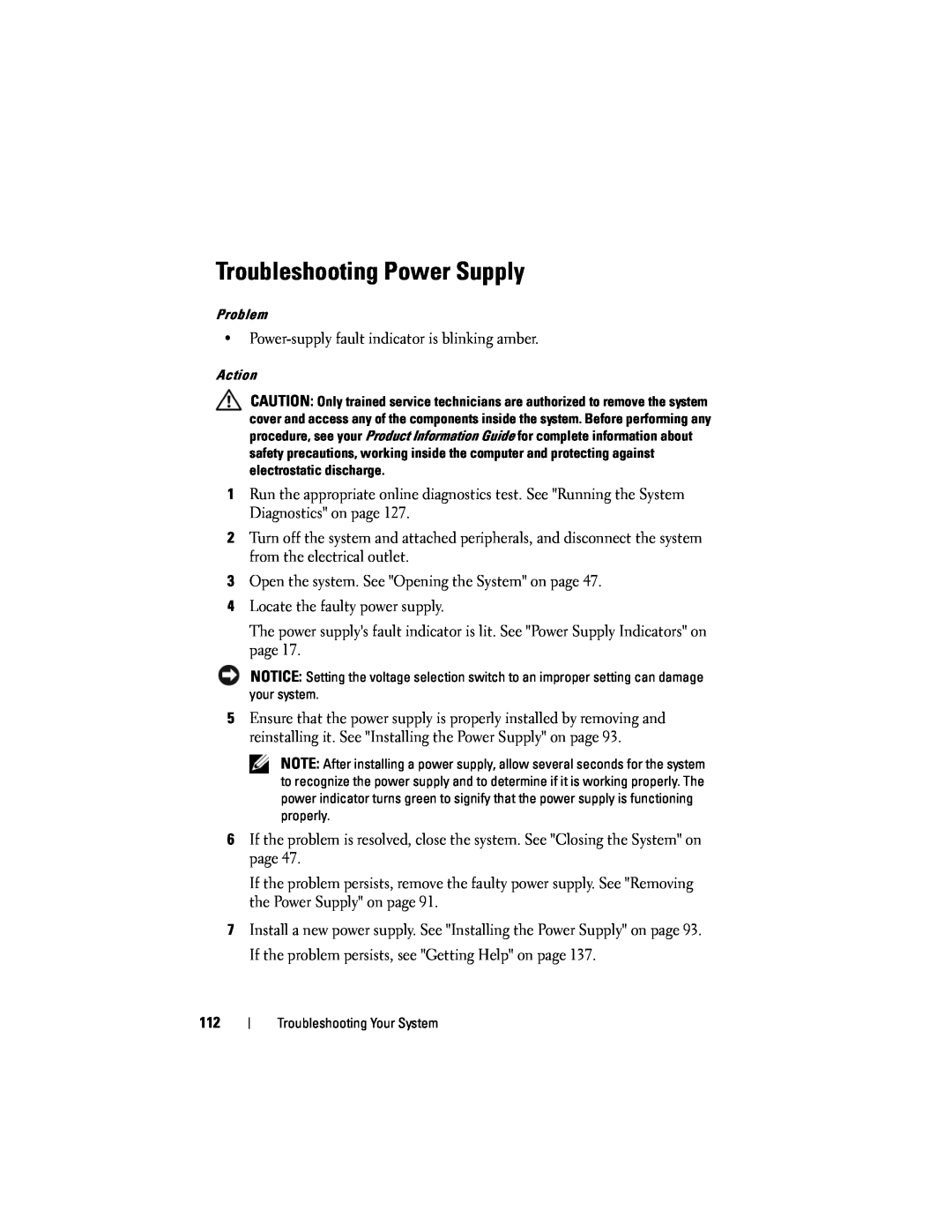Troubleshooting Power Supply
Problem
•
Action
CAUTION: Only trained service technicians are authorized to remove the system cover and access any of the components inside the system. Before performing any procedure, see your Product Information Guide for complete information about safety precautions, working inside the computer and protecting against electrostatic discharge.
1Run the appropriate online diagnostics test. See "Running the System Diagnostics" on page 127.
2Turn off the system and attached peripherals, and disconnect the system from the electrical outlet.
3Open the system. See "Opening the System" on page 47.
4Locate the faulty power supply.
The power supply's fault indicator is lit. See "Power Supply Indicators" on page 17.
NOTICE: Setting the voltage selection switch to an improper setting can damage your system.
5Ensure that the power supply is properly installed by removing and reinstalling it. See "Installing the Power Supply" on page 93.
NOTE: After installing a power supply, allow several seconds for the system to recognize the power supply and to determine if it is working properly. The power indicator turns green to signify that the power supply is functioning properly.
6If the problem is resolved, close the system. See "Closing the System" on page 47.
If the problem persists, remove the faulty power supply. See "Removing the Power Supply" on page 91.
7Install a new power supply. See "Installing the Power Supply" on page 93. If the problem persists, see "Getting Help" on page 137.
112
Troubleshooting Your System