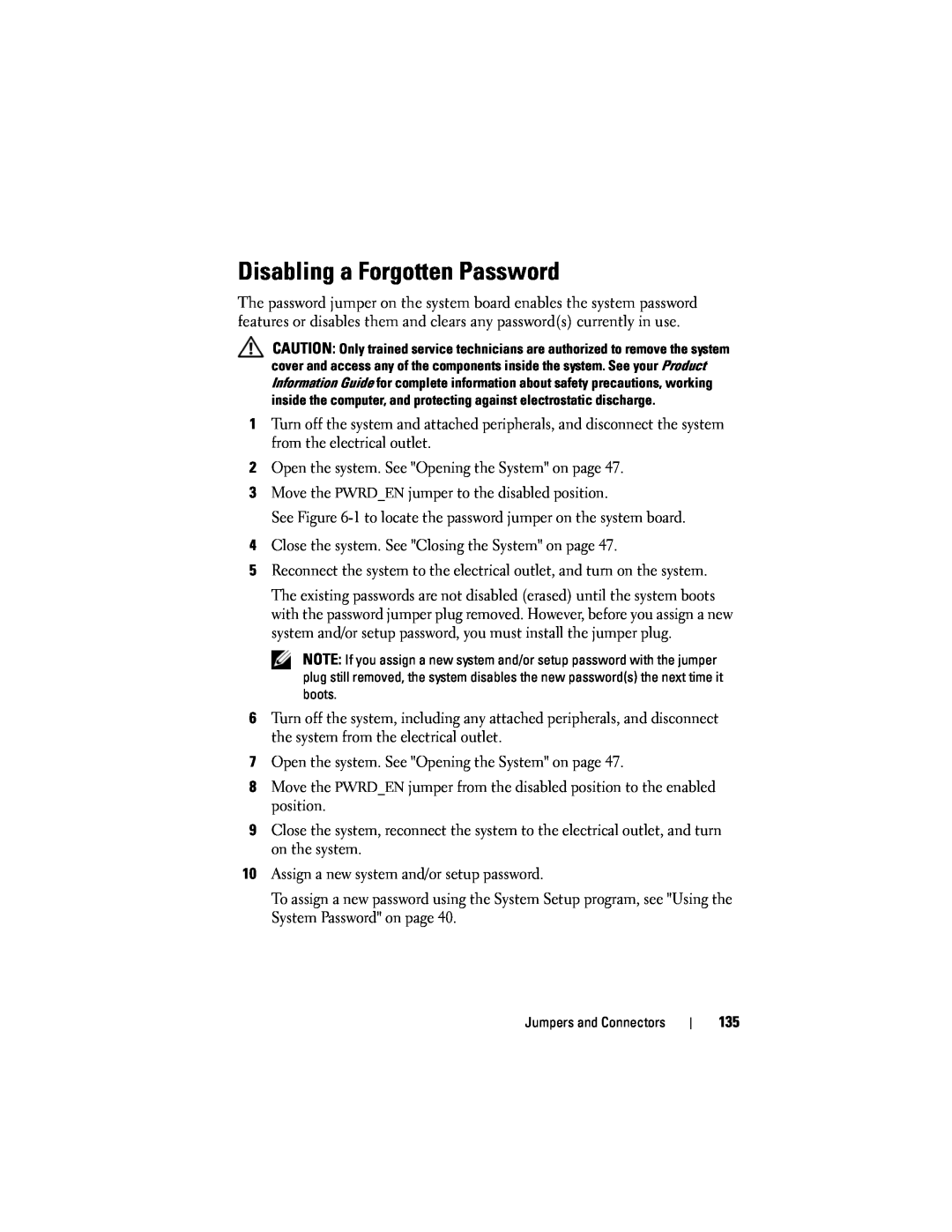Disabling a Forgotten Password
The password jumper on the system board enables the system password features or disables them and clears any password(s) currently in use.
CAUTION: Only trained service technicians are authorized to remove the system cover and access any of the components inside the system. See your Product Information Guide for complete information about safety precautions, working inside the computer, and protecting against electrostatic discharge.
1Turn off the system and attached peripherals, and disconnect the system from the electrical outlet.
2Open the system. See "Opening the System" on page 47.
3Move the PWRD_EN jumper to the disabled position.
See Figure
4Close the system. See "Closing the System" on page 47.
5Reconnect the system to the electrical outlet, and turn on the system.
The existing passwords are not disabled (erased) until the system boots with the password jumper plug removed. However, before you assign a new system and/or setup password, you must install the jumper plug.
NOTE: If you assign a new system and/or setup password with the jumper plug still removed, the system disables the new password(s) the next time it boots.
6Turn off the system, including any attached peripherals, and disconnect the system from the electrical outlet.
7Open the system. See "Opening the System" on page 47.
8Move the PWRD_EN jumper from the disabled position to the enabled position.
9Close the system, reconnect the system to the electrical outlet, and turn on the system.
10Assign a new system and/or setup password.
To assign a new password using the System Setup program, see "Using the System Password" on page 40.
Jumpers and Connectors
135