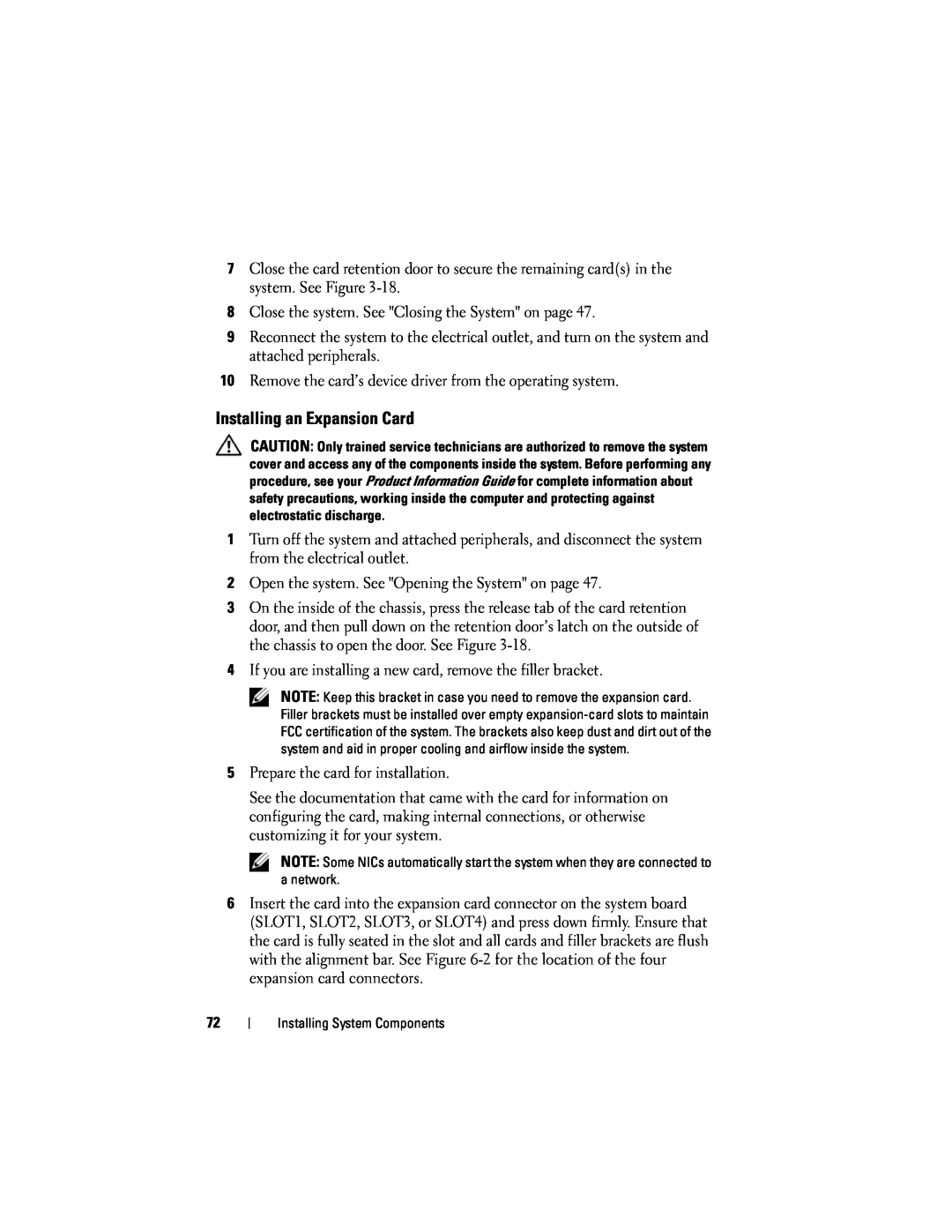7Close the card retention door to secure the remaining card(s) in the system. See Figure
8Close the system. See "Closing the System" on page 47.
9Reconnect the system to the electrical outlet, and turn on the system and attached peripherals.
10Remove the card’s device driver from the operating system.
Installing an Expansion Card
CAUTION: Only trained service technicians are authorized to remove the system cover and access any of the components inside the system. Before performing any procedure, see your Product Information Guide for complete information about safety precautions, working inside the computer and protecting against electrostatic discharge.
1Turn off the system and attached peripherals, and disconnect the system from the electrical outlet.
2Open the system. See "Opening the System" on page 47.
3On the inside of the chassis, press the release tab of the card retention door, and then pull down on the retention door’s latch on the outside of the chassis to open the door. See Figure
4If you are installing a new card, remove the filler bracket.
NOTE: Keep this bracket in case you need to remove the expansion card. Filler brackets must be installed over empty
5Prepare the card for installation.
See the documentation that came with the card for information on configuring the card, making internal connections, or otherwise customizing it for your system.
NOTE: Some NICs automatically start the system when they are connected to a network.
6Insert the card into the expansion card connector on the system board (SLOT1, SLOT2, SLOT3, or SLOT4) and press down firmly. Ensure that the card is fully seated in the slot and all cards and filler brackets are flush with the alignment bar. See Figure
72
Installing System Components