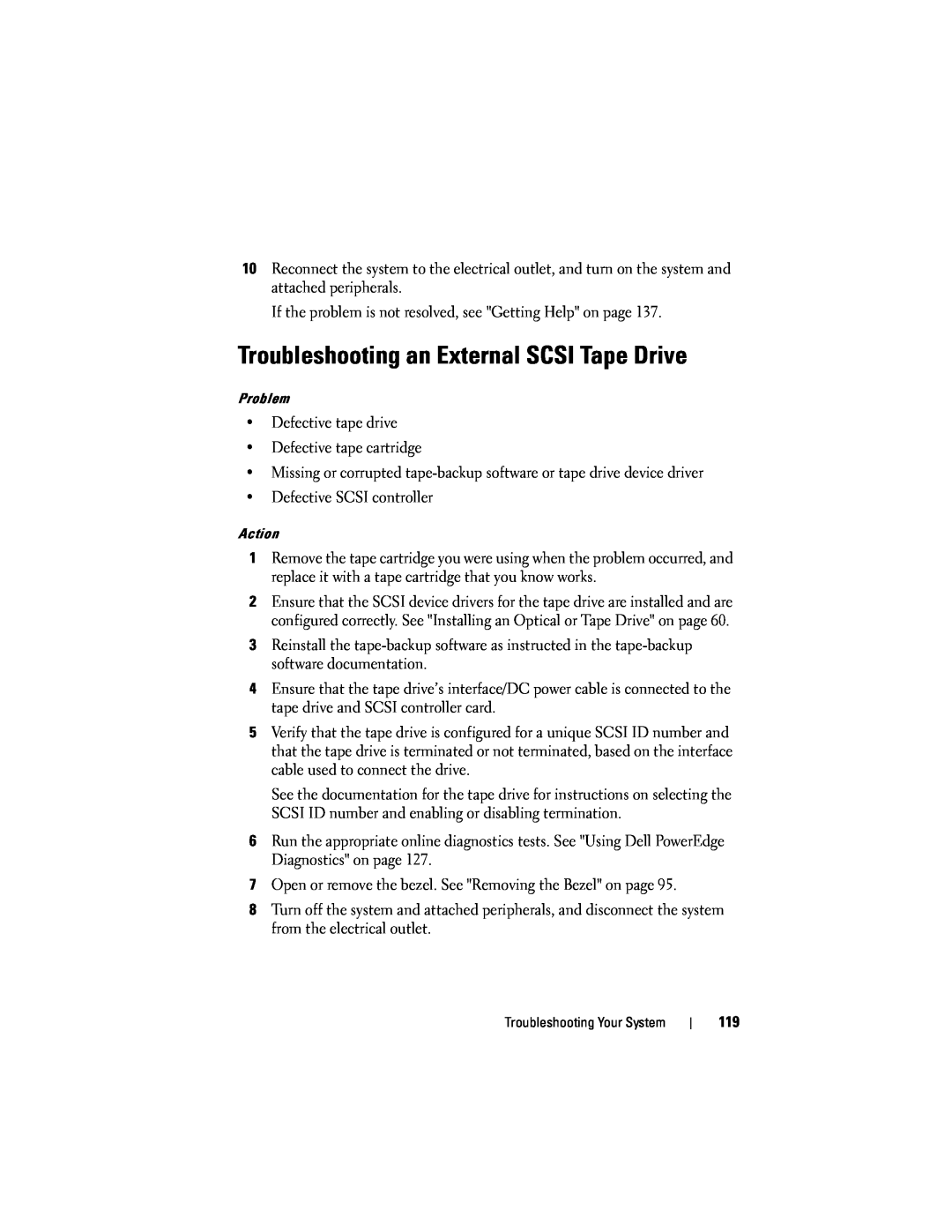10Reconnect the system to the electrical outlet, and turn on the system and attached peripherals.
If the problem is not resolved, see "Getting Help" on page 137.
Troubleshooting an External SCSI Tape Drive
Problem
•Defective tape drive
•Defective tape cartridge
•Missing or corrupted
•Defective SCSI controller
Action
1Remove the tape cartridge you were using when the problem occurred, and replace it with a tape cartridge that you know works.
2Ensure that the SCSI device drivers for the tape drive are installed and are configured correctly. See "Installing an Optical or Tape Drive" on page 60.
3Reinstall the
4Ensure that the tape drive’s interface/DC power cable is connected to the tape drive and SCSI controller card.
5Verify that the tape drive is configured for a unique SCSI ID number and that the tape drive is terminated or not terminated, based on the interface cable used to connect the drive.
See the documentation for the tape drive for instructions on selecting the SCSI ID number and enabling or disabling termination.
6Run the appropriate online diagnostics tests. See "Using Dell PowerEdge Diagnostics" on page 127.
7Open or remove the bezel. See "Removing the Bezel" on page 95.
8Turn off the system and attached peripherals, and disconnect the system from the electrical outlet.
Troubleshooting Your System
119