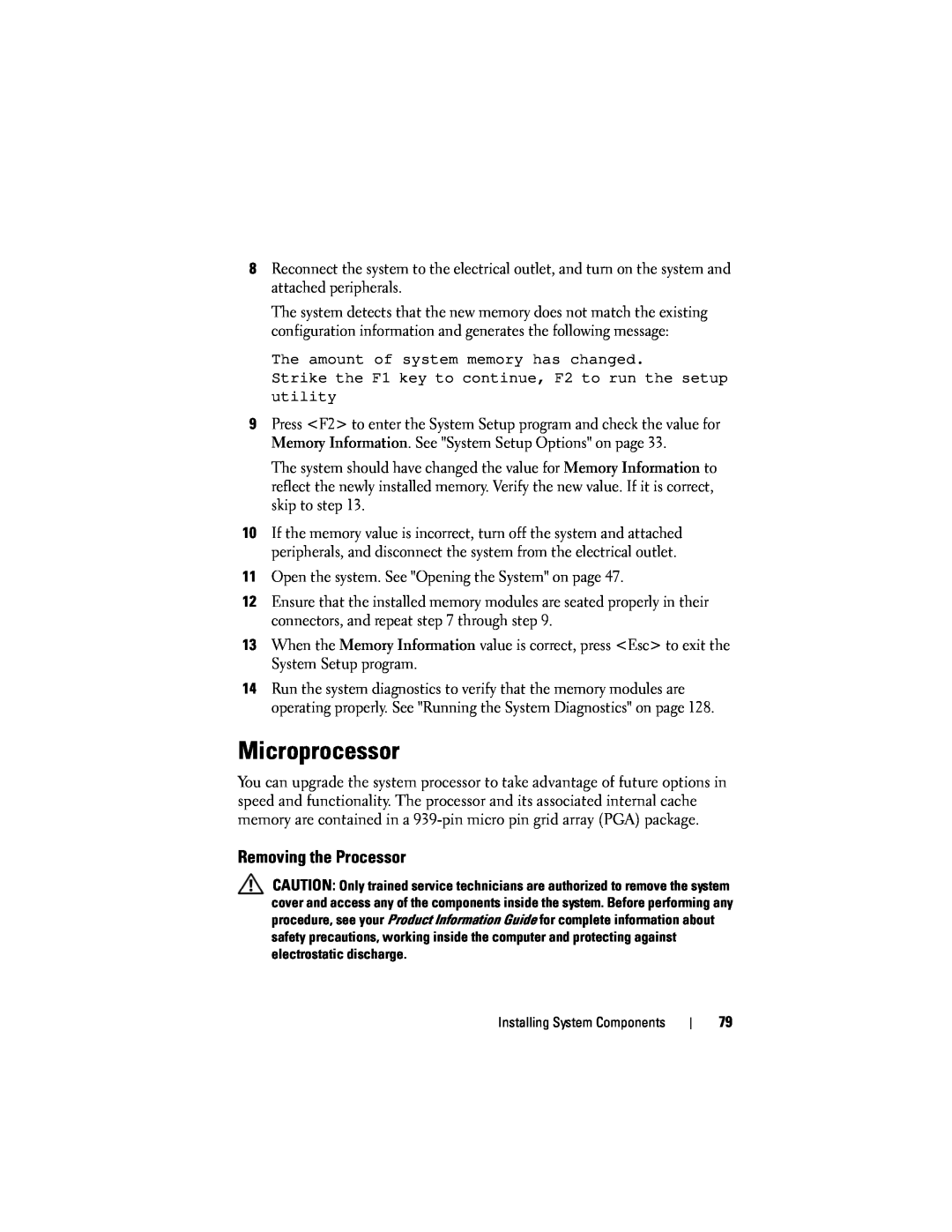8Reconnect the system to the electrical outlet, and turn on the system and attached peripherals.
The system detects that the new memory does not match the existing configuration information and generates the following message:
The amount of system memory has changed.
Strike the F1 key to continue, F2 to run the setup utility
9Press <F2> to enter the System Setup program and check the value for Memory Information. See "System Setup Options" on page 33.
The system should have changed the value for Memory Information to reflect the newly installed memory. Verify the new value. If it is correct, skip to step 13.
10If the memory value is incorrect, turn off the system and attached peripherals, and disconnect the system from the electrical outlet.
11Open the system. See "Opening the System" on page 47.
12Ensure that the installed memory modules are seated properly in their connectors, and repeat step 7 through step 9.
13When the Memory Information value is correct, press <Esc> to exit the System Setup program.
14Run the system diagnostics to verify that the memory modules are operating properly. See "Running the System Diagnostics" on page 128.
Microprocessor
You can upgrade the system processor to take advantage of future options in speed and functionality. The processor and its associated internal cache memory are contained in a
Removing the Processor
CAUTION: Only trained service technicians are authorized to remove the system cover and access any of the components inside the system. Before performing any procedure, see your Product Information Guide for complete information about safety precautions, working inside the computer and protecting against electrostatic discharge.
Installing System Components
79