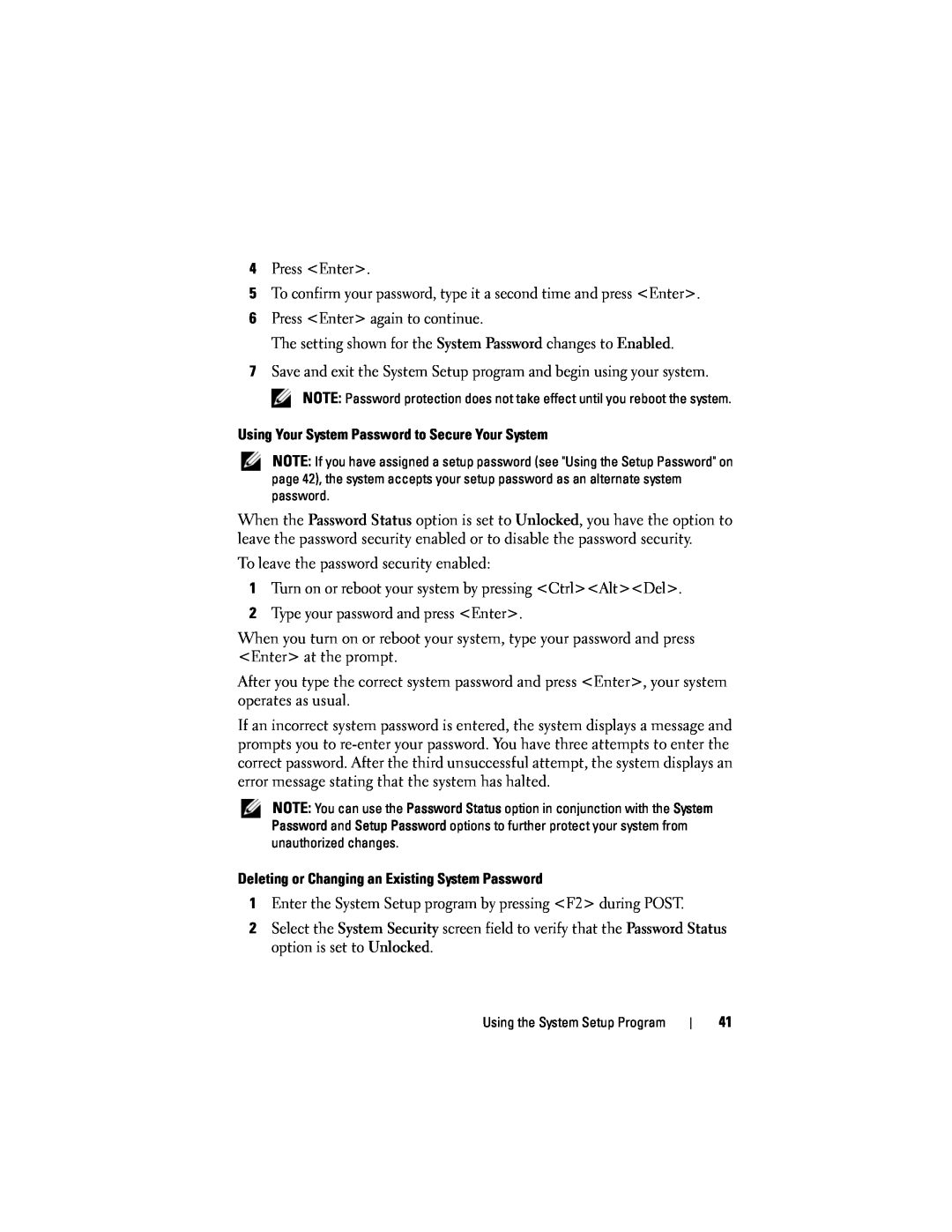4Press <Enter>.
5To confirm your password, type it a second time and press <Enter>.
6Press <Enter> again to continue.
The setting shown for the System Password changes to Enabled.
7Save and exit the System Setup program and begin using your system.
NOTE: Password protection does not take effect until you reboot the system.
Using Your System Password to Secure Your System
NOTE: If you have assigned a setup password (see "Using the Setup Password" on page 42), the system accepts your setup password as an alternate system password.
When the Password Status option is set to Unlocked, you have the option to leave the password security enabled or to disable the password security.
To leave the password security enabled:
1Turn on or reboot your system by pressing <Ctrl><Alt><Del>.
2Type your password and press <Enter>.
When you turn on or reboot your system, type your password and press <Enter> at the prompt.
After you type the correct system password and press <Enter>, your system operates as usual.
If an incorrect system password is entered, the system displays a message and prompts you to
NOTE: You can use the Password Status option in conjunction with the System Password and Setup Password options to further protect your system from unauthorized changes.
Deleting or Changing an Existing System Password
1Enter the System Setup program by pressing <F2> during POST.
2Select the System Security screen field to verify that the Password Status option is set to Unlocked.
Using the System Setup Program
41