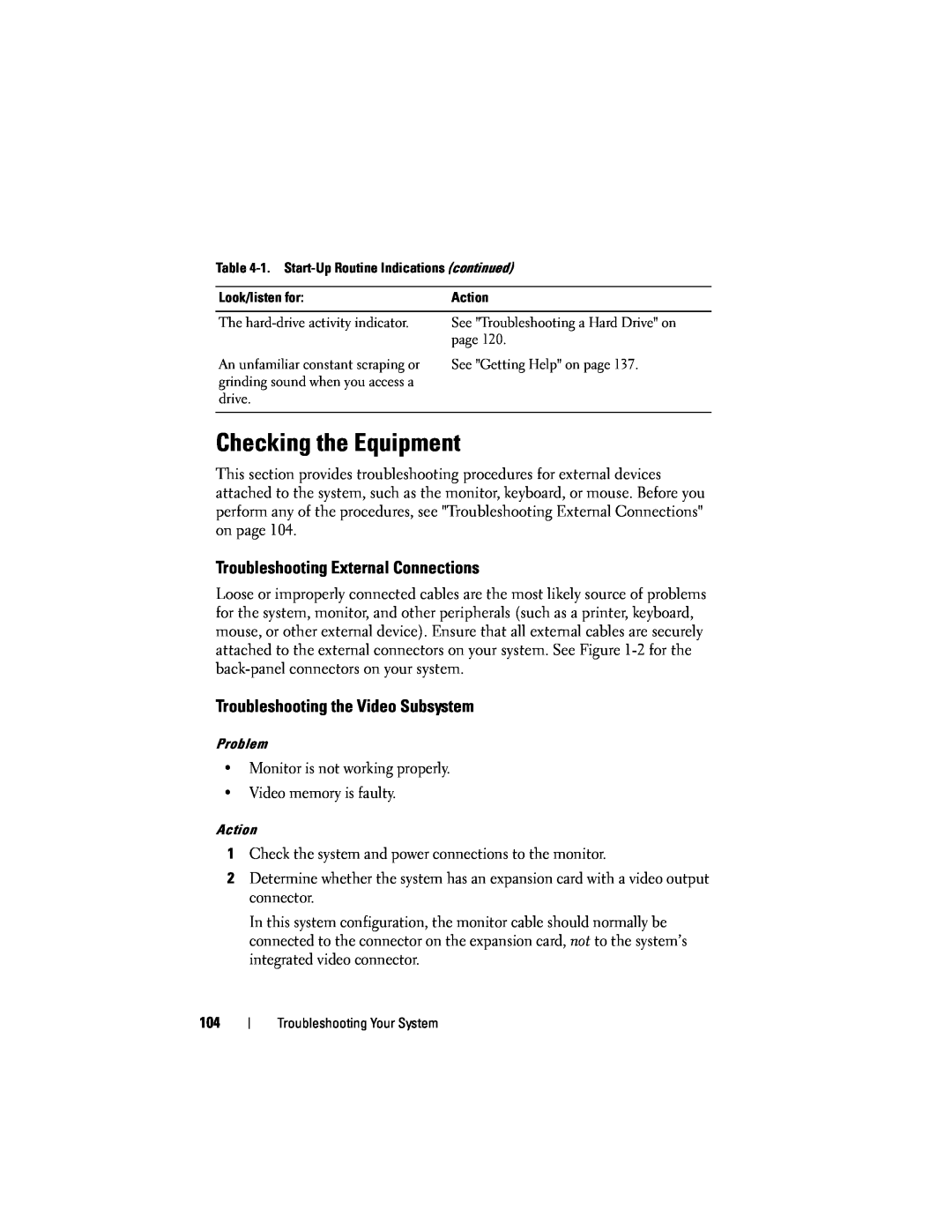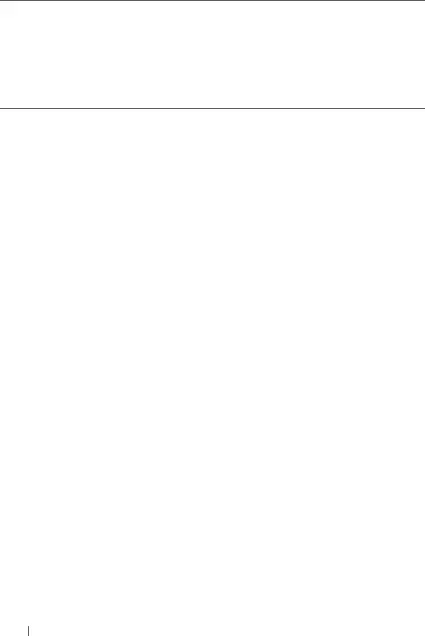
Table
Look/listen for: | Action |
|
|
The | See "Troubleshooting a Hard Drive" on |
| page 120. |
An unfamiliar constant scraping or grinding sound when you access a drive.
See "Getting Help" on page 137.
Checking the Equipment
This section provides troubleshooting procedures for external devices attached to the system, such as the monitor, keyboard, or mouse. Before you perform any of the procedures, see "Troubleshooting External Connections" on page 104.
Troubleshooting External Connections
Loose or improperly connected cables are the most likely source of problems for the system, monitor, and other peripherals (such as a printer, keyboard, mouse, or other external device). Ensure that all external cables are securely attached to the external connectors on your system. See Figure
Troubleshooting the Video Subsystem
Problem
•Monitor is not working properly.
•Video memory is faulty.
Action
1Check the system and power connections to the monitor.
2Determine whether the system has an expansion card with a video output connector.
In this system configuration, the monitor cable should normally be connected to the connector on the expansion card, not to the system’s integrated video connector.
104
Troubleshooting Your System