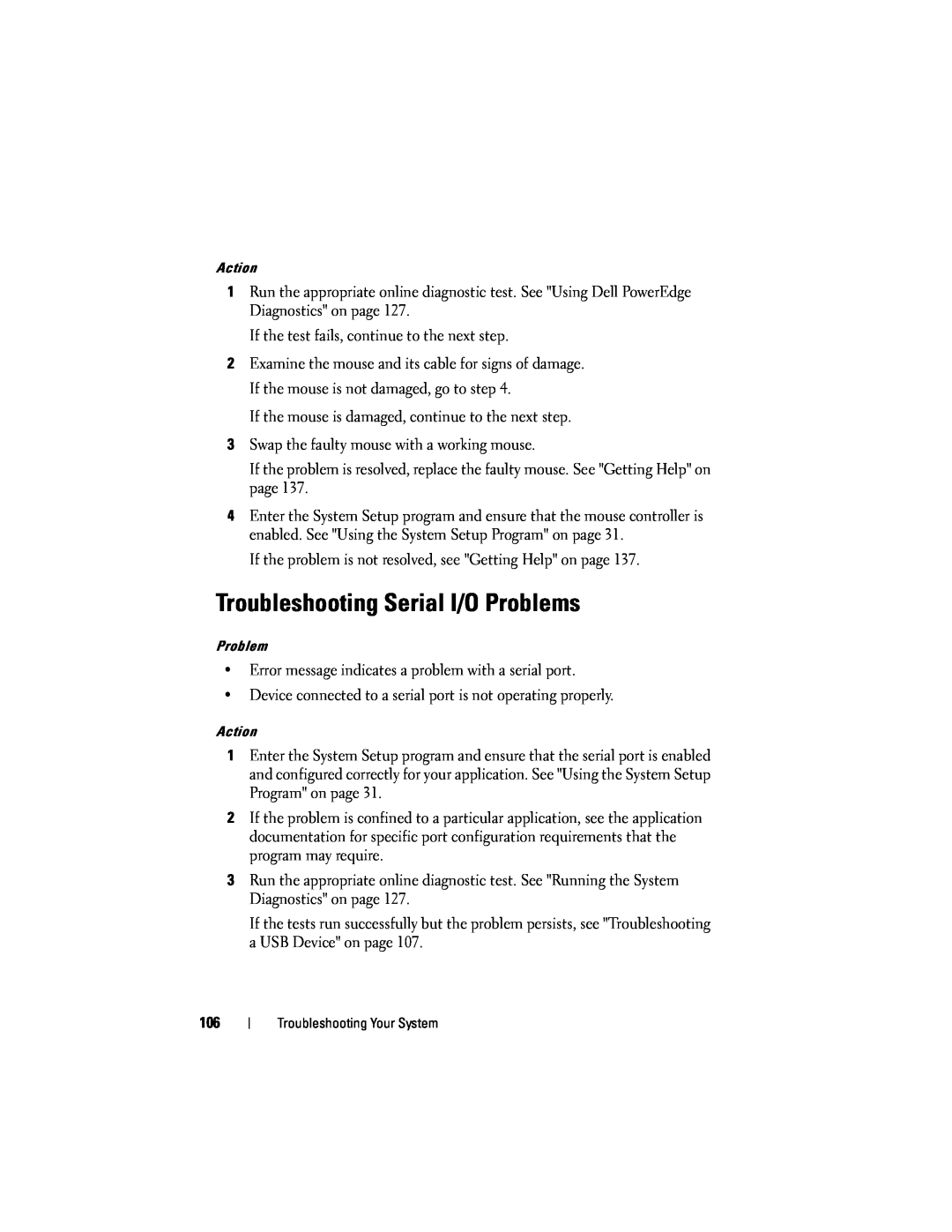Action
1Run the appropriate online diagnostic test. See "Using Dell PowerEdge Diagnostics" on page 127.
If the test fails, continue to the next step.
2Examine the mouse and its cable for signs of damage. If the mouse is not damaged, go to step 4.
If the mouse is damaged, continue to the next step.
3Swap the faulty mouse with a working mouse.
If the problem is resolved, replace the faulty mouse. See "Getting Help" on page 137.
4Enter the System Setup program and ensure that the mouse controller is enabled. See "Using the System Setup Program" on page 31.
If the problem is not resolved, see "Getting Help" on page 137.
Troubleshooting Serial I/O Problems
Problem
•Error message indicates a problem with a serial port.
•Device connected to a serial port is not operating properly.
Action
1Enter the System Setup program and ensure that the serial port is enabled and configured correctly for your application. See "Using the System Setup Program" on page 31.
2If the problem is confined to a particular application, see the application documentation for specific port configuration requirements that the program may require.
3Run the appropriate online diagnostic test. See "Running the System Diagnostics" on page 127.
If the tests run successfully but the problem persists, see "Troubleshooting a USB Device" on page 107.
106
Troubleshooting Your System