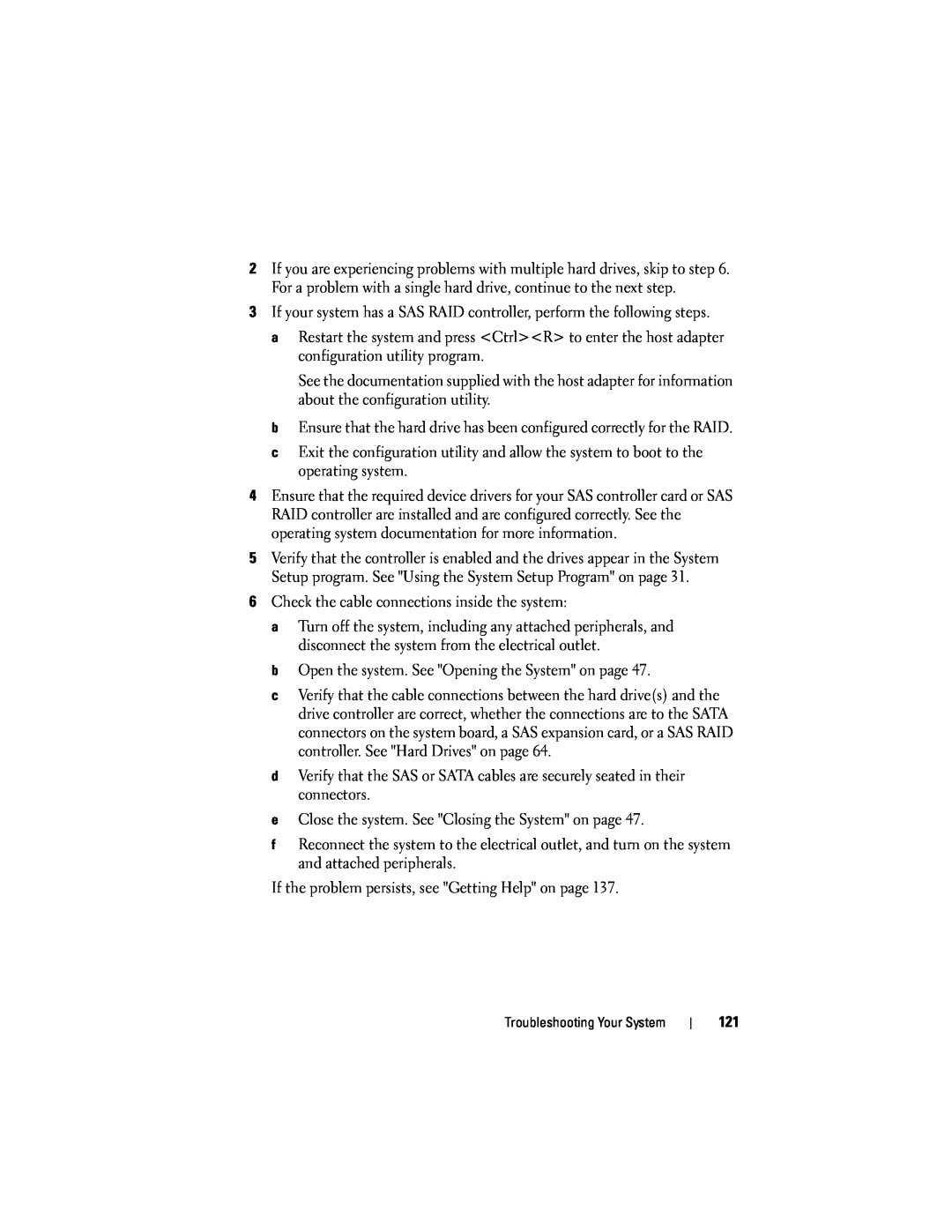2If you are experiencing problems with multiple hard drives, skip to step 6. For a problem with a single hard drive, continue to the next step.
3If your system has a SAS RAID controller, perform the following steps.
aRestart the system and press <Ctrl><R> to enter the host adapter configuration utility program.
See the documentation supplied with the host adapter for information about the configuration utility.
bEnsure that the hard drive has been configured correctly for the RAID.
cExit the configuration utility and allow the system to boot to the operating system.
4Ensure that the required device drivers for your SAS controller card or SAS RAID controller are installed and are configured correctly. See the operating system documentation for more information.
5Verify that the controller is enabled and the drives appear in the System Setup program. See "Using the System Setup Program" on page 31.
6Check the cable connections inside the system:
a Turn off the system, including any attached peripherals, and disconnect the system from the electrical outlet.
b Open the system. See "Opening the System" on page 47.
c Verify that the cable connections between the hard drive(s) and the drive controller are correct, whether the connections are to the SATA connectors on the system board, a SAS expansion card, or a SAS RAID controller. See "Hard Drives" on page 64.
d Verify that the SAS or SATA cables are securely seated in their connectors.
e Close the system. See "Closing the System" on page 47.
f Reconnect the system to the electrical outlet, and turn on the system and attached peripherals.
If the problem persists, see "Getting Help" on page 137.
Troubleshooting Your System
121