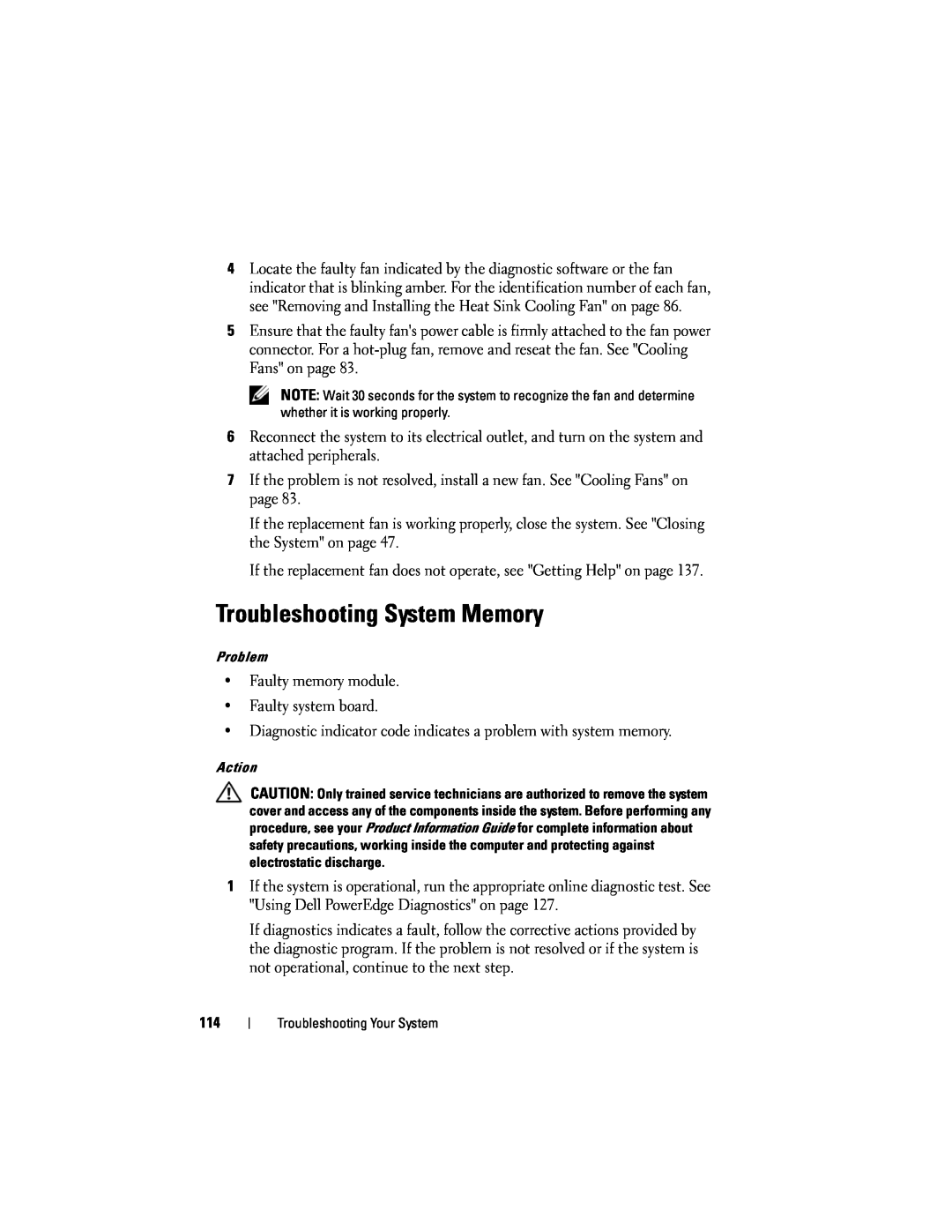4Locate the faulty fan indicated by the diagnostic software or the fan indicator that is blinking amber. For the identification number of each fan, see "Removing and Installing the Heat Sink Cooling Fan" on page 86.
5Ensure that the faulty fan's power cable is firmly attached to the fan power connector. For a
NOTE: Wait 30 seconds for the system to recognize the fan and determine whether it is working properly.
6Reconnect the system to its electrical outlet, and turn on the system and attached peripherals.
7If the problem is not resolved, install a new fan. See "Cooling Fans" on page 83.
If the replacement fan is working properly, close the system. See "Closing the System" on page 47.
If the replacement fan does not operate, see "Getting Help" on page 137.
Troubleshooting System Memory
Problem
•Faulty memory module.
•Faulty system board.
•Diagnostic indicator code indicates a problem with system memory.
Action
CAUTION: Only trained service technicians are authorized to remove the system cover and access any of the components inside the system. Before performing any procedure, see your Product Information Guide for complete information about safety precautions, working inside the computer and protecting against electrostatic discharge.
1If the system is operational, run the appropriate online diagnostic test. See "Using Dell PowerEdge Diagnostics" on page 127.
If diagnostics indicates a fault, follow the corrective actions provided by the diagnostic program. If the problem is not resolved or if the system is not operational, continue to the next step.
114
Troubleshooting Your System