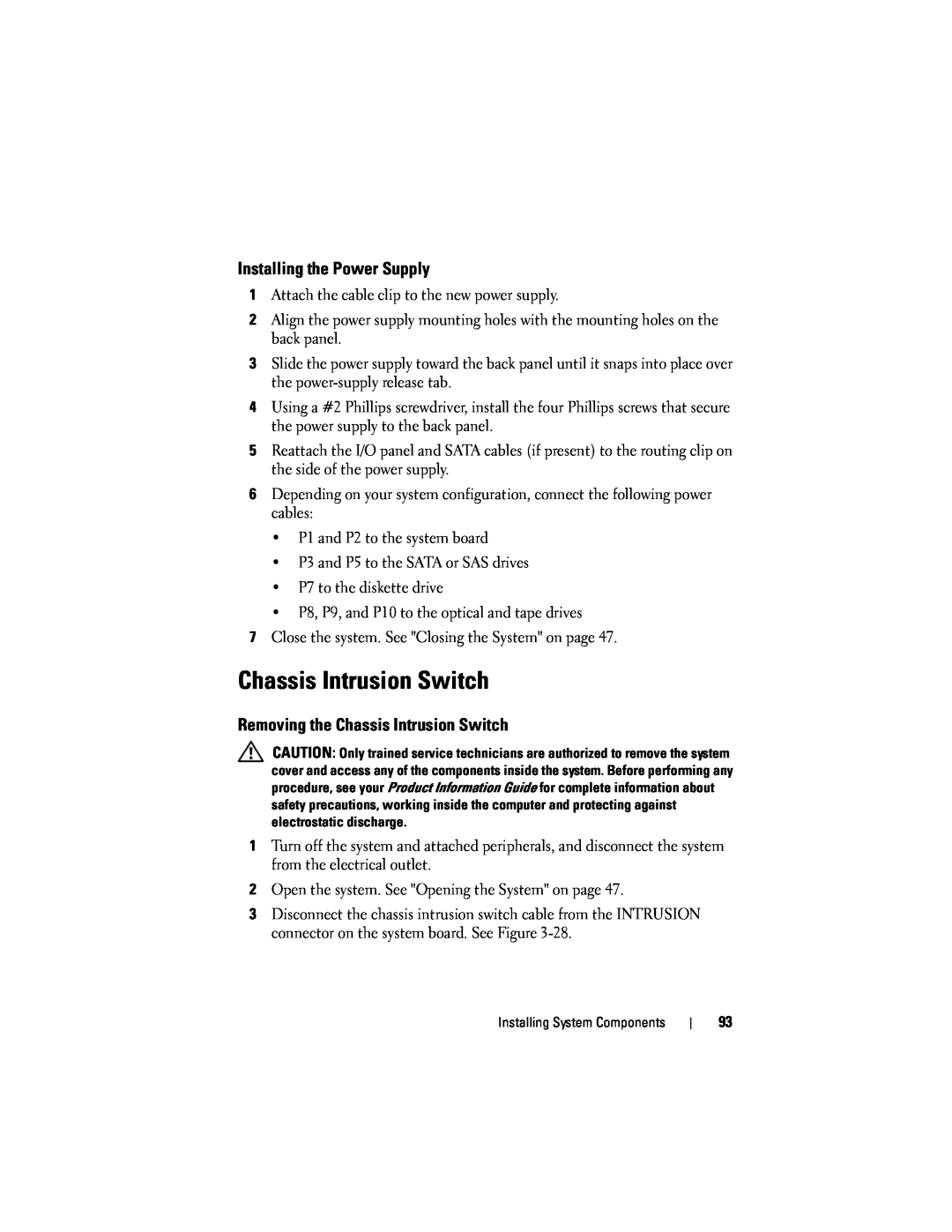Installing the Power Supply
1Attach the cable clip to the new power supply.
2Align the power supply mounting holes with the mounting holes on the back panel.
3Slide the power supply toward the back panel until it snaps into place over the
4Using a #2 Phillips screwdriver, install the four Phillips screws that secure the power supply to the back panel.
5Reattach the I/O panel and SATA cables (if present) to the routing clip on the side of the power supply.
6Depending on your system configuration, connect the following power cables:
•P1 and P2 to the system board
•P3 and P5 to the SATA or SAS drives
•P7 to the diskette drive
•P8, P9, and P10 to the optical and tape drives
7Close the system. See "Closing the System" on page 47.
Chassis Intrusion Switch
Removing the Chassis Intrusion Switch
CAUTION: Only trained service technicians are authorized to remove the system cover and access any of the components inside the system. Before performing any procedure, see your Product Information Guide for complete information about safety precautions, working inside the computer and protecting against electrostatic discharge.
1Turn off the system and attached peripherals, and disconnect the system from the electrical outlet.
2Open the system. See "Opening the System" on page 47.
3Disconnect the chassis intrusion switch cable from the INTRUSION connector on the system board. See Figure
Installing System Components
93