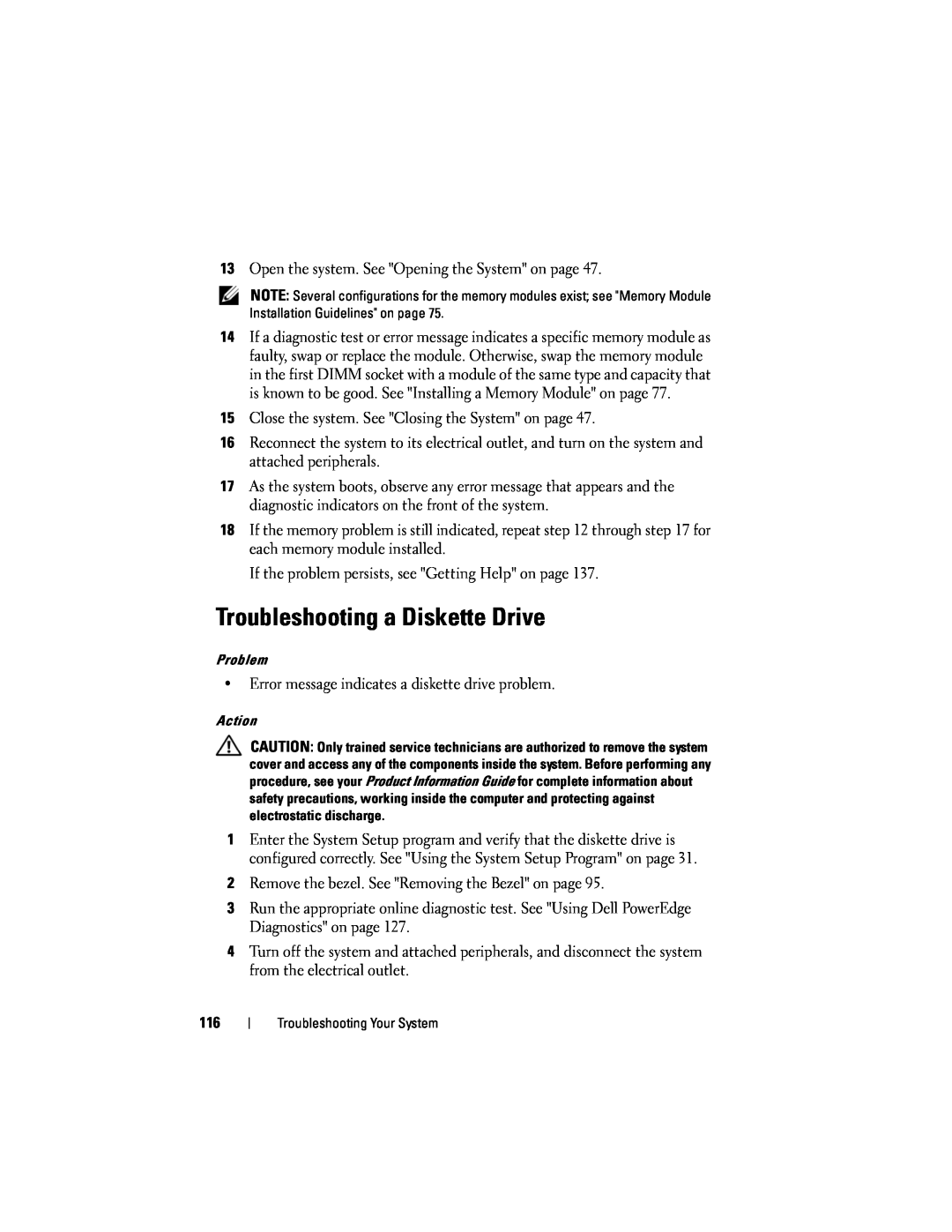13Open the system. See "Opening the System" on page 47.
NOTE: Several configurations for the memory modules exist; see "Memory Module Installation Guidelines" on page 75.
14If a diagnostic test or error message indicates a specific memory module as faulty, swap or replace the module. Otherwise, swap the memory module in the first DIMM socket with a module of the same type and capacity that is known to be good. See "Installing a Memory Module" on page 77.
15Close the system. See "Closing the System" on page 47.
16Reconnect the system to its electrical outlet, and turn on the system and attached peripherals.
17As the system boots, observe any error message that appears and the diagnostic indicators on the front of the system.
18If the memory problem is still indicated, repeat step 12 through step 17 for each memory module installed.
If the problem persists, see "Getting Help" on page 137.
Troubleshooting a Diskette Drive
Problem
•Error message indicates a diskette drive problem.
Action
CAUTION: Only trained service technicians are authorized to remove the system cover and access any of the components inside the system. Before performing any procedure, see your Product Information Guide for complete information about safety precautions, working inside the computer and protecting against electrostatic discharge.
1Enter the System Setup program and verify that the diskette drive is configured correctly. See "Using the System Setup Program" on page 31.
2Remove the bezel. See "Removing the Bezel" on page 95.
3Run the appropriate online diagnostic test. See "Using Dell PowerEdge Diagnostics" on page 127.
4Turn off the system and attached peripherals, and disconnect the system from the electrical outlet.
116
Troubleshooting Your System