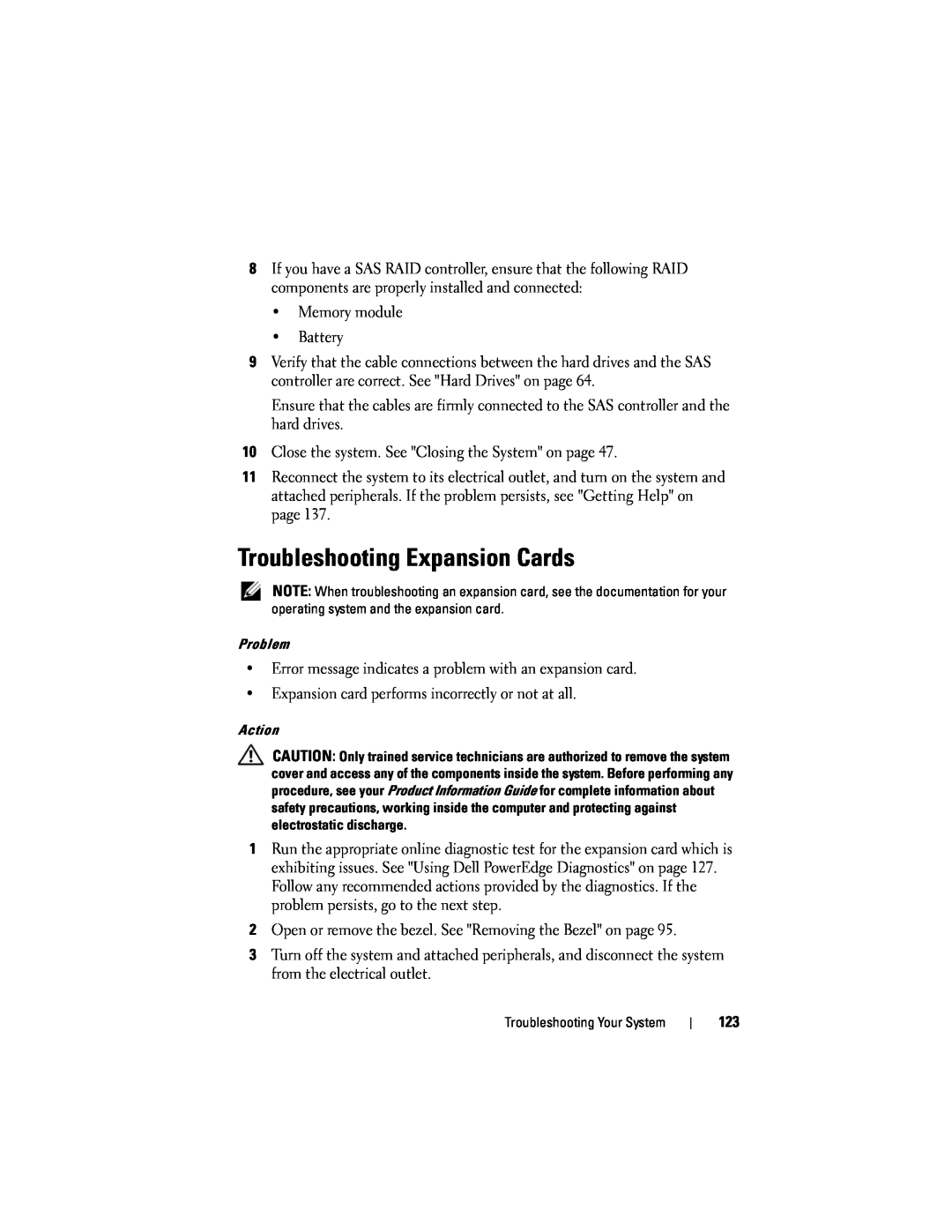8If you have a SAS RAID controller, ensure that the following RAID components are properly installed and connected:
•Memory module
•Battery
9Verify that the cable connections between the hard drives and the SAS controller are correct. See "Hard Drives" on page 64.
Ensure that the cables are firmly connected to the SAS controller and the hard drives.
10Close the system. See "Closing the System" on page 47.
11Reconnect the system to its electrical outlet, and turn on the system and attached peripherals. If the problem persists, see "Getting Help" on page 137.
Troubleshooting Expansion Cards
NOTE: When troubleshooting an expansion card, see the documentation for your operating system and the expansion card.
Problem
•Error message indicates a problem with an expansion card.
•Expansion card performs incorrectly or not at all.
Action
CAUTION: Only trained service technicians are authorized to remove the system cover and access any of the components inside the system. Before performing any procedure, see your Product Information Guide for complete information about safety precautions, working inside the computer and protecting against electrostatic discharge.
1Run the appropriate online diagnostic test for the expansion card which is exhibiting issues. See "Using Dell PowerEdge Diagnostics" on page 127. Follow any recommended actions provided by the diagnostics. If the problem persists, go to the next step.
2Open or remove the bezel. See "Removing the Bezel" on page 95.
3Turn off the system and attached peripherals, and disconnect the system from the electrical outlet.
Troubleshooting Your System
123