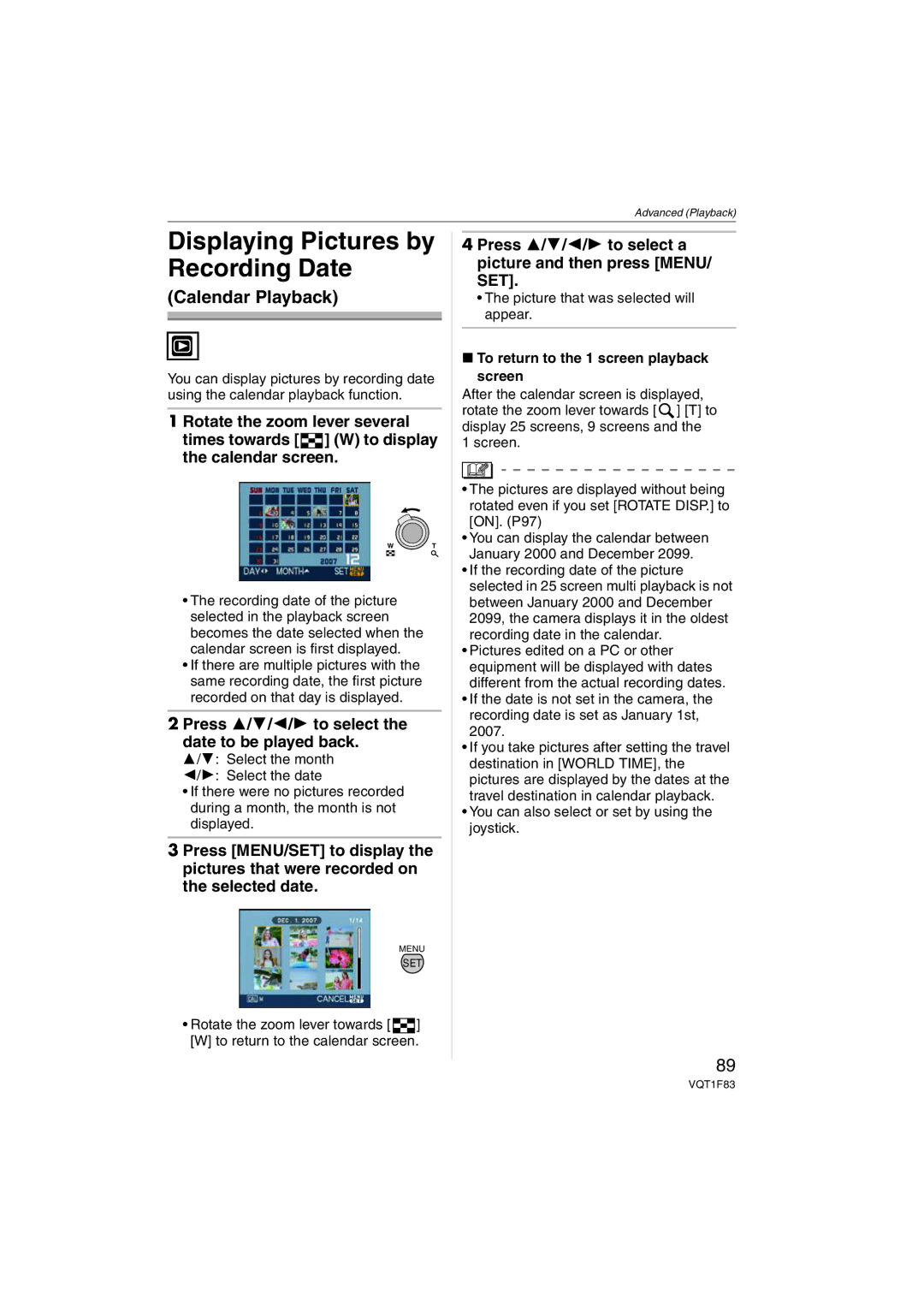Operating Instructions
Dear Customer
Information for Your Safety
FCC Note
Following Applies only in Canada
Following Applies only in the U.S.A
DMC-FZ18
About the battery pack
Declaration of Conformity
Places with a lot of sand or dust
About the battery charger
Battery charger
Contents
Intelligent ISO
Metering Mode
Rotate DISP./ROTATE
Title Edit Text Stamp
Names Components
Standard Accessories
VYK2E94
CD-ROM
20 21
7 8 910 12 13 14 15
26 27
Strap eyelet DIGITAL/AV OUT socket P111, 113
Lens Cap supplied
Attaching the Lens Cap/Strap
Strap supplied
Pull the strap 2 cm or more
Removing the hood adaptor
Attaching the Lens Hood
Tighten the screw
Quick Guide
Charge the battery. P13 Insert the battery and the card P15
Turn the camera on to take pictures
Play back the pictures
Charging/number of recordable Pictures
About the Battery
Detach the battery after charging is completed
Charging conditions
When the Charge indicator flashes
Charging Approx min Time
We recommend using a Panasonic card
Inserting Removing the Card Optional/the Battery
Slide the card/battery door to open it
Card optional
About the Built-in Memory/the Card optional
Card
Initial setting
Setting Date/Time Clock Set
MENU/SET button B Cursor buttons Mode dial
Press MENU/SET Press 3/4/2/1 to select the date and time
About the Mode Dial
Press MENU/SET
Setting the Menu
Press 3/4 to select the menu item
Press
Press 3/4 to select the setting Press MENU/SET to set
About the Setup Menu
Auto Review
OFF
CUST. SET MEM
Power Save
MONITOR/VIEWFINDER
Guide Line
Reset
Volume
Zoom Resume
Shutter
Language
TV Aspect
Dial Display
Preparation
Exposure P45
AF assist lamp When holding the camera vertically
Taking Pictures
You compose the picture Press the shutter button fully
Focusing P26, 48
Focus indication lights when the subject is focused
Example of program shift
Preventing jitter camera shake
Program shift
Setup
Focus range in intelligent auto mode
Other settings in intelligent auto mode
Guide Line
Zoom Resume Conversion
Rotate the zoom lever towards Wide
Taking Pictures with the Zoom
Rotate the zoom lever towards Tele
Extended optical zoom mechanism
Press 3/4 to select D.ZOOM and then press
Picture size and maximum zoom Magnification
Further extending the zoom
Checking the Recorded Picture Review
You can check the recorded pictures while still in REC mode
Press 4 to select on and then press MENU/SET
Press MENU/SET to close the menu
Press 3/4/2/1 to move the position
Press 2/1 to select the picture
Rotate the zoom lever towards T
Fast forwarding/Fast rewinding
Press and hold 2/1 during playback
To delete a single picture
To delete Multi Delete
ALL Delete Except
Press 2/1 to select the picture and then press 4 to set
Press Press 3 to select YES and then press MENU/SET to set
About the LCD Monitor/Viewfinder
Recording mode
Out-of-frame display
Playback mode
Diopter adjustment
Examples of histogram
Recording guide line
Histogram
Canceling setting
Press LCD Mode for 1 second Press 3/4 to select a mode
Auto
High
Switching to the appropriate flash Setting
Press Press 3/4 to select a mode
Auto
AUTO/Red-eye reduction¢
Forced on
Available flash settings by recording mode
Forced OFF
Flash is not activated in any recording conditions
ISO100
Available flash range to take pictures ISO sensitivity
ISO200
ISO400
Adjusting flash output
Shutter speed for each flash setting Flash setting Sec
Press MENU/SET to finish
30 to 1/2000
Taking Pictures with the Self-timer
Audio REC
Compensating the Exposure
Under exposed
Properly exposed Overexposed
Operation with the cursor buttons
Taking Pictures using Auto Bracket
Operation with the joystick
Take a picture
Taking Pictures using Burst Mode
Taking Close-up Pictures
Number of pictures recorded in burst Mode
Focus is fixed when the first picture is taken
AF macro icon appears
Press the AF macro/focus switch button
Focus range
Tele-macro function
Tilt the joystick towards 3/4 to set the aperture value
Aperture-priority AE
Shutter-priority AE
Take the picture
Manual exposure
Tilt the joystick towards 3/4/2 To set the aperture value
Shutter speed
Press and hold AF/MF
Aperture Value and Shutter Speed
Taking Pictures with Manual Focus
MF Assist
Tilt the joystick towards 3/4 to focus on the subject
Press MENU/SET and then press
Technique for Manual focus
You can also use the joystick to perform steps 2 to
One shot AF
Prefocus
Clock SET Travel Date
CONT.AF
Press MENU/SET to enter the settings
Taking pictures in Custom mode
Reset NO.RESET
When changing the menu settings
Technique for Portrait mode
Press 3/4 to select the advanced scene mode
Portrait
You can also press the center of the joystick to set
Night Portrait
Scenery
Sports
Night SCENERY/CREATIVE Night
Creative Night Scenery
Technique for Candle light mode
Technique for Party mode Open the flash
Food
Party
Sunset
Birthday/Name setting
BABY1/BABY2
High Sens
PET
Technique for Panning mode
Panning
Display the age/name
Starry SKY
Setting the shutter speed
Set the shutter speed using 3/4 on the joystick
Technique for Fireworks mode
Technique for Starry sky mode
Fireworks
Exposure Auto Bracket Burst Balance Audio REC CONT.AF
Beach
Motion Picture Mode
Snow
Aerial Photo
If you selected on the screen shown in step
Press the shutter button fully to stop recording
Recording which Day of the Vacation You Take the Picture
Select the desired item Set the year, month and date
Canceling the travel date
Press MENU/SET to close the menu Take a picture
Press 4 to select Home and then press MENU/SET to set
Finishing setting the home area
Displaying the Time at Travel Destination World Time
Press 3 to select Destination and then press MENU/SET to set
Setting the travel destination area Perform steps 1, 2
Flip ANIM. P84
Using the REC Mode Menu
Using the quick setting
AWB
Adjusting the hue for a more natural picture
Balance
Press 3/4/2/1 to finely adjust the white balance
WB Adjust
Finely adjusting the white balance
Amber Orange Blue Bluish Green Greenish ` Magenta Reddish
Intelligent ISO
Settings
400
800
Setting the aspect ratio of pictures
Setting the light sensitivity
Sensitivity
Aspect Ratio
PICT.SIZE/QUALITY
Audio REC
Quality settings cannot be set Intelligent auto mode
Quality
Category Favorite Dpof Print
AF Mode
Metering Mode
Setting the focus method
Deciding the method to measure brightness
Area-focusing
Area-focusing High speed
Spot-focusing
About face detection
When selecting
When selecting , or You can select 1 AF area from
About AF area selection
Areas
Detecting jitter and compensating for it
Stabilizer
Desired
About the jitter/movement detection Demonstration screen
Focusing in low light conditions becomes easier
Continuously focusing on a subject
CONT.AF
AF Assist Lamp
AF/AE Lock
Setting color effects for the recorded pictures
COL.EFFECT
Fixing the focus and exposure
Connecting images to create a motion picture file
Adjusting the picture quality for the recorded pictures
PICT.ADJ
Flip Anim
Frames/sec
Picture size is 320k240 pixels
Frames/sec. The motion
Pictures become smoother
Conversion
Using an optional lens
Attach the tele conversion lens or close-up lens
Deleting all still images used to create flip animation
When attaching the close-up lens
Zoom magnification when a lens is attached
Rotate the zoom lever towards W to display multiple screens
Displaying Multiple
Press 3/4/2/1 to select a picture
Example of 25 screens To return to normal playback
Displaying Pictures by Recording Date
You can also select or set by using the joystick
Press 3/4/2/1 to select the date to be played back
Press 3/4/2/1 to select a picture and then press MENU/ SET
To stop using the playback zoom
Using the Playback Zoom
Rotate the zoom lever towards T to enlarge the picture
To delete a picture during Playback zoom
Motion pictures
Playing Back Motion Pictures/Pictures with Audio
To pause
Frame-by-frame forwarding/rewinding
Text STAMP/RESIZE/TRIMMING/ Aspect Conv
When a motion picture with Or was selected
To stop using the 9 screens playback screen
Using the Play mode menu
Press the shutter button
Picture size
Press 3/4 to select ALL, or and then press MENU/SET
Slide Show
Press 3 to select Start and then press MENU/SET
Playing back pictures in order for a fixed duration
Category
Press 4 to finish
Press 1 to search the categories
Duration
Sports mode, PARTY, Candle Light PANNING, Event
Press MENU/SET twice to close the menu
Playing back a slide show
Recording a slide show
Press 2 to return to the category playback screen
Press 4 to select Slideshow Setup and then press MENU/ SET
Rotate DISP./ROTATE
Press 2/1 to select the picture and then press
Picture rotates clockwise in steps
Setting your favorite pictures
Favorite
Title Edit
Single setting
Press 2/1 to select a picture and then press
Deleting all favorites
Cancel
Multi setting
100
SET
Text Stamp
101
Shooting Date Time
Travel Date
102
Print with Date setting for Dpof print
Press 3/4 to select YES or no and then press MENU/SET
Text Stamp icon
103
Setting the picture to print and the number of prints
Dpof Print
Trimming Aspect Conv
104
To cancel all settings
Protect
To print the date
Audio DUB
105
Press 4 to stop recording
Rotate Audio DUB Title Edit
Resize
106
Making the picture size smaller
Ting
Trimming
107
Aspect Conv
108
Press 3/4 to select or Then press MENU/SET
Changing the aspect ratio of a 169 picture
109
Only when selecting
Copy
Press MENU/SET several times to close the menu
Initializing the built-in memory or a card
110
Format
111
Connecting to a PC
Windows
Macintosh
Conditions under which a different folder number is used
112
Folder Composition
113
Printing the Pictures
Press 2/1 to select the picture and then press MENU/SET
114
Press 3 to select Print Start and then press MENU/SET
Disconnect the USB connection cable after printing
115
Card Size
116
Letter
Layout
117
Playing back pictures using the AV cable supplied
Turn the TV on and select external input Turn the camera on
Set the TV Aspect Turn this unit and the TV off
Recording Recording in program AE mode Initial setting
Using the MC Protector/ND Filter
118
MCuMulti-coated NDuNeutral Density
119
Recording after settings
Playback
120
About the Lens
121
122
Message Display
BUILT-IN Memory Error Format BUILT-IN MEMORY?
123
No Additional Delete Selections can be Made
124
125
Troubleshooting
126
127
128
129
Number of recordable pictures Still picture
Number of Recordable Pictures and Available Recording Time
130
131
132
Available recording time when recording motion pictures
133
134
Specifications
135
Charge 8.4
136
DIGITAL/AV OUT
137
Digital Camera Accessory System
For USA Customers
Digital Camera Accessory Order Form
138
139
Request for Service Notice For USA Only
140
Limited Warranty For USA Only
Limited Warranty Coverage
141
Carry-In or Mail-In Service
Centralized Factory Service Center
Customer Services Directory For USA Only
Panasonic Camera and Digital Service Center
142
143
Précautions à prendre
Pour le Canada
Avertissement
Propos du bloc-batterie
144
Propos du chargeur de batterie
Chargeur de batterie
145
Index
146
147
White Balance Fine Adjustment
Panasonic Puerto Rico, Inc
One Panasonic Way, Secaucus, NJ
Panasonic Canada Inc
Ambler Drive, Mississauga, Ontario, L4W 2T3