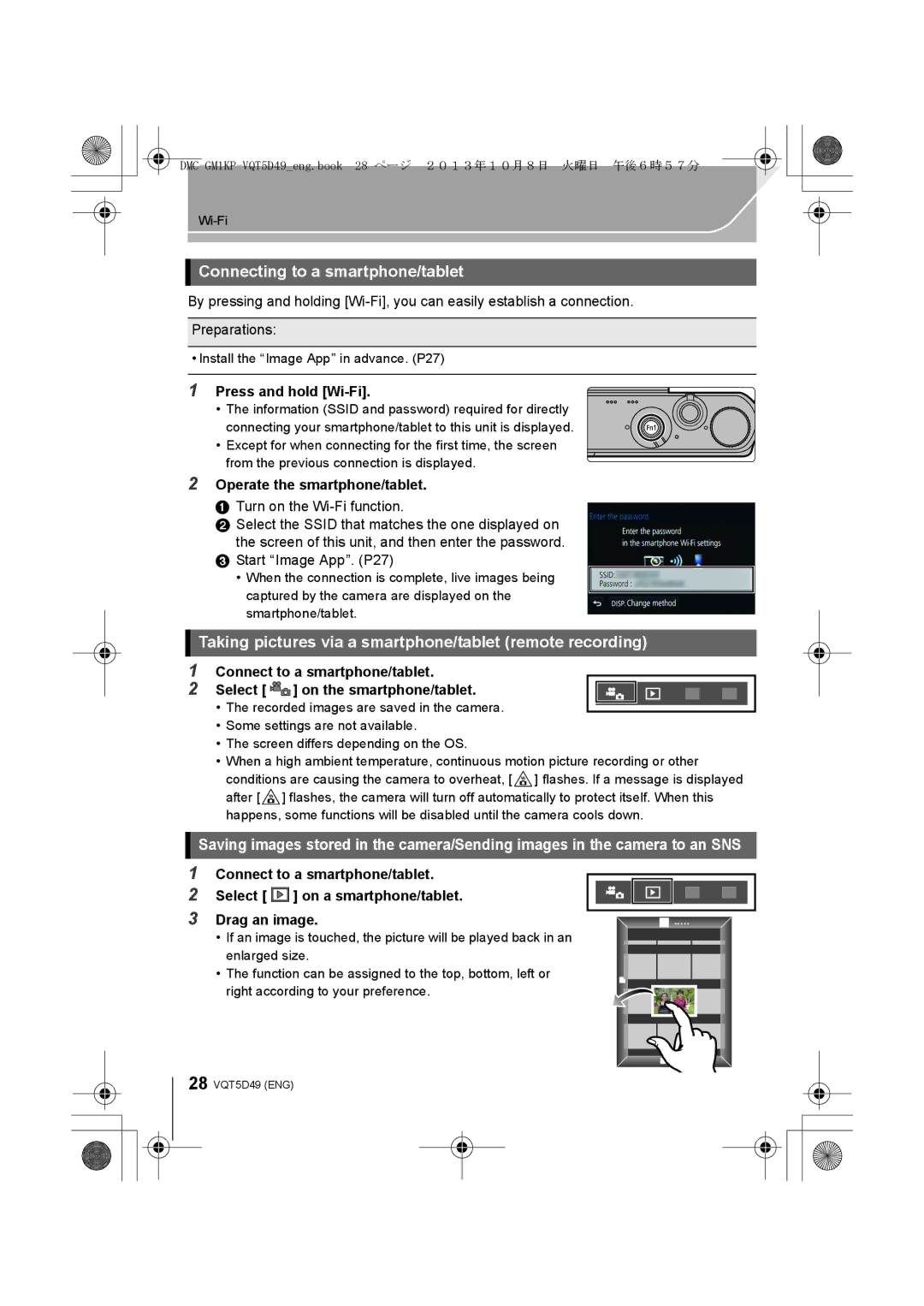Connecting to a smartphone/tablet
By pressing and holding
Preparations:
•Install the “Image App” in advance. (P27)
1Press and hold [Wi-Fi].
• The information (SSID and password) required for directly connecting your smartphone/tablet to this unit is displayed.
• Except for when connecting for the first time, the screen from the previous connection is displayed.
2Operate the smartphone/tablet.
1 Turn on the Wi-Fi function.
2 Select the SSID that matches the one displayed on the screen of this unit, and then enter the password.
3 Start “Image App”. (P27)
•When the connection is complete, live images being captured by the camera are displayed on the smartphone/tablet.
Taking pictures via a smartphone/tablet (remote recording)
1Connect to a smartphone/tablet.
2 Select [ ![]()
![]() ] on the smartphone/tablet.
] on the smartphone/tablet.
• The recorded images are saved in the camera.
•Some settings are not available.
•The screen differs depending on the OS.
•When a high ambient temperature, continuous motion picture recording or other
conditions are causing the camera to overheat, [ ![]() ] flashes. If a message is displayed after [
] flashes. If a message is displayed after [ ![]() ] flashes, the camera will turn off automatically to protect itself. When this happens, some functions will be disabled until the camera cools down.
] flashes, the camera will turn off automatically to protect itself. When this happens, some functions will be disabled until the camera cools down.
Saving images stored in the camera/Sending images in the camera to an SNS
1 Connect to a smartphone/tablet.
2 Select [ ![]()
![]()
![]()
![]()
![]() ] on a smartphone/tablet. 3 Drag an image.
] on a smartphone/tablet. 3 Drag an image.
•If an image is touched, the picture will be played back in an enlarged size.
•The function can be assigned to the top, bottom, left or
right according to your preference.
28 VQT5D49 (ENG)