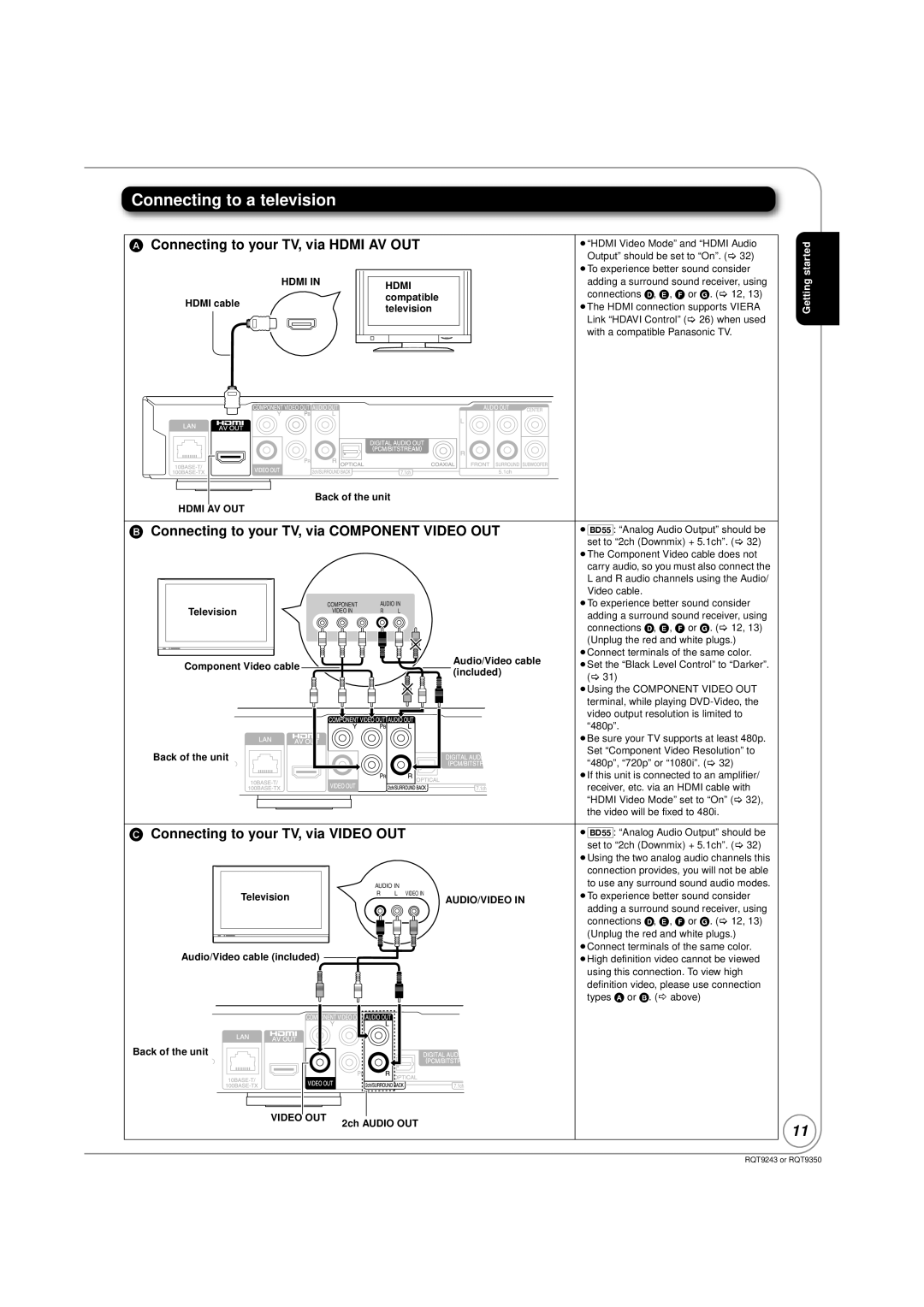Connecting to a television
A Connecting to your TV, via HDMI AV OUT | ≥“HDMI Video Mode” and “HDMI Audio | |||||||||||||||||||||||||||||||||||||||||||||
|
|
|
|
|
|
|
|
|
|
|
|
|
|
|
|
|
|
|
|
|
|
|
|
|
|
|
|
|
|
|
|
|
|
|
|
|
|
|
|
|
|
|
|
|
| Output” should be set to “On”. (> 32) |
|
|
|
|
|
|
|
|
|
|
|
|
|
|
|
|
|
|
|
|
|
|
|
|
|
|
|
|
|
|
|
|
|
|
|
|
|
|
|
|
|
|
|
|
|
| ≥To experience better sound consider |
|
|
|
|
|
|
|
|
|
|
|
|
|
|
|
|
|
|
|
|
|
|
|
|
|
|
|
|
|
|
|
|
|
|
|
|
|
|
|
|
|
|
|
|
|
| |
|
|
|
|
|
|
|
|
|
|
|
|
|
|
|
|
|
|
|
|
|
|
|
|
| HDMI IN |
|
|
|
|
| HDMI |
|
|
|
|
|
| adding a surround sound receiver, using | ||||||||
|
|
|
|
|
|
|
|
|
|
|
|
|
|
|
|
|
|
|
|
|
|
|
|
|
|
|
|
|
|
|
|
|
|
|
|
| connections D, E, F or G. (> 12, 13) | |||||||||
|
|
|
|
|
|
|
|
|
| HDMI cable |
|
|
|
|
|
|
|
|
|
|
|
|
| compatible |
|
|
|
|
|
| ||||||||||||||||
|
|
|
|
|
|
|
|
|
|
|
|
|
|
|
|
|
|
|
|
|
|
|
|
|
| ≥The HDMI connection supports VIERA | ||||||||||||||||||||
|
|
|
|
|
|
|
|
|
|
|
|
|
|
|
|
|
|
|
|
|
|
| television |
|
|
|
|
|
| |||||||||||||||||
|
|
|
|
|
|
|
|
|
|
|
|
|
|
|
|
|
|
|
|
|
|
|
|
|
|
|
|
|
|
|
|
|
|
|
|
| ||||||||||
|
|
|
|
|
|
|
|
|
|
|
|
|
|
|
|
|
|
|
|
|
|
|
|
|
|
|
|
|
|
|
|
|
|
|
|
|
|
|
|
|
|
|
|
|
| Link “HDAVI Control” (> 26) when used |
|
|
|
|
|
|
|
|
|
|
|
|
|
|
|
|
|
|
|
|
|
|
|
|
|
|
|
|
|
|
|
|
|
|
|
|
|
|
|
|
|
|
|
|
|
| with a compatible Panasonic TV. |
|
|
|
|
|
|
|
|
|
|
|
|
|
|
|
|
|
|
|
|
|
|
|
|
|
|
|
|
|
|
|
|
|
|
|
|
|
|
|
|
|
|
|
|
|
|
|
|
|
|
|
|
|
|
|
|
|
|
|
|
|
|
|
|
|
|
|
|
|
|
|
|
|
|
|
|
|
|
|
|
|
|
|
|
|
|
|
|
|
|
|
|
|
|
|
|
|
|
|
|
|
|
|
|
|
|
|
|
|
|
|
|
|
|
|
|
|
|
|
|
|
|
|
|
|
|
|
|
|
|
|
|
|
|
|
|
|
|
|
|
|
|
|
|
|
|
|
|
|
|
|
|
|
|
|
|
|
|
|
|
|
|
|
|
|
|
|
|
|
|
|
|
|
|
|
|
|
|
|
|
|
|
|
|
|
|
|
|
|
|
|
|
|
|
|
|
|
|
|
|
|
|
|
|
|
|
|
|
|
|
|
|
|
|
|
|
|
|
|
|
|
|
|
|
|
|
|
|
|
|
|
|
|
|
|
|
|
|
|
|
|
|
|
|
|
|
|
|
|
|
|
|
|
|
|
|
|
|
|
|
|
|
|
|
|
|
|
|
|
|
|
|
|
|
|
|
|
|
|
|
|
|
|
|
|
|
|
|
|
|
|
|
|
|
|
|
|
|
|
|
|
|
|
|
|
|
|
|
|
|
|
|
|
|
|
|
|
|
|
|
|
|
|
|
|
|
|
|
|
|
|
|
|
|
|
|
|
|
|
|
|
|
|
|
|
|
|
|
|
|
|
|
|
|
|
|
|
|
|
|
|
|
|
|
|
|
|
|
|
|
|
|
|
|
|
|
|
|
|
|
|
|
|
|
|
|
|
|
|
|
|
|
|
|
|
|
|
|
|
|
|
|
|
|
|
|
|
|
|
|
|
|
|
|
|
|
|
|
|
|
|
|
|
|
|
|
|
|
|
|
|
|
|
|
|
|
|
|
|
|
|
|
|
|
|
|
|
|
|
|
|
|
|
|
|
|
|
|
|
|
|
|
|
|
|
|
|
|
|
|
|
|
|
|
|
|
|
|
|
|
|
|
|
|
|
|
|
|
|
|
|
|
|
|
|
|
|
|
|
|
|
|
|
|
|
|
|
|
|
|
|
|
|
|
|
|
|
|
|
|
|
|
|
|
|
|
|
|
|
|
|
|
|
|
|
|
|
|
|
|
|
|
|
|
|
|
|
|
|
|
|
|
|
|
|
|
|
|
|
|
|
|
|
|
|
|
|
|
|
|
|
|
|
|
|
|
|
|
|
|
|
|
|
|
|
|
|
|
|
|
|
|
|
|
|
|
|
|
|
|
|
|
|
|
|
|
|
|
|
|
|
|
|
|
|
|
|
|
|
|
|
|
|
|
|
|
|
|
|
|
|
|
|
|
|
|
|
|
|
|
|
|
|
|
|
|
|
|
|
|
|
|
|
|
|
|
|
|
|
|
|
|
|
|
|
|
|
|
|
|
|
|
|
|
|
|
|
|
|
|
|
|
|
|
|
|
|
|
|
|
|
|
|
|
|
|
|
|
|
|
|
|
|
|
|
|
|
|
|
|
|
|
|
|
|
|
|
|
|
|
|
|
|
|
|
|
|
|
|
|
|
|
|
|
|
|
|
|
|
|
|
|
|
|
|
|
|
|
|
|
|
|
|
|
|
|
|
|
|
|
|
|
|
|
|
|
|
|
|
|
|
|
|
|
|
|
|
|
|
|
|
|
|
|
|
|
|
|
|
|
|
|
|
|
|
|
|
|
|
Back of the unit
HDMI AV OUT
B Connecting to your TV, via COMPONENT VIDEO OUT | ≥[BD55]: “Analog Audio Output” should be | |||
|
|
|
| set to “2ch (Downmix) + 5.1ch”. (> 32) |
|
|
|
| ≥The Component Video cable does not |
|
|
|
| carry audio, so you must also connect the |
|
|
|
| L and R audio channels using the Audio/ |
|
|
|
| Video cable. |
Television | COMPONENT | AUDIO IN | ≥To experience better sound consider | |
VIDEO IN | R | L | adding a surround sound receiver, using | |
|
|
|
| |
|
|
|
| connections D, E, F or G. (> 12, 13) |
|
|
|
| (Unplug the red and white plugs.) |
|
|
| Audio/Video cable | ≥Connect terminals of the same color. |
Component Video cable |
|
| ≥Set the “Black Level Control” to “Darker”. | |
|
| (included) | ||
|
|
| (> 31) | |
|
|
|
| |
|
|
|
| ≥Using the COMPONENT VIDEO OUT |
|
|
|
| terminal, while playing |
|
|
|
| video output resolution is limited to |
|
|
|
| “480p”. |
|
|
|
| ≥Be sure your TV supports at least 480p. |
Back of the unit |
|
|
| Set “Component Video Resolution” to |
|
|
| “480p”, “720p” or “1080i”. (> 32) | |
|
|
|
| |
|
|
|
| ≥If this unit is connected to an amplifier/ |
|
|
|
| receiver, etc. via an HDMI cable with |
|
|
|
| “HDMI Video Mode” set to “On” (> 32), |
|
|
|
| the video will be fixed to 480i. |
C Connecting to your TV, via VIDEO OUT | ≥[BD55]: “Analog Audio Output” should be | |||
|
|
|
| set to “2ch (Downmix) + 5.1ch”. (> 32) |
|
|
|
| ≥Using the two analog audio channels this |
|
|
|
| connection provides, you will not be able |
|
| AUDIO IN | to use any surround sound audio modes. | |
Television |
| R | L VIDEO IN | ≥To experience better sound consider |
|
| AUDIO/VIDEO IN | ||
|
|
|
| adding a surround sound receiver, using |
|
|
|
| connections D, E, F or G. (> 12, 13) |
|
|
|
| (Unplug the red and white plugs.) |
Audio/Video cable (included) |
|
|
| ≥Connect terminals of the same color. |
|
|
| ≥High definition video cannot be viewed | |
|
|
|
| using this connection. To view high |
|
|
|
| definition video, please use connection |
|
|
|
| types A or B. (B above) |
Back of the unit |
|
|
|
|
VIDEO OUT
2ch AUDIO OUT
Getting started
11
RQT9243 or RQT9350