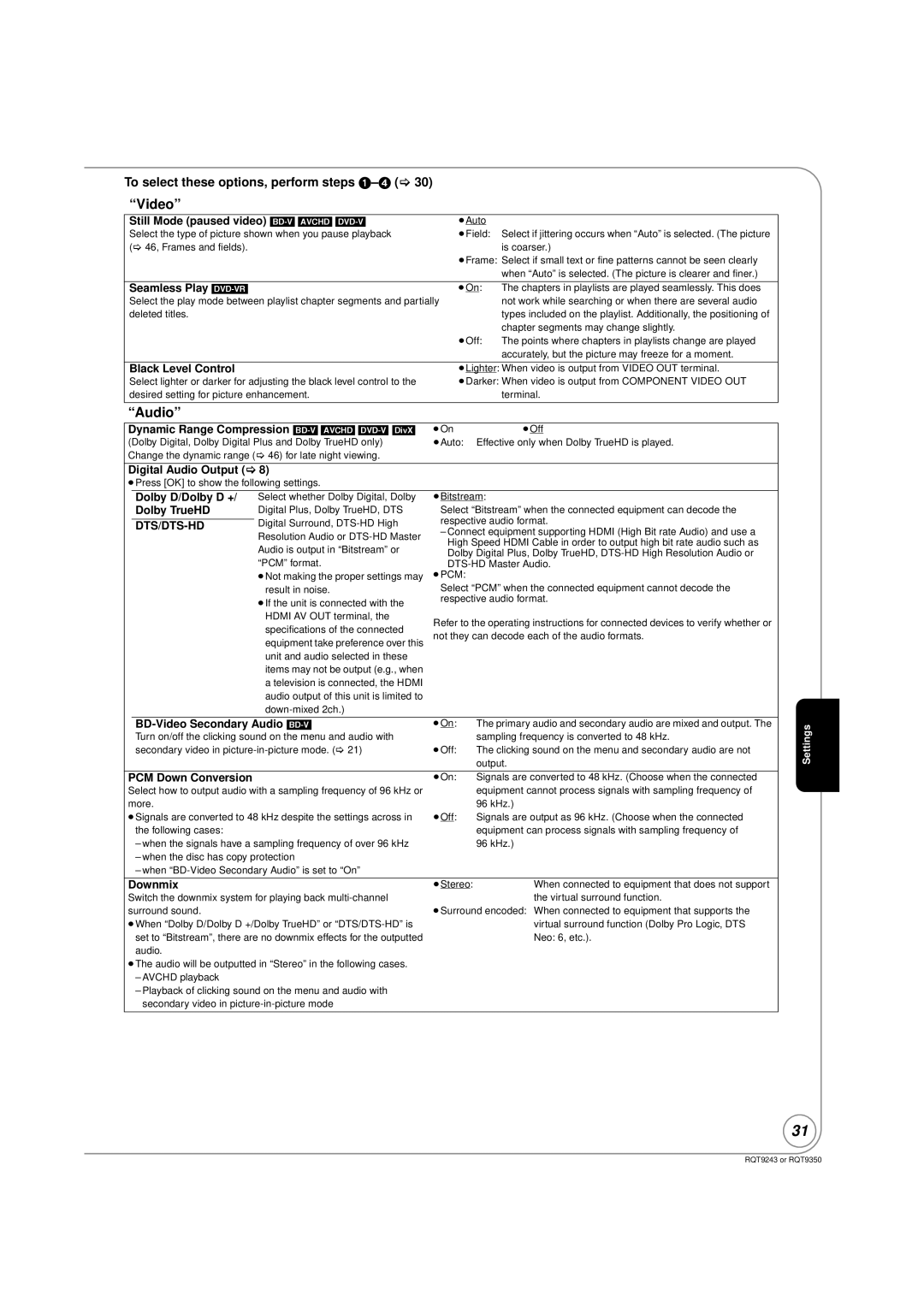To select these options, perform steps 1–4 (> 30)
“Video”
Still Mode (paused video) | ≥Auto |
|
Select the type of picture shown when you pause playback | ≥Field: | Select if jittering occurs when “Auto” is selected. (The picture |
(> 46, Frames and fields). |
| is coarser.) |
| ≥Frame: Select if small text or fine patterns cannot be seen clearly | |
|
| when “Auto” is selected. (The picture is clearer and finer.) |
|
|
|
Seamless Play | ≥On: | The chapters in playlists are played seamlessly. This does |
Select the play mode between playlist chapter segments and partially |
| not work while searching or when there are several audio |
deleted titles. |
| types included on the playlist. Additionally, the positioning of |
|
| chapter segments may change slightly. |
| ≥Off: | The points where chapters in playlists change are played |
|
| accurately, but the picture may freeze for a moment. |
|
| |
Black Level Control | ≥Lighter: When video is output from VIDEO OUT terminal. | |
Select lighter or darker for adjusting the black level control to the | ≥Darker: When video is output from COMPONENT VIDEO OUT | |
desired setting for picture enhancement. |
| terminal. |
|
|
|
“Audio”
Dynamic Range Compression | ≥On | ≥Off |
(Dolby Digital, Dolby Digital Plus and Dolby TrueHD only) | ≥Auto: | Effective only when Dolby TrueHD is played. |
Change the dynamic range (> 46) for late night viewing. |
|
|
|
|
|
Digital Audio Output (> 8) |
|
|
≥Press [OK] to show the following settings. |
|
|
Dolby D/Dolby D +/ Dolby TrueHD
DTS/DTS-HD
Select whether Dolby Digital, Dolby Digital Plus, Dolby TrueHD, DTS Digital Surround,
≥Not making the proper settings may result in noise.
≥If the unit is connected with the HDMI AV OUT terminal, the specifications of the connected equipment take preference over this unit and audio selected in these items may not be output (e.g., when a television is connected, the HDMI audio output of this unit is limited to
≥Bitstream:
Select “Bitstream” when the connected equipment can decode the respective audio format.
–Connect equipment supporting HDMI (High Bit rate Audio) and use a High Speed HDMI Cable in order to output high bit rate audio such as Dolby Digital Plus, Dolby TrueHD,
Select “PCM” when the connected equipment cannot decode the respective audio format.
Refer to the operating instructions for connected devices to verify whether or not they can decode each of the audio formats.
| ≥On: | The primary audio and secondary audio are mixed and output. The |
Turn on/off the clicking sound on the menu and audio with |
| sampling frequency is converted to 48 kHz. |
secondary video in | ≥Off: | The clicking sound on the menu and secondary audio are not |
|
| output. |
Settings
PCM Down Conversion
Select how to output audio with a sampling frequency of 96 kHz or more.
≥Signals are converted to 48 kHz despite the settings across in the following cases:
–when the signals have a sampling frequency of over 96 kHz
–when the disc has copy protection
–when
≥On: | Signals are converted to 48 kHz. (Choose when the connected |
| equipment cannot process signals with sampling frequency of |
96kHz.)
≥Off: Signals are output as 96 kHz. (Choose when the connected equipment can process signals with sampling frequency of
96kHz.)
Downmix
Switch the downmix system for playing back
≥When “Dolby D/Dolby D +/Dolby TrueHD” or
≥The audio will be outputted in “Stereo” in the following cases.
–AVCHD playback
–Playback of clicking sound on the menu and audio with secondary video in
≥Stereo:When connected to equipment that does not support the virtual surround function.
≥Surround encoded: When connected to equipment that supports the virtual surround function (Dolby Pro Logic, DTS Neo: 6, etc.).
31
RQT9243 or RQT9350