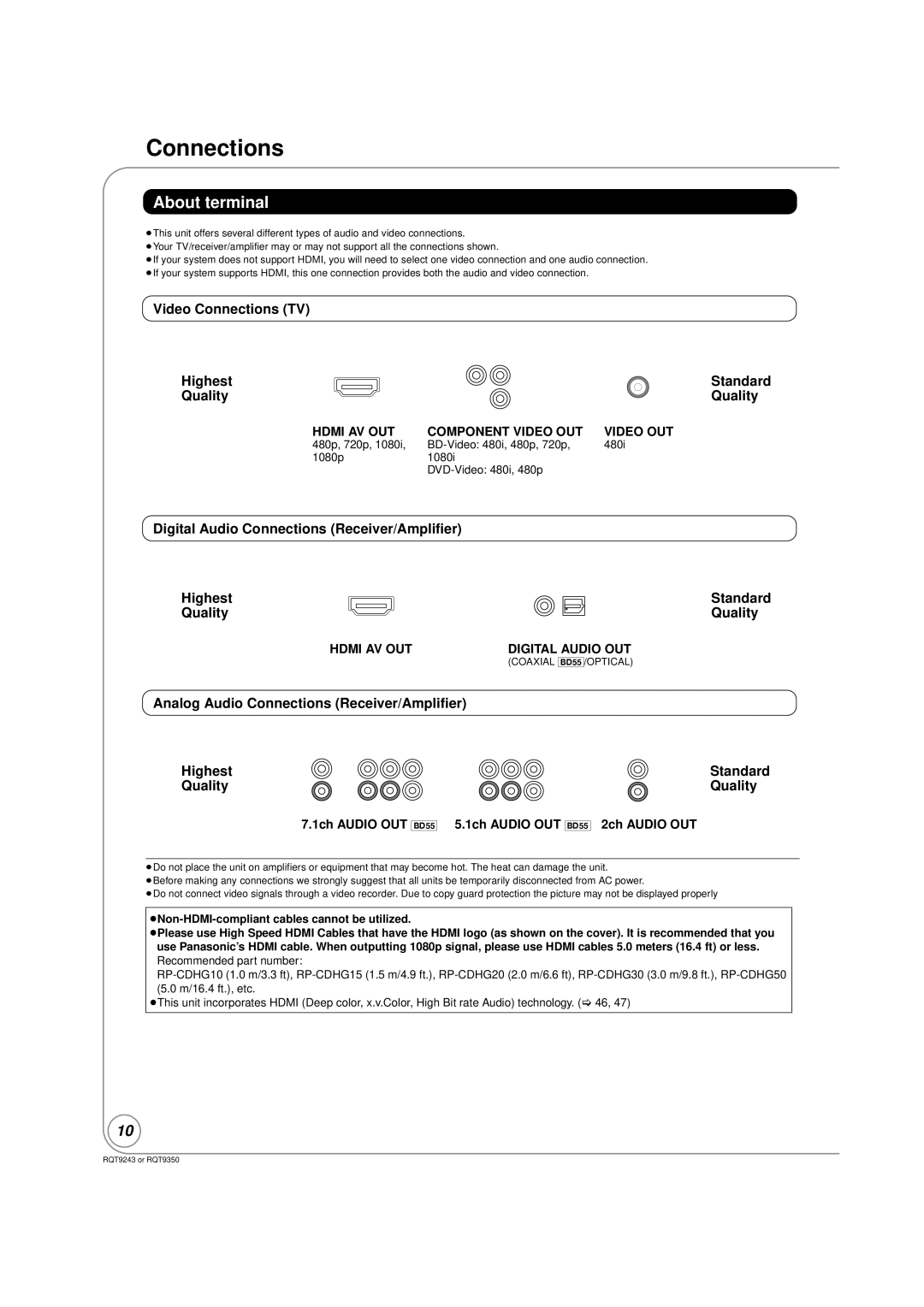Region management information
ALL
If you have any questions contact
FCC Note
Following Applies only in the U.S.A
Disc and card handling
Maintenance
Unit and media care
To dispose or transfer this unit
Table of contents
Accessory information
Using the remote control
Commercially sold discs
Disc and card information
User recorded media
Structure of folders that can be played in this unit
SD cards
Discs that cannot be played in this unit
Structure of MP3 folders in CD-R/CD-RW
Enjoying High Bit rate Audio of BD-Video BD-V
Audio and video information
About audio from audio output terminals
Hdmi AV OUT/DIGITAL Audio OUT Coaxial BD55/Optical
To return to the previous screen
Necessary settings
Regarding 24p output BD-V
To exit the screen
Connections
About terminal
Connecting to your TV, via Component Video OUT
Connecting to a television
Connecting to your TV, via Hdmi AV OUT
Connecting to your TV, via Video OUT
Installation using the Hdmi connection
Connections using a surround sound receiver/amplifier
Hdmi OUT
AC power connection
With Coaxial Coaxial cable
Automatically check the firmware
Firmware updates
Broadband network connection
Manually updating the firmware
Remote control and unit reference guide
Power button Power Í/I
Press Í BD Power
Setting
Easy Setting
For televisions
Setting the IP address
Network settings
Testing the connection
Setting the DNS-IP
Order to restore the default settings
Setting the connection speed
Setting the proxy server
Press 3, 4, 2, 1 to select a Character and press OK
Basic play Playing video contents
Press Functions
Showing Functions menu
Press 3, 4 to select the item and press OK
Press Secondary Audio
Enjoying the advanced functions on BD-Video discs BD-V
Press PIP
Virtual package
Insert a disc
Chapter playback DVD-VR
Playing still pictures Jpeg
Press 2, 1 to select the chapter and press OK
Useful functions during still picture play
Press 3, 4 to select the title Press OK
Regarding DivX VOD content
Playing DivX videos DivX BD55
Playing a title in another folder
Displaying subtitles text
To switch from other menus to MP3 menu
Playing music CD MP3
Press 3, 4 to select the track Press OK
Preparation
What is Viera Link Hdavi Control?
Linked operations with the TV Viera LinkTM Hdavi ControlTM
≥This unit supports Hdavi Control 3 function
When not using Hdavi Control
Easy control only with Viera remote control
Press the button for Viera Link on the remote control
Select the player
On-screen menu operations
Changing settings with the on-screen menu
What you can change with the on-screen menu
Video
Play
Audio
Summary of settings
Changing the unit’s settings
Setup menu operations
Press 3, 4, 2, 1 to select the option and press OK
Audio
Video
To select these options, perform steps 1-4
Display
TV / Device Connection
Press 3, 4 to select the code 1, 2, or 3
To change the code on the remote control
Code and press OK
Network
Speaker presence and size L C R SW LS RS LB RB
Changing the speaker setting to suit your speakers BD55
Delay time ms
Channel balance dB0.0
Subtitles text file of DivX BD55
About MP3/JPEG/DivX files
Jpeg
Connection or router
Messages
On the television
Normal This IP address is already
On the unit’s display
Following do not indicate a problem with this unit
Troubleshooting guide
To reset this unit
Operation
Sound
TV screen and video
11-13 12, 13
Other difficulties with playback
Card
Can’t connect to the network
Specifications
Limited Warranty only for U.S.A
Centralized Factory Servicenter
If YOU Ship the Product to a Servicentre
Limited Warranty only for Canada
Warranty Service
Panasonic Canada Inc
Product information
Product Service
Licenses
User memo
Conexiones básicas
Reproducción básica
BD-J
Glossary
Avchd
DTS-HD
PCM Pulse Code Modulation
P4HD Pixel Precision Progressive Processing for HD
Pan&Scan/Letterbox
Progressive/Interlace
If you see this symbol
Index