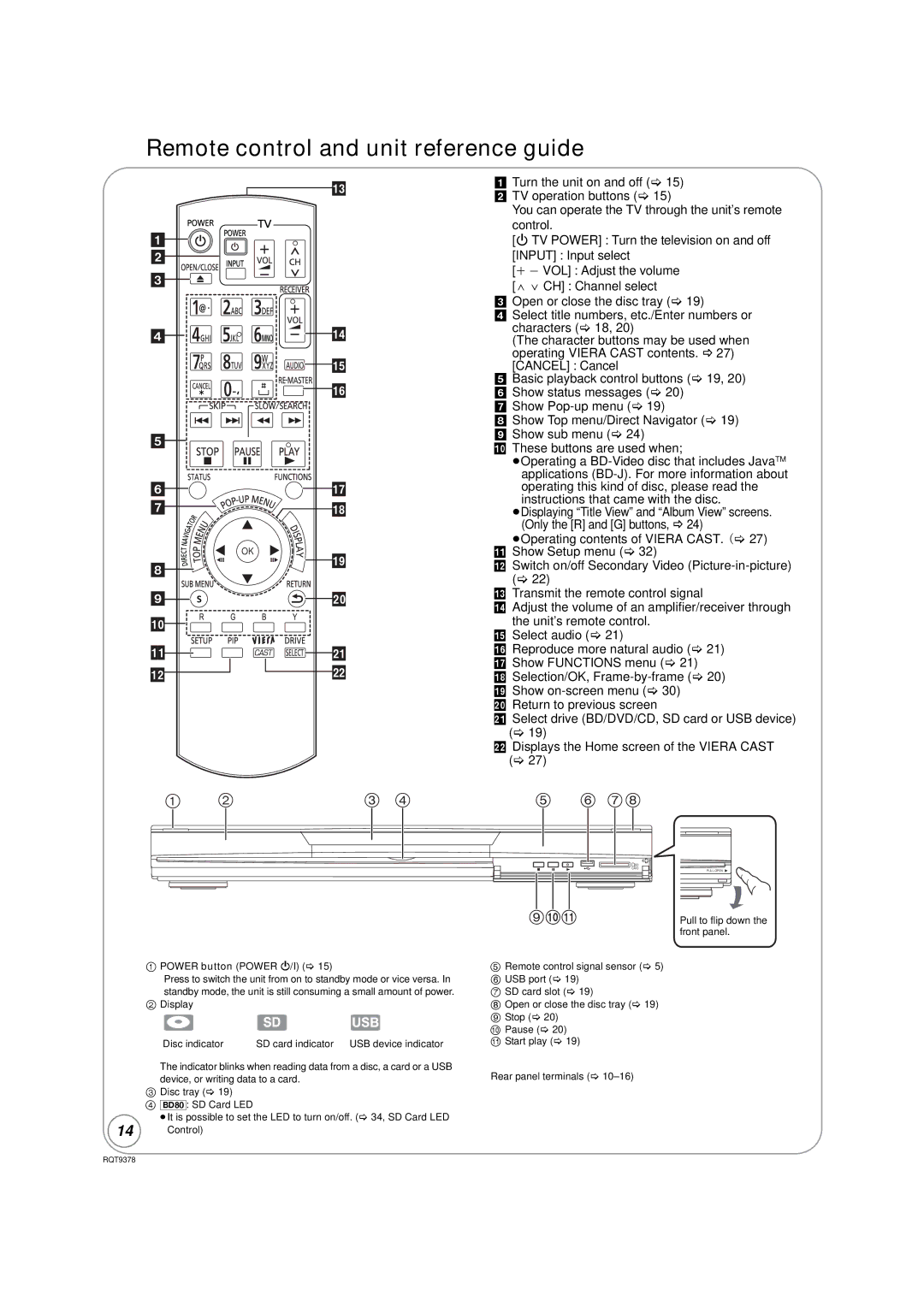Remote control and unit reference guide
![]()
![]()





|
| |
|
| |
| OK | |
|
| |
|
|














!Turn the unit on and off (> 15)
@TV operation buttons (> 15)
You can operate the TV through the unit’s remote control.
[Í TV POWER] : Turn the television on and off
[INPUT] : Input select
[i j VOL] : Adjust the volume
[W X CH] : Channel select
#Open or close the disc tray (> 19)
$Select title numbers, etc./Enter numbers or characters (> 18, 20)
(The character buttons may be used when operating VIERA CAST contents. B 27) [CANCEL] : Cancel
%Basic playback control buttons (> 19, 20)
^Show status messages (> 20)
&Show
* Show Top menu/Direct Navigator (> 19) ( Show sub menu (> 24)
AJ These buttons are used when;
≥Operating a
≥Displaying “Title View” and “Album View” screens. (Only the [R] and [G] buttons, B 24)
≥Operating contents of VIERA CAST. (> 27) AA Show Setup menu (> 32)
AB Switch on/off Secondary Video
AC Transmit the remote control signal
AD Adjust the volume of an amplifier/receiver through the unit’s remote control.
AE Select audio (> 21)
AF Reproduce more natural audio (> 21) AG Show FUNCTIONS menu (> 21)
AH Selection/OK,
BJ Return to previous screen
BA Select drive (BD/DVD/CD, SD card or USB device) (> 19)
BBDisplays the Home screen of the VIERA CAST (> 27)
| | | ||||||
|
|
|
|
|
|
|
|
|
|
|
|
|
|
|
|
|
|
|
|
|
|
|
|
|
|
|
|
|
|
|
|
|
|
|
|
SD
CARD
1POWER button (POWER Í/I) (> 15)
Press to switch the unit from on to standby mode or vice versa. In standby mode, the unit is still consuming a small amount of power.
2Display
Disc indicator | SD card indicator USB device indicator |
The indicator blinks when reading data from a disc, a card or a USB device, or writing data to a card.
3Disc tray (> 19)
4[BD80]: SD Card LED
≥It is possible to set the LED to turn on/off. (> 34, SD Card LED
14 Control)
![]()
![]()
5Remote control signal sensor (> 5)
6 USB port (> 19)
7 SD card slot (> 19)
8 Open or close the disc tray (> 19) 9 Stop (> 20)
:Pause (> 20)
;Start play (> 19)
Rear panel terminals (>
Pull to flip down the front panel.
RQT9378