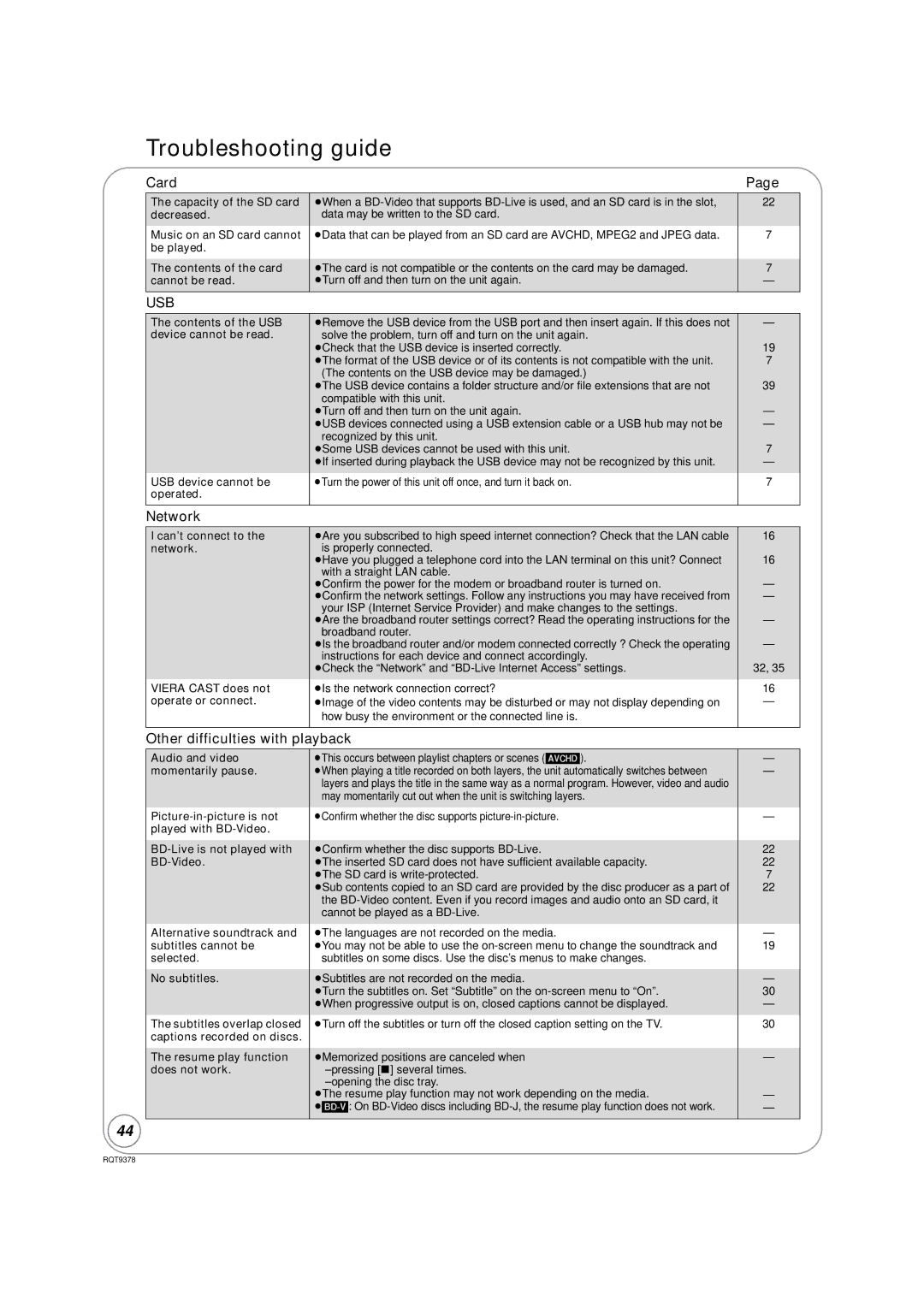Troubleshooting guide
Card | Page |
The capacity of the SD card decreased.
Music on an SD card cannot be played.
The contents of the card cannot be read.
≥When a
≥Data that can be played from an SD card are AVCHD, MPEG2 and JPEG data.
≥The card is not compatible or the contents on the card may be damaged. ≥Turn off and then turn on the unit again.
22
7
7
—
USB
The contents of the USB device cannot be read.
USB device cannot be operated.
≥Remove the USB device from the USB port and then insert again. If this does not solve the problem, turn off and turn on the unit again.
≥Check that the USB device is inserted correctly.
≥The format of the USB device or of its contents is not compatible with the unit. (The contents on the USB device may be damaged.)
≥The USB device contains a folder structure and/or file extensions that are not compatible with this unit.
≥Turn off and then turn on the unit again.
≥USB devices connected using a USB extension cable or a USB hub may not be recognized by this unit.
≥Some USB devices cannot be used with this unit.
≥If inserted during playback the USB device may not be recognized by this unit.
≥Turn the power of this unit off once, and turn it back on.
—
19
7
39
—
—
7
—
7
Network
I can’t connect to the network.
VIERA CAST does not operate or connect.
≥Are you subscribed to high speed internet connection? Check that the LAN cable is properly connected.
≥Have you plugged a telephone cord into the LAN terminal on this unit? Connect with a straight LAN cable.
≥Confirm the power for the modem or broadband router is turned on.
≥Confirm the network settings. Follow any instructions you may have received from your ISP (Internet Service Provider) and make changes to the settings.
≥Are the broadband router settings correct? Read the operating instructions for the broadband router.
≥Is the broadband router and/or modem connected correctly ? Check the operating instructions for each device and connect accordingly.
≥Check the “Network” and
≥Is the network connection correct?
≥Image of the video contents may be disturbed or may not display depending on how busy the environment or the connected line is.
16
16
—
—
—
—
32, 35
16
—
Other difficulties with playback
Audio and video momentarily pause.
Alternative soundtrack and subtitles cannot be selected.
No subtitles.
The subtitles overlap closed captions recorded on discs.
The resume play function does not work.
≥This occurs between playlist chapters or scenes ([AVCHD]).
≥When playing a title recorded on both layers, the unit automatically switches between layers and plays the title in the same way as a normal program. However, video and audio may momentarily cut out when the unit is switching layers.
≥Confirm whether the disc supports
≥Confirm whether the disc supports
≥The inserted SD card does not have sufficient available capacity. ≥The SD card is
≥Sub contents copied to an SD card are provided by the disc producer as a part of the
≥The languages are not recorded on the media.
≥You may not be able to use the
≥Subtitles are not recorded on the media.
≥Turn the subtitles on. Set “Subtitle” on the
≥Turn off the subtitles or turn off the closed caption setting on the TV.
≥Memorized positions are canceled when
≥The resume play function may not work depending on the media.
—
—
—
22
22
7
22
—
19
—
30
—
30
—
—
—
44
RQT9378