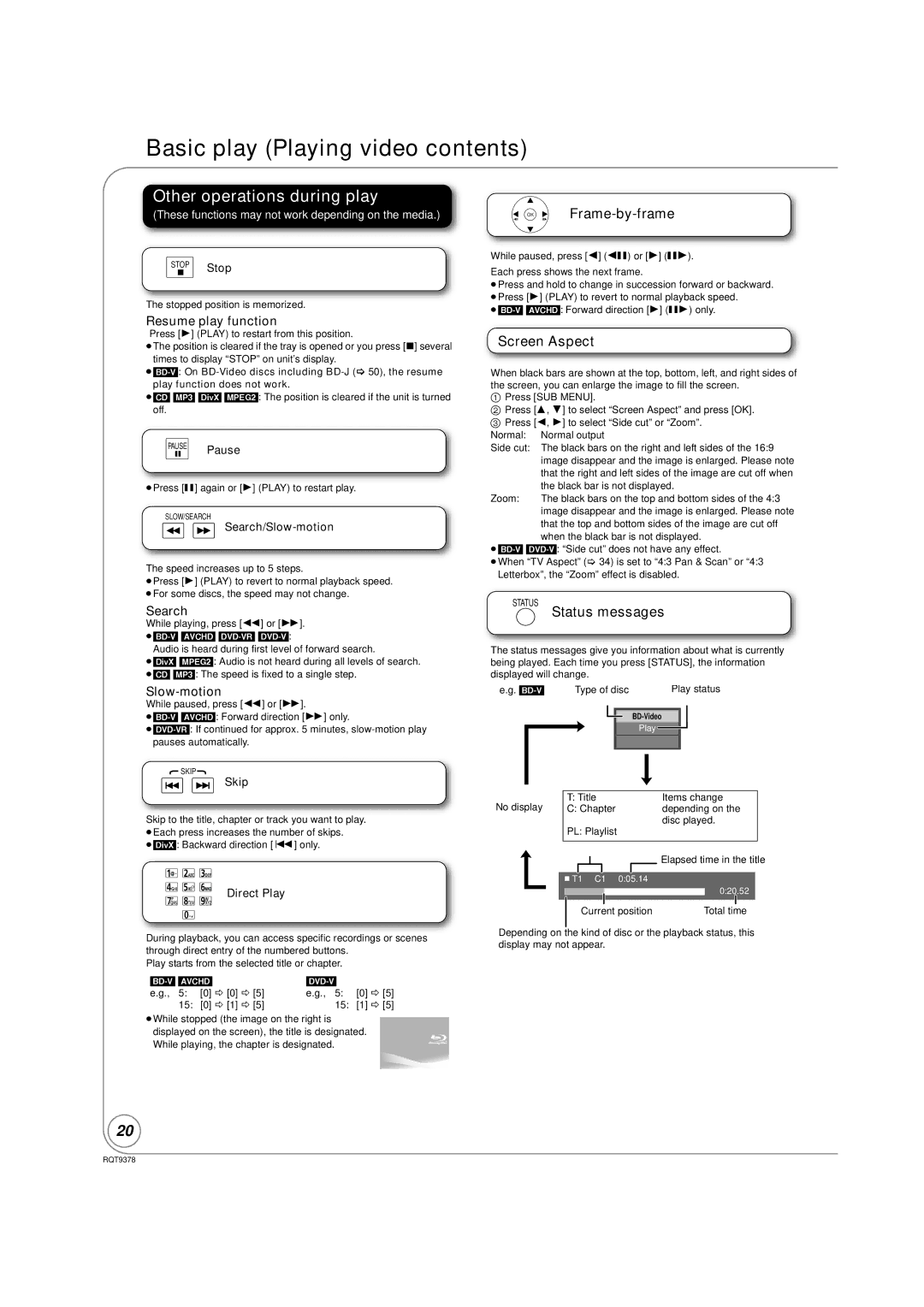Basic play (Playing video contents)
Other operations during play
(These functions may not work depending on the media.)
STOP Stop
The stopped position is memorized.
Resume play function
Press [1] (PLAY) to restart from this position.
≥The position is cleared if the tray is opened or you press [∫] several times to display “STOP” on unit’s display.
≥[CD] [MP3] [DivX] [MPEG2]: The position is cleared if the unit is turned off.
PAUSE Pause
≥Press [;] again or [1] (PLAY) to restart play.
SLOW/SEARCH
The speed increases up to 5 steps.
≥Press [1] (PLAY) to revert to normal playback speed. ≥For some discs, the speed may not change.
Search
While playing, press [6] or [5].
Audio is heard during first level of forward search.
≥[DivX] [MPEG2]: Audio is not heard during all levels of search.
≥[CD] [MP3]: The speed is fixed to a single step.
While paused, press [6] or [5].
![]() SKIP
SKIP![]()
Skip
Skip to the title, chapter or track you want to play. ≥Each press increases the number of skips.
≥[DivX]: Backward direction [:] only.
Direct Play
During playback, you can access specific recordings or scenes through direct entry of the numbered buttons.
Play starts from the selected title or chapter.
| |||
e.g., 5: | [0] B [0] B [5] | e.g., 5: | [0] B [5] |
15: | [0] B [1] B [5] | 15: | [1] B [5] |
≥While stopped (the image on the right is displayed on the screen), the title is designated. While playing, the chapter is designated.
![]() OK
OK ![]()
While paused, press [2] (2;) or [1] (;1).
Each press shows the next frame.
≥Press and hold to change in succession forward or backward. ≥Press [1] (PLAY) to revert to normal playback speed.
Screen Aspect
When black bars are shown at the top, bottom, left, and right sides of the screen, you can enlarge the image to fill the screen.
1Press [SUB MENU].
2Press [3, 4] to select “Screen Aspect” and press [OK].
3 Press [2, 1] to select “Side cut” or “Zoom”. Normal: Normal output
Side cut: The black bars on the right and left sides of the 16:9 image disappear and the image is enlarged. Please note that the right and left sides of the image are cut off when
the black bar is not displayed.
Zoom: The black bars on the top and bottom sides of the 4:3 image disappear and the image is enlarged. Please note that the top and bottom sides of the image are cut off when the black bar is not displayed.
≥When “TV Aspect” (> 34) is set to “4:3 Pan & Scan” or “4:3 Letterbox”, the “Zoom” effect is disabled.
STATUS Status messages
The status messages give you information about what is currently being played. Each time you press [STATUS], the information displayed will change.
e.g. | Type of disc | Play status |
Play
No display | T: Title |
| Items change |
| |||
C: Chapter |
| depending on the |
| ||||
| PL: Playlist |
| disc played. |
| |||
|
|
|
| ||||
|
|
|
|
|
|
|
|
|
|
|
|
|
| Elapsed time in the title | |
|
|
|
|
| |||
|
|
|
|
|
|
|
|
T1 C1 0:05.14
0:20.52
Current position | Total time |
Depending on the kind of disc or the playback status, this display may not appear.
20
RQT9378