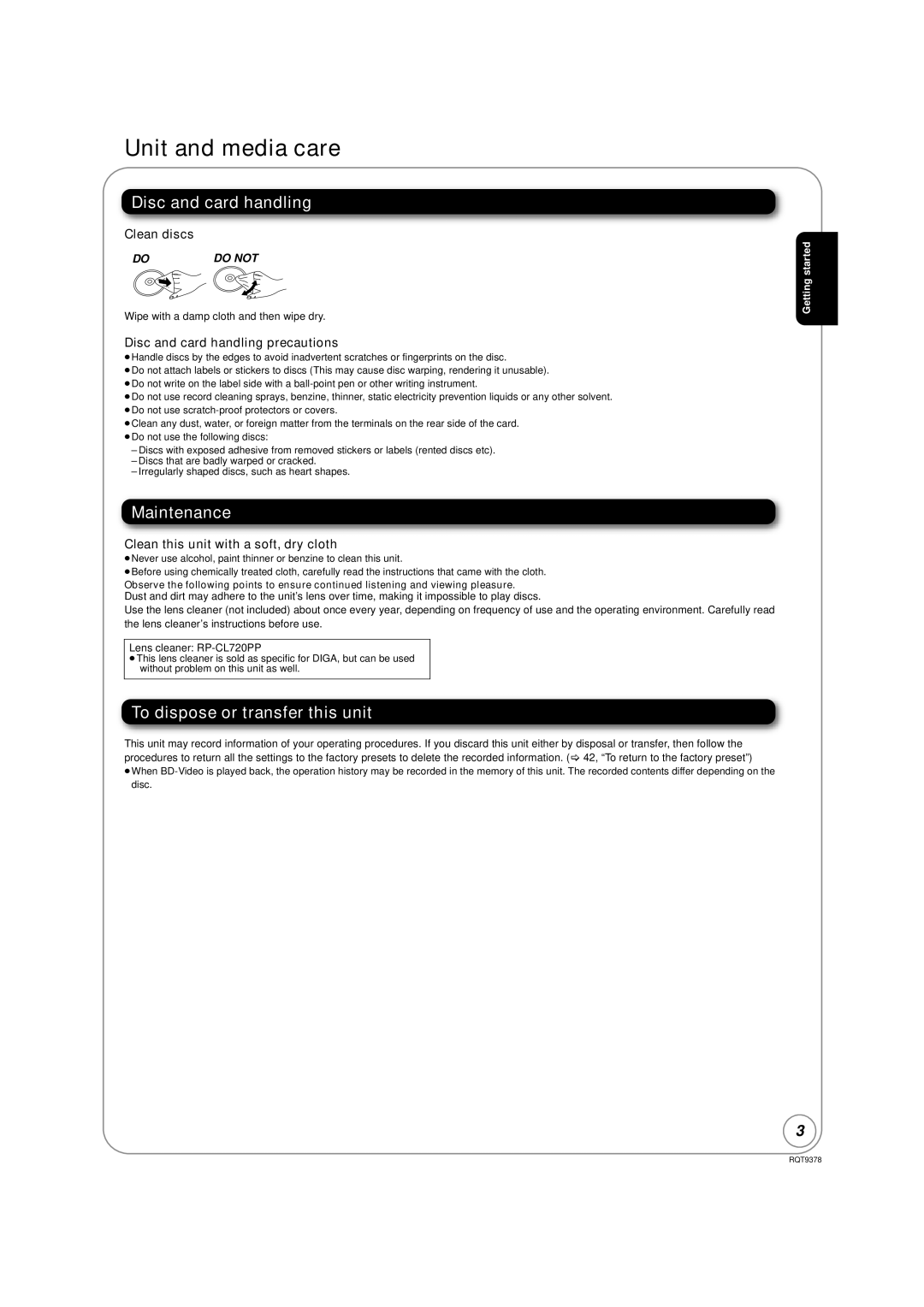Canada1-800-561-5505
CanadaThe warranty can be found on
Region management information
If you have any questions contact
Following Applies only in the U.S.A
FCC Note
To dispose or transfer this unit
Maintenance
Unit and media care
Disc and card handling
Table of contents
AC power supply cord Hdmi cable
Accessory information
Using the remote control
Remote control Audio/Video cable Batteries
Media Disc, card and USB device information
Commercially sold discs
User recorded media
Sdhc Memory Card from 4 GB to 32 GB
SD cards
Discs that cannot be played in this unit
SD Memory Card* from 8 MB to 2 GB
Hdmi AV OUT/DIGITAL Audio OUT Coaxial BD80/Optical
Audio and video information
About audio from audio output terminals
Enjoying High Bit rate Audio of BD-Video BD-V
To exit the screen
Necessary settings for audio output
Regarding 24p output BD-V
To return to the previous screen
About terminal
Connections
Video Connections TV
Connecting to your TV, via Hdmi AV OUT
Connecting to your TV, via Component Video OUT
Connecting to your TV, via Video OUT
Analog Audio Connections
Connecting to Hdmi AV OUT terminal
Connecting to Digital Audio Output terminal
Digital Audio Connections
Audio
AC power connection
Power button Power Í/I
Remote control and unit reference guide
For televisions
Setting
Easy Setting
Press Í Power
Manually updating the firmware
Firmware updates
Broadband network connection
Automatically check the firmware
Setting the DNS-IP
Network settings
Testing of IP Address/DNS Settings
Setting the IP address
Press 3, 4 to select Proxy Address and press OK
Setting the connection speed
Testing of Proxy Server Settings
Setting the proxy server
Inserting or removing a media
Basic play Playing video contents
Basic play Playing video contents
Insert a disc or SD card
Showing Functions menu
Press Functions
Press 3, 4 to select the item Press OK
Insert an SD card
Enjoying BD-Live or Bonusview in BD-Video BD-V
Press PIP
Enjoying BD-Live discs with Internet
Playing music CD MP3
Chapter playback DVD-VR
Press 3, 4, 2, 1 to select the still picture and press OK
Playing still pictures Jpeg
Insert a disc, SD card or USB device
Press 3, 4, 2, 1 to select the album and press OK
Press Status twice
Press 3, 4 to select Slideshow Settings and press OK
Press 3, 4, 2, 1 to select Set and press OK
Press SUB Menu Press 3, 4 to select Zoom out Press OK
Playing a title in another folder
Regarding DivX VOD content
Playing DivX videos DivX BD80
Press 3, 4 to select the title Press OK
Displaying subtitles text
To return to Viera Cast Home screen
To exit from Viera Cast
What is Viera Link Hdavi Control?
Linked operations with the TV Viera LinkTM Hdavi ControlTM
Preparation
Select the player
Easy control only with Viera remote control
Press the button for Viera Link on the remote control
When not using Hdavi Control
Changing settings with the on-screen menu
On-screen menu operations
What you can change with the on-screen menu
Play
Video
Audio
Press 3, 4, 2, 1 to select the option and press OK
Changing the unit’s settings
Setup menu operations
Summary of settings
Audio
Display
To select these options, perform steps 1-4
TV / Device Connection
Others
Network
To change the code on the remote control
Code and press OK
Press 3, 4 to select the code 1, 2, or 3
Speaker presence and size L C R SW LS RS LB RB
Changing the speaker setting to suit your speakers BD80
Delay time
To finish the speaker setting
Jpeg
About MP3/JPEG/DivX files
Subtitles text file of DivX BD80
MP3
Structures of still picture Jpeg folders
Structure of folders that can be played in this unit
Please confirm Setup
Messages
On the television
On the unit’s display
Following do not indicate a problem with this unit
Troubleshooting guide
To reset this unit
Power
11-13 12, 13
TV screen and video
Sound
Still pictures Jpeg do not play back normally
Other difficulties with playback
Card
Specifications
Limited Warranty Limits And Exclusions
Limited Warranty Only for U.S.A. and Puerto Rico
Centralized Factory Service Center
Carry-In or Mail-In Service
Panasonic Canada Inc
Limited Warranty Only for Canada
Warranty Service
If YOU Ship the Product to a Servicentre
User memo
Product Service
Licenses
Product information
Reproducción básica
Conexiones básicas
Glossary
BD-J
DTS-HD
Viera Cast
Menu
AC Power Connection Angle Audio
Off Timer On-screen
Connections