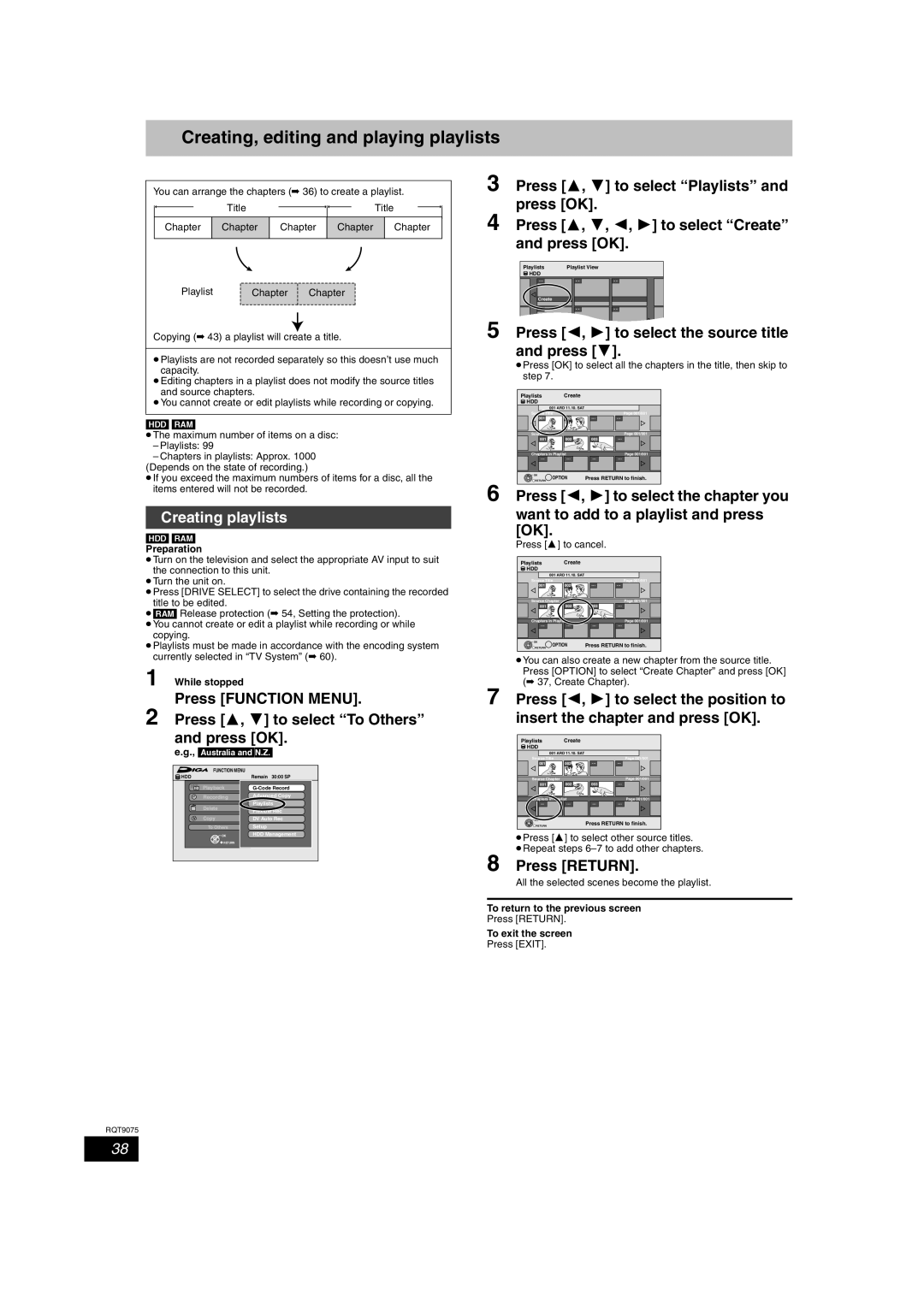Example
Model No. DMR-EH68
RQT9075-L
For Saudi Arabia
If you see this symbol
How to replace the fuse
Before use
Table of contents
Batteries
Included accessories
Remote control information
Use
Handling care/Unit care
HDD Hard disk drive handling care
Unit care
Included
AustraliaandN.Z
Remote control
Control reference guide
Turn the unit on
Unit’s display
1Standby/on switch Í/I
Main unit
Control reference guide
AC Mains
Connecting a television
Read
Lead on Before Connection
Regarding Viera Link Hdavi ControlTM function
This unit’s rear panel Requiredsetting
Connection
Numbered Buttons
Country setting screen appears on the television
DVD
Return
Recording format
HDD and disc information
HDD and discs you can use for recording and play
HDD and disc information
Play-only discs
Discs that cannot be played
Cards you can use on this unit EH68
USB memory and card information
USB memories you can use on this unit
HDD and disc information/USB memory and card information
MP3
Regarding DivX files, MP3 files and still pictures Jpeg
Structure of folders displayed by this unit
Inserting, removing the USB memory
Media handling Disc/USB memory/SD card
Inserting discs
Inserting, removing the SD card EH68
Playing recorded video contents/Playing play-only discs
Press ¥ REC to start recording
Recording television programmes
Press W X CH to select the channel
To specify a time to stop recording- One Touch Recording
Press G-Code
Timer recording using G-CODEsystem ForAustraliaandN.Z
Press OK
Programme
Deleting titles
Deleting during play
Important notes for recording
Advanced recording
When the format confirmation screen is displayed
When removing a recorded disc
Recording modes and approximate recording times
Press 3, 4, 2, 1 to select Start and press OK
Flexible Recording
Press F Rec
Playing while you are recording
DV automatic recording DV Auto Rec
Copying from a video cassette recorder
Manual recording
To cancel recording when recording has already begun
Advanced timer recording
Manually programming timer recordings
To release the unit from recording
Relief Recording
Advanced timer recording
Check, change or delete a programme
Auto Renewal Recording
Changing audio during play
Advanced playback
Operation during play
To play grouped titles HDD
Switching the Direct Navigator appearance
To sort the titles for easy searching
To edit the group of titles HDD
Showing the menu screen
Playing DivX video contents
Playing DivX, MP3 and still pictures
Press 1 while a track is highlighted to display Tree screen
Playing MP3 files
Show MP3 Menu screen
Press 3, 4, 2, 1 to select a group and press
Press 3, 4, 2, 1 to select the album and press OK
Playing still pictures
Show Album View screen
Press 3, 4, 2, 1 to select the still picture and press OK
Useful functions during still picture play
Rotate
Useful functions during music play
Playing music
To play music CD
To play music recorded on HDD
To pause the TV programme you are watching-Pause Live TV
Convenient functions
Function Menu window
Linked operations with the TV Viera Link Hdavi ControlTM
Power on link
Power off link
Download from the TV
Menu window to
Easy control only with Viera remote control
Using the Function
Operate this unit
Press 3, 4, 2, 1 to select the chapter
Editing titles/chapters
Editing titles/chapters and playing chapters
If you select Chapter View
Title operations
Set up Protection §
Cancel Protection
Partial Delete
Press 2, 1 to select the source title
Creating, editing and playing playlists
Creating playlists
Press
Add Chapter
Editing and playing playlists/chapters
Playlist operations
Move
Select the album to be edited and press Option
Editing still pictures and music
Editing still pictures Jpeg
Album still picture and picture operation
Album CD/group MP3 and track CD/ MP3 operation
Deleting still pictures and music using Delete Navigator
Editing music
Press 3, 4, 2, 1 to select a character and press OK
Entering text
Show Enter Name screen
Entering text/Copying titles or playlists
Copying titles or playlists
Approximate copying times Max. speed
Press 3, 4 to select the title you want to copy and press
Copy
Press Function Menu Press 3, 4 to select Copy and press OK
Press 2, 1 to select Start and press OK
Copying using the copying list- Advanced Copy
Press 3, 4 to select Start Copying and press OK
Setting the unit to copy according to the set time
Set Copy Time
To edit the copying list
VIDEO§ HDD DVD-RAM
Copying SD Video from an SD card EH68
Copying SD Video from a video equipment EH68
VIDEO§
Copying using the copying list
Copying still pictures
Press OK to start copying
Register still pictures for copy
Press 2, 1 to select Yes
Copying still pictures
Copying music from a CD
Copying music to HDD
About the Gracenote Database
Copying music from a USB memory
Press 2, 1 to select Yes and press OK to start copying
To update the Gracenote Database
Preparing the update data
Updating the database on this unit
Common procedures
Using on-screen menus/Status message
Using on-screen menus
Disc menu-Setting the disc content
Status messages
Press Status
HDD, disc and card management
Common procedures
Setting the protection
Press 3, 4 to select HDD
Deleting all the contents-Format
Deleting all titles and playlists-Delete all titles
Creating Top Menu-Create Top Menu
Selecting the background style-Top Menu
Enabling discs to be played on other equipment-Finalise
HDD, disc and card management
Changing the unit’s settings
Tuning
Disc
Display
Picture
Sound
Connection
Others
Test by turning on the television and changing channels
Other Settings
Television operation
Child Lock
Additional connections
Connecting a television with S Video terminals
Connecting a television with Component Video terminals
Connecting with an Hdmi compatible television and receiver
Connecting an amplifier with a digital input terminal
Connecting a stereo amplifier
Additional connections
Read AC Mains Lead on Before
Connecting a television and VCR
Additional connections
Connection
Frequently asked questions
USB
Function Menu
Messages
On the television
Messages On the unit’s display
Troubleshooting guide
Troubleshooting guide
Troubleshooting guide
Even when is pressed
Recording, timer recording and copying Cannot record
Timer recording does not stop
When copying, it takes a long
SD EH68 CD VCD USB turn off the power
Preset
Copying, deleting and setting
To reset this unit To return all the settings other
To reset the ratings level
Safety precautions
Specifications
EH58
ForMiddleEast Tuner system Channel coverage
ForAsia ForAustraliaandN.Z ForMiddleEast
Glossary
RGB
1080i
Glossary
Sampling frequency
1080p
Index
Web Site http//panasonic.net RQT9075-L

![]()
![]() Title
Title![]() HDD
HDD![]() HDD
HDD