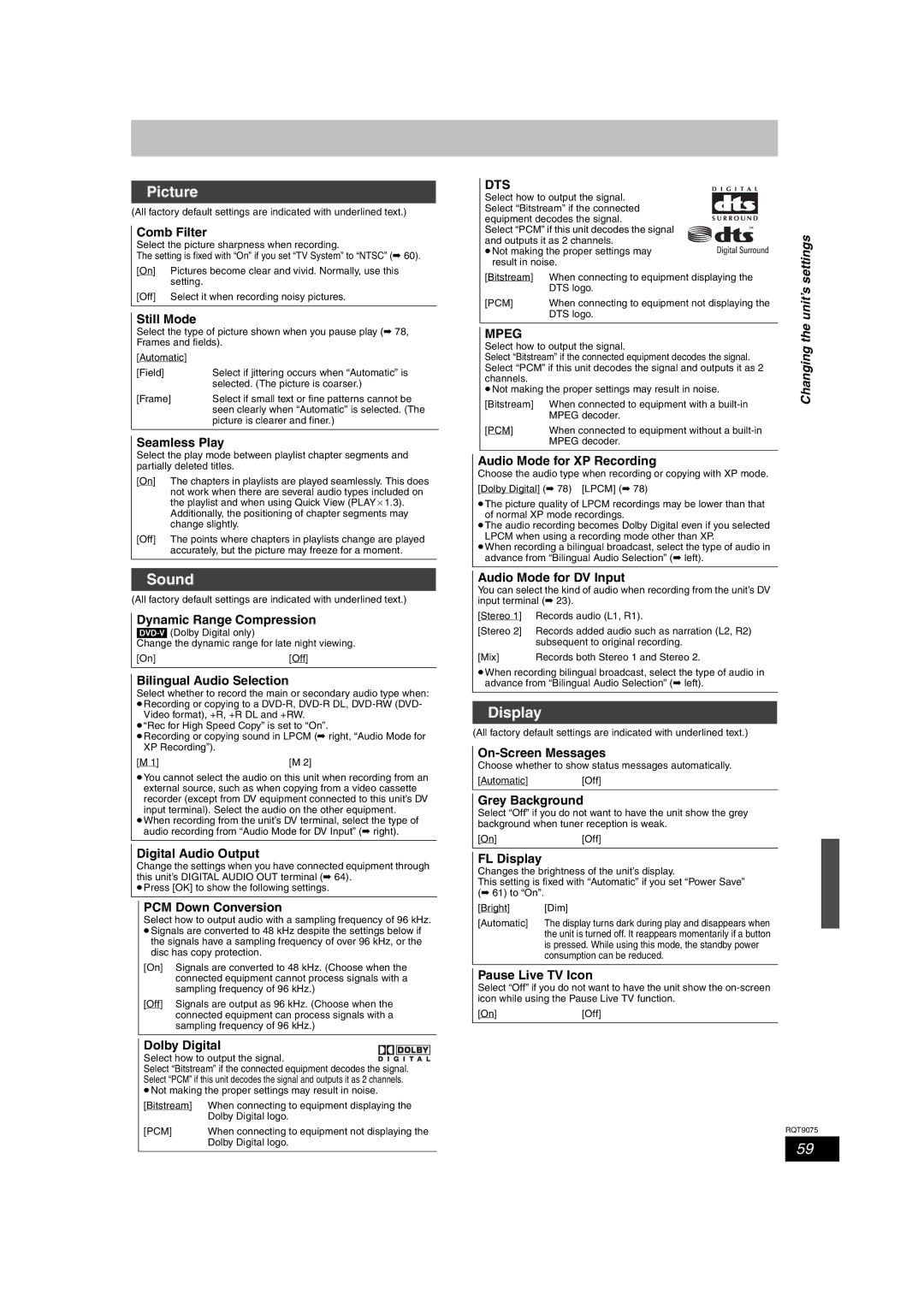Picture
(All factory default settings are indicated with underlined text.)
Comb Filter
Select the picture sharpness when recording.
The setting is fixed with “On” if you set “TV System” to “NTSC” (➡ 60).
[On] | Pictures become clear and vivid. Normally, use this |
| setting. |
[Off] | Select it when recording noisy pictures. |
Still Mode
Select the type of picture shown when you pause play (➡ 78, Frames and fields).
[Automatic] |
|
[Field] | Select if jittering occurs when “Automatic” is |
| selected. (The picture is coarser.) |
[Frame] | Select if small text or fine patterns cannot be |
| seen clearly when “Automatic” is selected. (The |
| picture is clearer and finer.) |
|
|
Seamless Play
Select the play mode between playlist chapter segments and partially deleted titles.
[On] | The chapters in playlists are played seamlessly. This does |
| not work when there are several audio types included on |
| the playlist and when using Quick View (PLAYa1.3). |
| Additionally, the positioning of chapter segments may |
| change slightly. |
[Off] | The points where chapters in playlists change are played |
| accurately, but the picture may freeze for a moment. |
Sound
(All factory default settings are indicated with underlined text.)
Dynamic Range Compression
Change the dynamic range for late night viewing.
[On] | [Off] |
Bilingual Audio Selection
Select whether to record the main or secondary audio type when: ≥Recording or copying to a
Video format), +R, +R DL and +RW. ≥“Rec for High Speed Copy” is set to “On”.
≥Recording or copying sound in LPCM (➡ right, “Audio Mode for XP Recording”).
[M 1] | [M 2] |
≥You cannot select the audio on this unit when recording from an external source, such as when copying from a video cassette recorder (except from DV equipment connected to this unit’s DV input terminal). Select the audio on the other equipment.
≥When recording from the unit’s DV terminal, select the type of audio recording from “Audio Mode for DV Input” (➡ right).
Digital Audio Output
Change the settings when you have connected equipment through this unit’s DIGITAL AUDIO OUT terminal (➡ 64).
≥Press [OK] to show the following settings.
PCM Down Conversion
Select how to output audio with a sampling frequency of 96 kHz. ≥Signals are converted to 48 kHz despite the settings below if the signals have a sampling frequency of over 96 kHz, or the
disc has copy protection.
[On] | Signals are converted to 48 kHz. (Choose when the |
| connected equipment cannot process signals with a |
| sampling frequency of 96 kHz.) |
[Off] | Signals are output as 96 kHz. (Choose when the |
| connected equipment can process signals with a |
| sampling frequency of 96 kHz.) |
Dolby Digital
Select how to output the signal.![]()
![]()
![]()
![]()
![]()
![]()
![]() Select “Bitstream” if the connected equipment decodes the signal. Select “PCM” if this unit decodes the signal and outputs it as 2 channels. ≥Not making the proper settings may result in noise.
Select “Bitstream” if the connected equipment decodes the signal. Select “PCM” if this unit decodes the signal and outputs it as 2 channels. ≥Not making the proper settings may result in noise.
[Bitstream] | When connecting to equipment displaying the |
| Dolby Digital logo. |
[PCM] | When connecting to equipment not displaying the |
| Dolby Digital logo. |
DTS
| Select how to output the signal. |
|
|
|
|
| |
| Select “Bitstream” if the connected |
|
|
|
|
| |
| equipment decodes the signal. |
|
|
|
|
| |
| Select “PCM” if this unit decodes the signal | settings | |||||
| and outputs it as 2 channels. | ||||||
|
| ||||||
| ≥Not making the proper settings may |
|
|
| |||
|
|
| |||||
| result in noise. |
| |||||
| [Bitstream] | When connecting to equipment displaying the |
| ||||
|
| DTS logo. | unit’s | ||||
| [PCM] | When connecting to equipment not displaying the | |||||
|
| ||||||
|
| DTS logo. |
| ||||
|
|
|
|
|
|
| the |
| MPEG |
|
|
|
|
| |
|
|
|
|
|
| ||
|
|
|
|
|
|
| |
| Select how to output the signal. | Changing | |||||
| Select “Bitstream” if the connected equipment decodes the signal. | ||||||
| Select “PCM” if this unit decodes the signal and outputs it as 2 |
| |||||
| channels. |
|
|
|
|
|
|
| ≥Not making the proper settings may result in noise. |
| |||||
| [Bitstream] | When connected to equipment with a |
| ||||
|
| MPEG decoder. |
| ||||
| [PCM] | When connected to equipment without a |
| ||||
|
| MPEG decoder. |
| ||||
|
|
|
|
|
|
|
|
Audio Mode for XP Recording
Choose the audio type when recording or copying with XP mode. [Dolby Digital] (➡ 78) [LPCM] (➡ 78)
≥The picture quality of LPCM recordings may be lower than that of normal XP mode recordings.
≥The audio recording becomes Dolby Digital even if you selected LPCM when using a recording mode other than XP.
≥When recording a bilingual broadcast, select the type of audio in advance from “Bilingual Audio Selection” (➡ left).
Audio Mode for DV Input
You can select the kind of audio when recording from the unit’s DV input terminal (➡ 23).
[Stereo 1] Records audio (L1, R1).
[Stereo 2] Records added audio such as narration (L2, R2) subsequent to original recording.
[Mix] | Records both Stereo 1 and Stereo 2. |
≥When recording bilingual broadcast, select the type of audio in advance from “Bilingual Audio Selection” (➡ left).
Display
(All factory default settings are indicated with underlined text.)
Choose whether to show status messages automatically.
[Automatic] [Off]
Grey Background
Select “Off” if you do not want to have the unit show the grey background when tuner reception is weak.
[On][Off]
FL Display
Changes the brightness of the unit’s display.
This setting is fixed with “Automatic” if you set “Power Save” (➡ 61) to “On”.
[Bright] | [Dim] |
[Automatic] | The display turns dark during play and disappears when |
| the unit is turned off. It reappears momentarily if a button |
| is pressed. While using this mode, the standby power |
| consumption can be reduced. |
|
|
Pause Live TV Icon
Select “Off” if you do not want to have the unit show the
[On][Off]
RQT9075
59