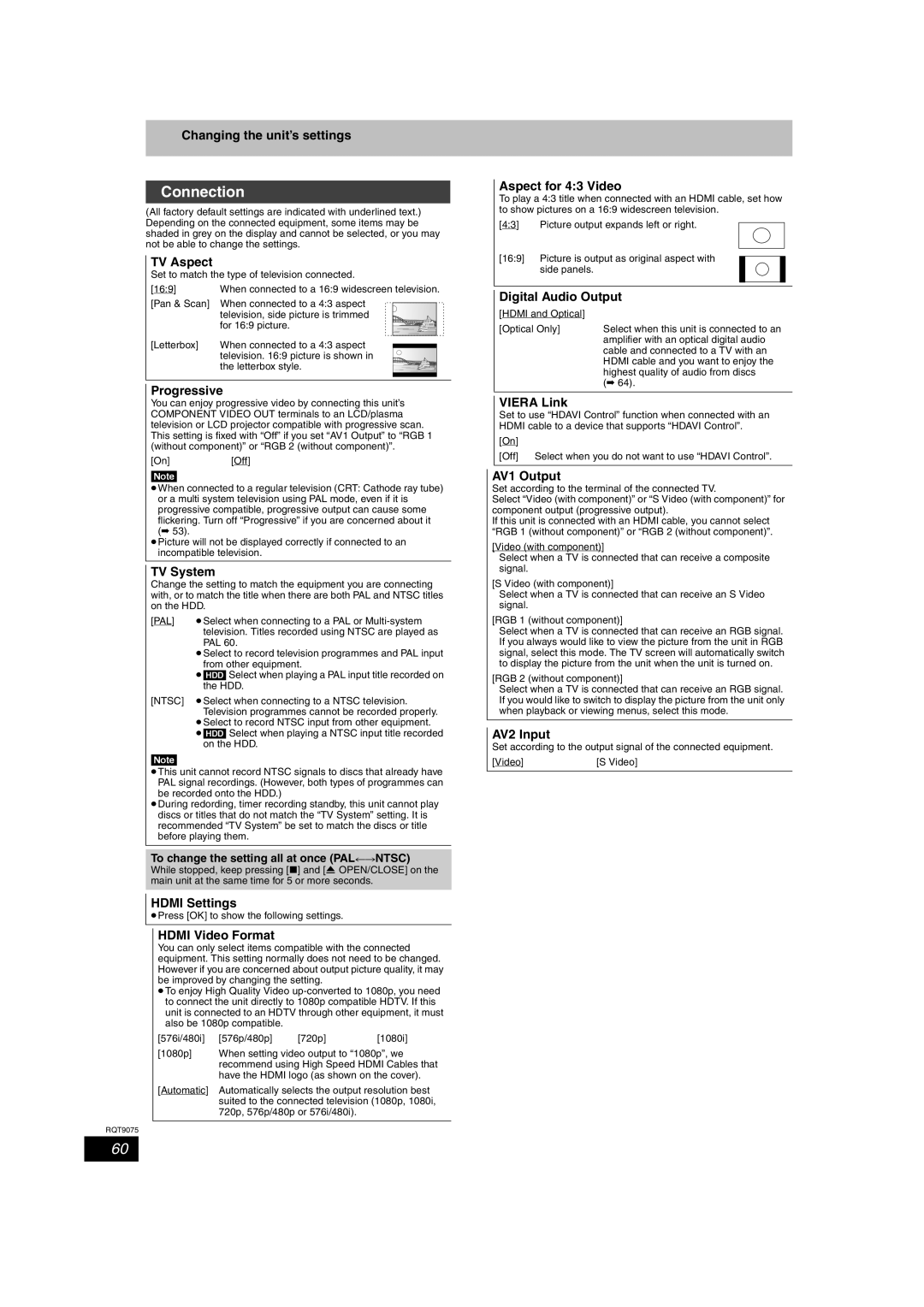Changing the unit’s settings
Connection
(All factory default settings are indicated with underlined text.) Depending on the connected equipment, some items may be shaded in grey on the display and cannot be selected, or you may not be able to change the settings.
TV Aspect
Set to match the type of television connected.
[16:9] | When connected to a 16:9 widescreen television. |
[Pan & Scan] | When connected to a 4:3 aspect |
| television, side picture is trimmed |
| for 16:9 picture. |
[Letterbox] | When connected to a 4:3 aspect |
| television. 16:9 picture is shown in |
| the letterbox style. |
Progressive
You can enjoy progressive video by connecting this unit’s COMPONENT VIDEO OUT terminals to an LCD/plasma television or LCD projector compatible with progressive scan. This setting is fixed with “Off” if you set “AV1 Output” to “RGB 1 (without component)” or “RGB 2 (without component)”.
[On][Off]
[Note]
≥When connected to a regular television (CRT: Cathode ray tube) or a multi system television using PAL mode, even if it is progressive compatible, progressive output can cause some flickering. Turn off “Progressive” if you are concerned about it (➡ 53).
≥Picture will not be displayed correctly if connected to an incompatible television.
TV System
Change the setting to match the equipment you are connecting with, or to match the title when there are both PAL and NTSC titles on the HDD.
[PAL] ≥Select when connecting to a PAL or
≥Select to record television programmes and PAL input
from other equipment.
≥[HDD] Select when playing a PAL input title recorded on the HDD.
[NTSC] ≥Select when connecting to a NTSC television. Television programmes cannot be recorded properly.
≥Select to record NTSC input from other equipment. ≥[HDD] Select when playing a NTSC input title recorded
on the HDD.
[Note]
≥This unit cannot record NTSC signals to discs that already have PAL signal recordings. (However, both types of programmes can be recorded onto the HDD.)
≥During redording, timer recording standby, this unit cannot play discs or titles that do not match the “TV System” setting. It is recommended “TV System” be set to match the discs or title before playing them.
To change the setting all at once (PAL!#NTSC)
While stopped, keep pressing [∫] and [< OPEN/CLOSE] on the main unit at the same time for 5 or more seconds.
HDMI Settings
≥Press [OK] to show the following settings.
HDMI Video Format
You can only select items compatible with the connected equipment. This setting normally does not need to be changed. However if you are concerned about output picture quality, it may be improved by changing the setting.
≥To enjoy High Quality Video
[576i/480i] | [576p/480p] | [720p] | [1080i] |
[1080p] When setting video output to “1080p”, we recommend using High Speed HDMI Cables that have the HDMI logo (as shown on the cover).
[Automatic] Automatically selects the output resolution best suited to the connected television (1080p, 1080i, 720p, 576p/480p or 576i/480i).
RQT9075
Aspect for 4:3 Video
To play a 4:3 title when connected with an HDMI cable, set how to show pictures on a 16:9 widescreen television.
[4:3] | Picture output expands left or right. |
[16:9] Picture is output as original aspect with side panels.
Digital Audio Output
[HDMI and Optical] |
|
[Optical Only] | Select when this unit is connected to an |
| amplifier with an optical digital audio |
| cable and connected to a TV with an |
| HDMI cable and you want to enjoy the |
| highest quality of audio from discs |
| (➡ 64). |
|
|
VIERA Link
Set to use “HDAVI Control” function when connected with an HDMI cable to a device that supports “HDAVI Control”.
[On]
[Off] Select when you do not want to use “HDAVI Control”.
AV1 Output
Set according to the terminal of the connected TV.
Select “Video (with component)” or “S Video (with component)” for component output (progressive output).
If this unit is connected with an HDMI cable, you cannot select “RGB 1 (without component)” or “RGB 2 (without component)”.
[Video (with component)]
Select when a TV is connected that can receive a composite signal.
[S Video (with component)]
Select when a TV is connected that can receive an S Video signal.
[RGB 1 (without component)]
Select when a TV is connected that can receive an RGB signal. If you always would like to view the picture from the unit in RGB signal, select this mode. The TV screen will automatically switch to display the picture from the unit when the unit is turned on.
[RGB 2 (without component)]
Select when a TV is connected that can receive an RGB signal. If you would like to switch to display the picture from the unit only when playback or viewing menus, select this mode.
AV2 Input
Set according to the output signal of the connected equipment.
[Video] | [S Video] |
60