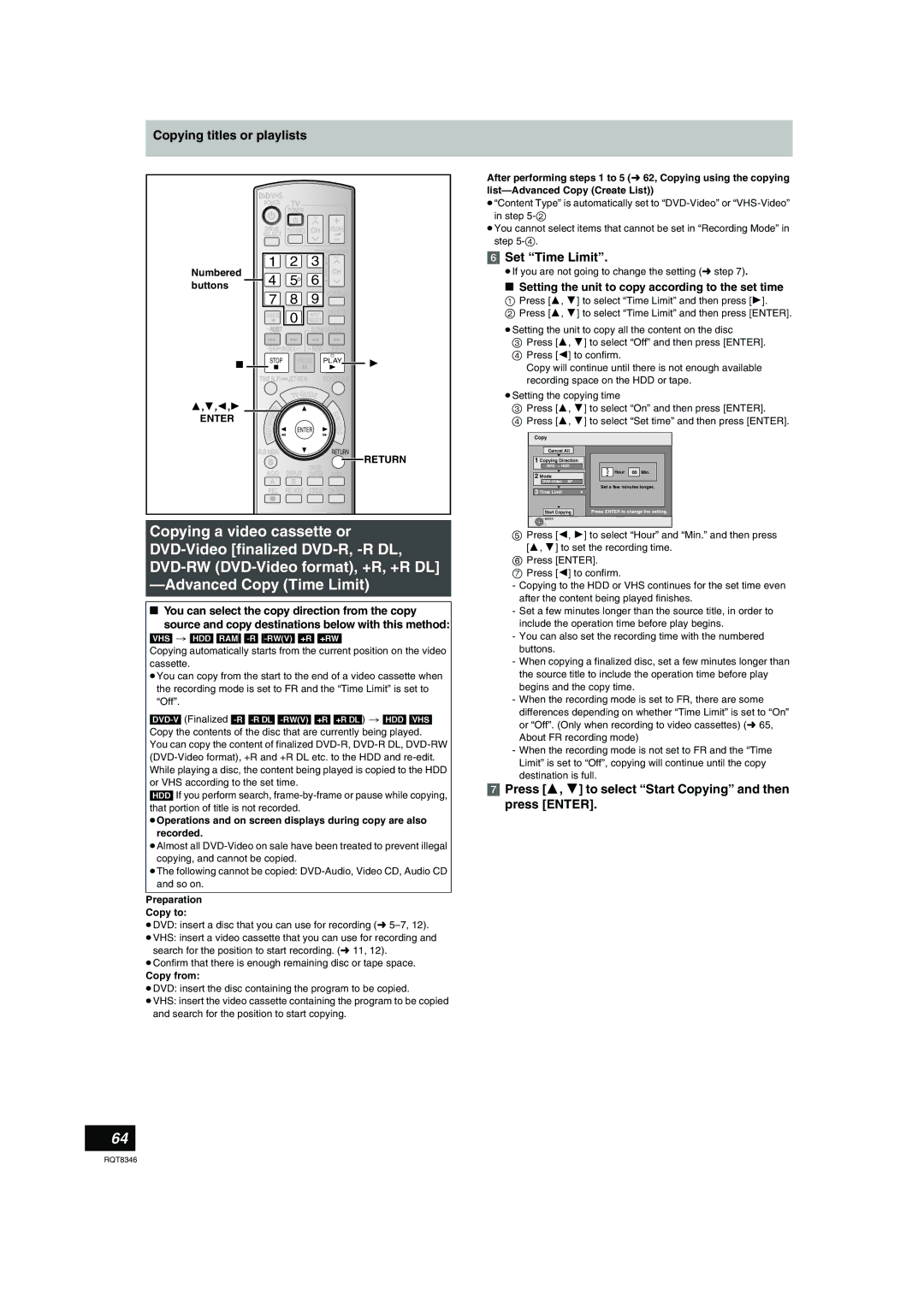Example
Region number supported by this unit
If you have any questions contact
FCC Note
Inside of product
Table of contents
Table of contents
Convenient functions
About descriptions in these operating instructions
Copying
Table of contents/HDD, disc and card information
HDD, disc and card information
HDD and discs you can use for recording and play
DVD Video Recording format
Discs that cannot be played
HDD, disc and card information
RVR format
Recording modes and approximate recording times l
Play-only discs 12 cm 5z/8 cm 3z
Cards you can use on this unit
Information
HDD, disc and card
DivX
MP3
Still pictures JPEG, TIFF¢2
Structure of MP3 folders
Important notes for recording
HDD Hard disk drive handling care
Unit care
Disc and card handling
Video cassette information
Handling/Video cassette information
Inserting a video cassette
Inserting a disc
Inserting/Removing the SD card
Remote control
Accessories
Batteries Use
Remote control
Control reference guide
Functions window
Press Functions
Off Timer
Main unit
Unit’s display
Control reference guide
When the unit is not to be used for a long time
Connection
Connection with a television
Connection with a television and video cassette recorder
Setting the IR Blaster
Why should I connect the IR Blaster?
Connection
Connection
Connection with a television l 16, a
This unit 75 ≠ coaxial cable included RF modulator
If the antenna connector doesn’t match
DVD output and DVD/VHS output
Connecting an amplifier or system component
To enjoy even higher picture quality
Connecting to a TV Connecting to an amplifier
Automatic input switching
Power on link
Power off link
Setting up the TV Guide On Screen system
System
Service Set the following
Confirm the settings
Press Í, DVD/VHS POWER. The unit turns
Downloading
Off, then wait 24 hours
Television operation
Selecting television type
Press 3, 4 to select the item and then press Enter
When the format confirmation screen is displayed
When remove a recorded disc
HDD and discs
FR Flexile Recording
Recording mode
HDD, discs and VHS
Recording modes and approximate recording times
To specify a time to stop recording-One Touch Recording
Recording television programs
Recording television programs
Programs
Flexible Recording mode FR
Selecting audio to record
Recording television programs
Press Audio
Press 1, Play
Playing while you are recording
Recording television programs
Press 3, 4, 2, 1 to select the program
Scheduled recording
Press ¥, REC
Manually programming scheduled recordings
Using VCR Plusi system to make scheduled recordings
Scheduled recording
Check, change or delete a program
Utilizing the TV Guide On Screen system
Screen Components
Listings Options
Scheduled recording/Utilizing the TV Guide On Screen system
When the notification message appears on Television screen
To make scheduled reminder
To make scheduled recording
Other Episode Options
To search TV programs by genre
To search TV programs by new keyword
To search TV programs by saved keyword
Utilizing the TV Guide On Screen system
Change the initial settings-Change default options
≥No, repeat setup process
Customizing the channel lineup -Change channel display
≥Yes, but my channel lineup is incorrect
To change the previously set scheduled
Recording or scheduled reminder
Other Schedule Options
History Options
Playing recorded video contents/Playing play-only discs
Operations during play
Playing recorded video contents/Playing play-only discs
Quick View
Changing audio during play
Simple editing operations during play
Status messages
Using the tree screen to find a folder
Playing DivX discs, MP3 discs and still pictures JPEG/TIFF
Selecting file type to play
Playing DivX discs
About DivX VOD content
Using the tree screen to find a group
Playing MP3 discs
Playing still pictures
Useful functions during still picture play
Pictures JPEG/TIFF
Press 3, 4, 2, 1 to select the album and then press Enter
To show the picture properties
Using on-screen menus
Common procedures
Disc menu-Setting the disc content
Play menu-Change the play sequence
Delete Navigator to delete titles
Deleting titles or pictures during play
Video menu-Change the picture quality
Audio menu-Change the sound effect
Playing a video cassette
Operations
Adjusting the playback picture
VHS Index Search System Viss
Changing audio
Auto Bilingual Choice Function
Various on-screen display indications
Playing a video cassette
Editing titles/chapters
Editing titles/chapters and playing chapters
Press a to select Video
Press 3 To select the title
Title operations
Chapter operations
Delete Chapter ¢
Create Chapter
Creating playlists
Creating, editing and playing playlists
Editing
Editing and playing playlists/chapters
Playlist operations
Add
Chapter
Editing still pictures
Press B to select Picture
Copying still pictures HDD RAM SD
Direction
Type of copy you want
Finalize ¢
Approximate copying times Max. speed
Before copying
HDD DVD-R DL +R DL DVD-RAM DVD-RW +RW
Copy Navigator One Touch Copy
HDD # DVD HDD # VHS VHS # HDD DVD # HDD DVD # VHS VHS # DVD
Advanced Copy Create List Advanced Copy Time Limit
HDD # DVD HDD # VHS DVD # HDD VHS # HDD DVD # VHS VHS # DVD
Copying titles or playlists
Copy Navigator
About copying/Copying titles or playlists
Press 2, 1 to select Start Copying and then press Enter
One Touch Copy
HDD l DVD or VHS
VHS l HDD or DVD
DVD l HDD
DVD l VHS
Playlists
Copying using the copying list Advanced Copy Create List
Set the recording mode
Set the copy direction
Register titles and playlists for copy
Copy Navigator/Copying list icons and functions
To stop copying
To return to the previous screen
Recording and playing while copying
Setting the unit to copy according to the set time
≥If you are not going to change the setting l step
Set Time Limit
Press 3, 4 to select Start Copying and then press Enter
About FR recording mode
Copying titles or playlists
Press 3, 4, 2, 1 to
Select the title you want to
Copying using the copying list
Copying still pictures
Register still pictures for copy
Press 3, 4 to select Start Copying and then
To select another folder
Pictures
Still
Press Functions
Recording from a video cassette recorder
Manual recording
Start play on the other equipment
Press , PAUSE, then press ¥, REC
DV camcorder recording DV Camcorder Rec
When recording finishes
Recording from a video cassette recorder
Common procedures
HDD, disc and card management
Cartridge-protection
For a DVD-RAM with a cartridge
Deleting all the contents of a disc or card-Format
Deleting all titles and playlists-Delete All Titles
Selecting the background style-Top Menu style
Enabling discs to be played on other equipment-Finalize
Creating Top Menu-Create DVD Top Menu
HDD, disc and card management
Entering text
Text
Changing the unit’s settings
Summary of settings
Setup
Tabs Menus Options
Tabs Menus Options Underlined items are the factory presets
Changing the unit’s settings
Video
Changing the unit’s settings
DTS
Screen
Delay time B
Changing the speaker setting to suit your speaker
Speaker presence and size a
Auto channel/clock settings
Adjust Time Zone
Guide On Screen system is not used
Press 3, 4 to select s1 or r1 and then press Enter
VCR Plusr Channel Setting
Preset Channel Captions
Channel captions
Manual Channel Captions
Frequently asked questions
Cover
PCM DTS
Audio
Frequently asked questions
TV Guide On Screen system
Messages
Frequently asked questions/Messages
On the television
Messages On the unit’s display
Troubleshooting guide
Messages/Troubleshooting guide
Troubleshooting guide
Troubleshooting guide
Stop even when , Stop is
When copying, it takes a long
Time even when high-speed
Mode is selected
TV Guide On Screen system
Guide On Screen system was
Listings does not display when
TV Guide is pressed
Password
You want to cancel the ratings
TV Guide On Screen system Two stations are received on
Certain channels morning
Copying, deleting and setting
Type There is noise when playing a
Edit Cannot edit
Cannot format
Specifications
JPEG, Tiff
Glossary
Specifications/Glossary
Structure of folders displayed by this unit
Product Service
Language code list
Product information
Glossary
Panasonic DVD Recorder Limited Warranty
Limited Warranty
Warranty
Index
DVD-RAM, DVD-R, DVD-R DL
Instalación básica
Conexión a un televisor y caja del cable o receptor DirecTV
Para gozar de una calidad de la imagen aún más alta
Index/Instalación básica
Configuración del sistema TV Guide On Screen
Instalación básica
6JET REW
Direct Navigator
Inserción de un videocasete
Inserción de un disco
Nota acerca de la grabación
Grabación de programas de televisión
Reproducción mientras usted está grabando
Reproducción
Operaciones durante la reproducción
Reproducción de imágenes fijas
Reproducción de un videocasete
Reproducción
Pantalla de vista álbum
Reproducción
Operaciones
REW
Ave de Infantería, Km
F0206Fa0