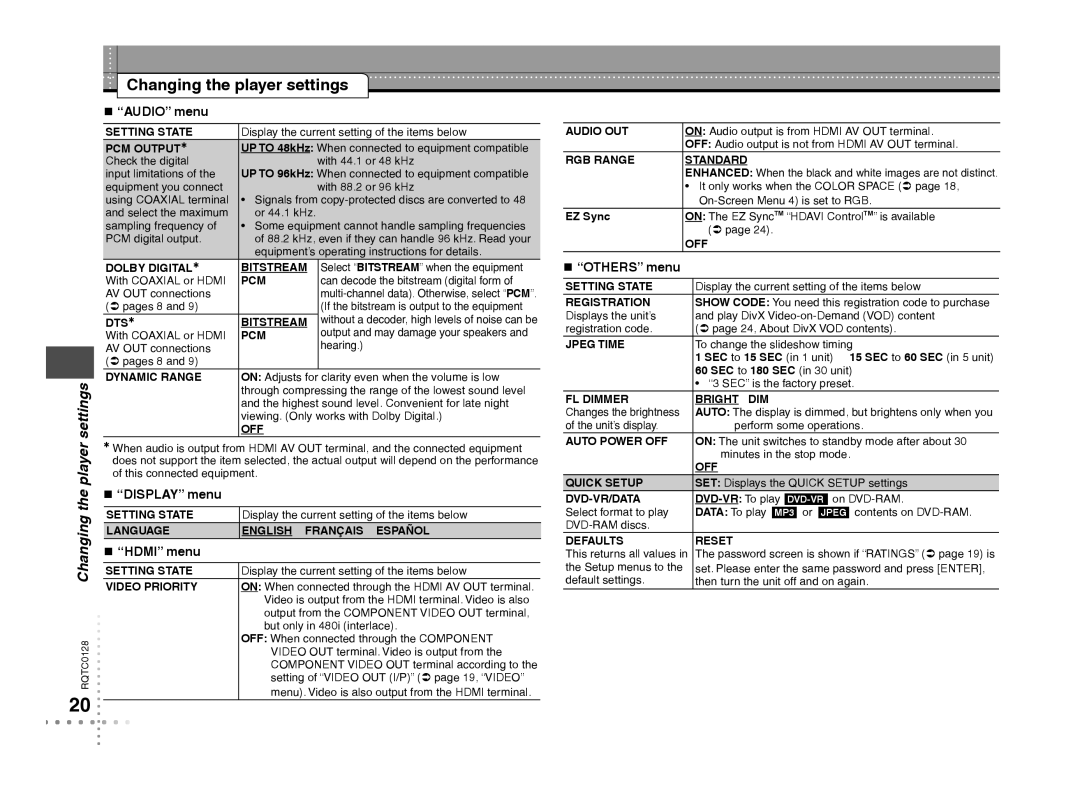Changing the player settings
RQTC0128Changing the player settings
20
“AUDIO” menu
SETTING STATE | Display the current setting of the items below | |
PCM OUTPUT | UP TO 48kHz: When connected to equipment compatible | |
Check the digital |
| with 44.1 or 48 kHz |
input limitations of the | UP TO 96kHz: When connected to equipment compatible | |
equipment you connect |
| with 88.2 or 96 kHz |
using COAXIAL terminal | • Signals from | |
and select the maximum | or 44.1 kHz. |
|
sampling frequency of | • Some equipment cannot handle sampling frequencies | |
PCM digital output. | of 88.2 kHz, even if they can handle 96 kHz. Read your | |
| equipment’s operating instructions for details. | |
DOLBY DIGITAL | BITSTREAM | Select “BITSTREAM” when the equipment |
With COAXIAL or HDMI | PCM | can decode the bitstream (digital form of |
AV OUT connections |
| |
( pages 8 and 9) |
| (If the bitstream is output to the equipment |
DTS | BITSTREAM | without a decoder, high levels of noise can be |
With COAXIAL or HDMI | PCM | output and may damage your speakers and |
AV OUT connections |
| hearing.) |
( pages 8 and 9) |
|
|
DYNAMIC RANGE | ON: Adjusts for clarity even when the volume is low | |
| through compressing the range of the lowest sound level | |
| and the highest sound level. Convenient for late night | |
| viewing. (Only works with Dolby Digital.) | |
| OFF |
|
When audio is output from HDMI AV OUT terminal, and the connected equipment does not support the item selected, the actual output will depend on the performance of this connected equipment.
“DISPLAY” menu
SETTING STATE | Display the current setting of the items below |
LANGUAGE | ENGLISH FRANÇAIS ESPAÑOL |
“HDMI” menu
SETTING STATE | Display the current setting of the items below |
VIDEO PRIORITY | ON: When connected through the HDMI AV OUT terminal. |
| Video is output from the HDMI terminal. Video is also |
| output from the COMPONENT VIDEO OUT terminal, |
| but only in 480i (interlace). |
| OFF: When connected through the COMPONENT |
| VIDEO OUT terminal. Video is output from the |
| COMPONENT VIDEO OUT terminal according to the |
| setting of “VIDEO OUT (I/P)” ( page 19, “VIDEO” |
| menu). Video is also output from the HDMI terminal. |
AUDIO OUT | ON: Audio output is from HDMI AV OUT terminal. |
| OFF: Audio output is not from HDMI AV OUT terminal. |
RGB RANGE | STANDARD |
| ENHANCED: When the black and white images are not distinct. |
| • It only works when the COLOR SPACE ( page 18, |
| |
EZ Sync | ON: The EZ SyncTM “HDAVI ControlTM” is available |
| ( page 24). |
| OFF |
“OTHERS” menu
SETTING STATE | Display the current setting of the items below | |
REGISTRATION | SHOW CODE: You need this registration code to purchase | |
Displays the unit’s | and play DivX | |
registration code. | ( page 24, About DivX VOD contents). | |
JPEG TIME | To change the slideshow timing | |
| 1 SEC to 15 SEC (in 1 unit) | 15 SEC to 60 SEC (in 5 unit) |
| 60 SEC to 180 SEC (in 30 unit) | |
| • “3 SEC” is the factory preset. | |
FL DIMMER | BRIGHT DIM |
|
Changes the brightness | AUTO: The display is dimmed, but brightens only when you | |
of the unit’s display. | perform some operations. | |
AUTO POWER OFF | ON: The unit switches to standby mode after about 30 | |
| minutes in the stop mode. | |
| OFF |
|
QUICK SETUP | SET: Displays the QUICK SETUP settings | |
| ||
Select format to play | DATA: To play MP3 or JPEG | contents on |
|
| |
DEFAULTS | RESET |
|
This returns all values in | The password screen is shown if “RATINGS” ( page 19) is | |
the Setup menus to the | set. Please enter the same password and press [ENTER], | |
default settings. | then turn the unit off and on again. | |