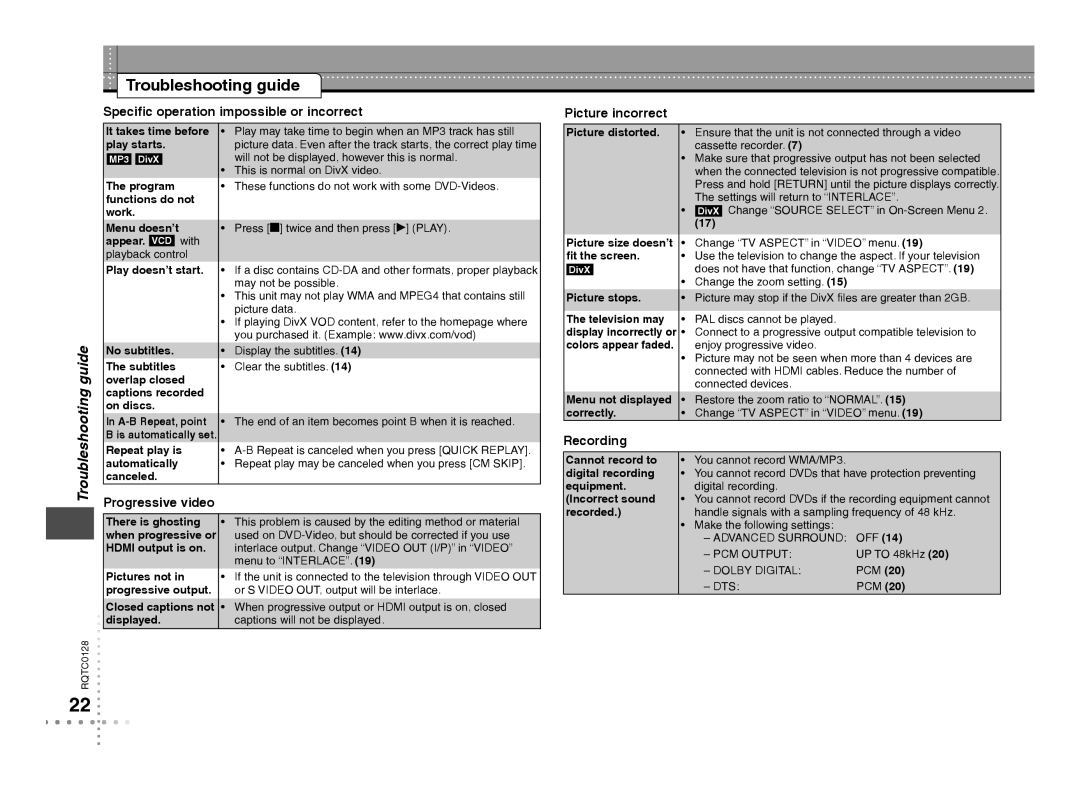Troubleshooting guide
Specific operation impossible or incorrect
Picture incorrect
guide
It takes time before play starts.
MP3 DivX
The program functions do not work.
Menu doesn’t appear. VCD with playback control
Play doesn’t start.
No subtitles.
The subtitles overlap closed captions recorded on discs.
In A-B Repeat, point
• Play may take time to begin when an MP3 track has still |
picture data. Even after the track starts, the correct play time |
will not be displayed, however this is normal. |
• This is normal on DivX video. |
• These functions do not work with some |
• Press [g] twice and then press [q] (PLAY). |
• If a disc contains |
may not be possible. |
• This unit may not play WMA and MPEG4 that contains still |
picture data. |
• If playing DivX VOD content, refer to the homepage where |
you purchased it. (Example: www.divx.com/vod) |
• Display the subtitles. (14) |
• Clear the subtitles. (14) |
• The end of an item becomes point B when it is reached. |
Picture distorted.
Picture size doesn’t fit the screen.
DivX
Picture stops.
The television may display incorrectly or colors appear faded.
Menu not displayed correctly.
•Ensure that the unit is not connected through a video cassette recorder. (7)
•Make sure that progressive output has not been selected when the connected television is not progressive compatible. Press and hold [RETURN] until the picture displays correctly. The settings will return to “INTERLACE”.
•DivX Change “SOURCE SELECT” in
(17)
•Change “TV ASPECT” in “VIDEO” menu. (19)
•Use the television to change the aspect. If your television does not have that function, change “TV ASPECT”. (19)
•Change the zoom setting. (15)
•Picture may stop if the DivX files are greater than 2GB.
•PAL discs cannot be played.
•Connect to a progressive output compatible television to enjoy progressive video.
•Picture may not be seen when more than 4 devices are connected with HDMI cables. Reduce the number of connected devices.
•Restore the zoom ratio to “NORMAL”. (15)
•Change “TV ASPECT” in “VIDEO” menu. (19)
B is automatically set. Repeat play is
• |
Recording
automatically canceled.
• Repeat play may be canceled when you press [CM SKIP]. |
Cannot record to digital recording equipment.
• | You cannot record WMA/MP3. |
• | You cannot record DVDs that have protection preventing |
| digital recording. |
Progressive video
(Incorrect sound recorded.)
• You cannot record DVDs if the recording equipment cannot |
handle signals with a sampling frequency of 48 kHz. |
Troubleshooting
RQTC0128
22
There is ghosting when progressive or HDMI output is on.
Pictures not in progressive output.
Closed captions not displayed.
•This problem is caused by the editing method or material used on
•If the unit is connected to the television through VIDEO OUT or S VIDEO OUT, output will be interlace.
•When progressive output or HDMI output is on, closed captions will not be displayed.
• Make the following settings: |
– ADVANCED SURROUND: OFF (14) |
– PCM OUTPUT: | UP TO 48kHz (20) |
– DOLBY DIGITAL: | PCM (20) |
– DTS: | PCM (20) |